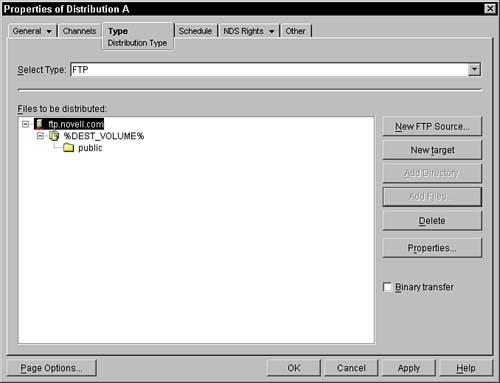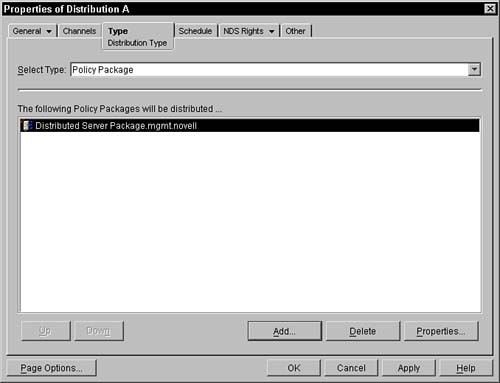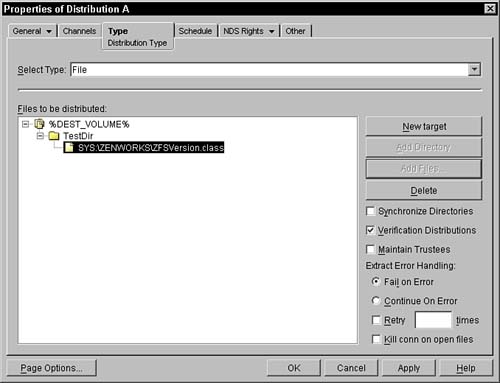About TED Agents
| TED agents are Java modules that are activated by either a distributor or a subscriber to either pack up or unpack distribution files. Currently, the following agents are available in ZENworks for Servers 3: the Desktop Application Agent, the HTTP Agent, the FTP Agent, the Software Package Agent, the Policy Package Agent, the RPM Agent, and the File Agent. The following sections discuss the agents and what they do for TED. NOTE After you have created a distribution and the agent has performed its gathering process, and then you change the agent used for the distribution (that is, you readminister the distribution object and change to a different agent type), unpredictable behavior may occur. This can impact the effect of versioning, which can lead to failures. You should, when changing to a different agent, go to the distributor's working directory and locate the subdirectory titled the same as the distribution, and then remove all time stamp subdirectories under this distribution directory. This causes the agent to perform a clean build of the distribution, ensuring that the distribution is complete and accurate for the new agent. About the Desktop Application AgentThe ZENworks for Servers 3 Desktop Application agent enables you to distribute ZENworks for Desktops application objects through the TED channel. This is extremely useful because this effectively enables you to distribute desktop applications throughout your entire network, across tree boundaries, from a single source location. NOTE You must install ZENworks for Desktops application management and have at least one application object. The source files for the application object must reside on the distributor's local file system. The subscriber must have Novell's eDirectory installed on it to extract the application object and apply it. ZENworks for Servers 3 cannot extract a desktop application distribution, but they can route it to a NetWare or Windows server that can. Use the Desktop Application Wizard to create a Desktop Application distribution. The wizard is started when you select Desktop Application from the Distribution Type drop-down list. The wizard first asks you to specify an application object that you want to distribute and then it asks you to set properties that determine how it is delivered. After you have set up the application object through the wizard, the ZENworks for Servers distributor reads the object's properties in eDirectory and determines the location of the source files. Next it determines the associations with other application objects, application folder objects, chained applications, and containers. It packages the associations data into an XML file and packages it with the application object's source files, including the source files of any associated application objects, into a CPK file to be distributed though the TED channel. When the package is distributed through the ZENworks for Servers channel, subscriber servers extracts the package, including the source files and XML data, and replicates the application object in their tree locations. The subscriber could be in a different location of the same tree or in an entirely different tree. The following is a list of the properties that you need to define in the wizard to distribution Desktop Applications through TED:
NOTE After you set the distribution type to Desktop Application, you cannot change it to another type. WARNING Do not edit Desktop Application distribution objects manually from the ConsoleOne main window. Always go through the wizards to make changes to these objects. The wizards make all changes necessary for the application distributions to work properly. Manually creating the application distributions can result in applications that are not properly added to the ZENworks distribution channel. The HTTP AgentThe HTTP agent connects to the specified target and attempts to retrieve the specified file via the HTTP protocol. The construction of the destination path is the same as described in the file agent section. The only difference is when an Add File button is pressed, you are prompted for the URL that references the file that the agent should retrieve. Multiple different URLs can be added to the list. The HTTP agent cannot authenticate to the HTTP server. Also, it cannot get files over a secure (SSL) connection. The FTP AgentThe FTP agent connects to an FTP server, transfers the specified files from that server into the distributor, and then collects these files into a single distribution file to be sent and extracted in the subscriber. When you begin defining the files for the FTP agent, you must first specify a New FTP Source by pressing this button (see Figure 6.24). This prompts you for a server name, the login, and the password for this server to retrieve FTP files. Then, you continue to add destination folders as described in the section on file agents. When you attempt to add a file, ConsoleOne immediately attempts to connect to the FTP server and enables you to browse the FTP server, selecting the files that you want to gather at the designated time. Figure 6.24. FTP Agent property page.
By default, the FTP agent retrieves the files in ASCII mode. If you want to retrieve the files in binary mode, which is required when transferring any file that contains nontext characters, you need to select the Binary Transfer check box. You can specify binary mode only for the entire distribution, so if you need to get some binary files and some text files, you may need to use separate distributions. Using binary mode to transfer text files may corrupt the files if transferring from a Unix FTP server, so be sure to use ASCII mode when getting text files from UNIX servers. The Server Software Package AgentThis agent is responsible for distributing Server Software packages, which are specific to ZENworks for Servers 3 policy management. In Figure 6.25, which shows the distribution object, you can identify the set of Server Software packages that you want included in the distribution. To construct a Server Software package, refer to the details described in Chapter 7, "Understanding and Creating Server Software Packages." Figure 6.25. Server Software Package agent, distribution agent of a distribution object.
NOTE A subscriber that is receiving a distribution that is a server software package must have the ZENworks for Servers 3 Policy and Package agent installed and running (ZFS.NCF). This agent assists in the extraction and installation of these packages. To add software packages to the distribution, click the Add button and browse to select the .cpk file. After several packages are selected, you can specify the order in which the software packages are to be applied to the subscriber server. You can specify the order by selecting the package and clicking the Up or Down button. To remove packages, select the package and click the Delete button. Discussing the Policy Package AgentZENworks for Servers 3 adds a new distribution type, Policy Package, which enables you to specify policy packages to be distributed directly to the individual servers where the policies will be enforced. Previously in ZfS 2, you associated a Policy Package object with eDirectory Server objects and/or Container objects so that the policy could be effective for the servers. The policy package agent enables you to specify which servers are to have a given policy enforced by simply creating a distribution for that policy and distributing it to the selected servers. After a target server has extracted the distribution, the policies contained in the distribution are enforced on that server according to the subscriber's distribution schedule. To create a policy package distribution, simply select Policy Package from the list of distribution types and then click the Add button to navigate through the NDS tree and select policy packages that you want enforced on the subscriber servers in the distribution channel. Discussing the RPM AgentAnother new distribution type that has been added to ZENworks for Servers 3 is the RPM type. The RPM agent enables you use TED to distribute packages to a Unix platform. This allows any Red Hat Package Manager (RPM) packages you have created to be added to a distribution channel and distributed to your Linux or Solaris servers. Although RPM is not native to all Linux implementations, it is the most commonly used package manager for enterprise environments. To create an RPM distribution for your RPM package, select RPM from the list of distribution types to bring up the RMP Agent panel. From this screen click the Add from Distributor button to add a RPM package that is located on the distributor's file system, or you can click the Add from FTP Site button to log in to an FTP server and select an RPM package that is located on it. Discussing the File AgentThis agent enables you to select any file on the distributor file system and place it in a defined directory on the subscriber system. The directories that are specified do not have to exist on the target server; they will be created at extraction time. Figure 6.26 shows a distribution that uses the File agent. Figure 6.26. File agent, distribution agent of a distribution object.
You begin identifying the target set of files to include in the distribution by clicking the New Target button. This creates a root node displayed on the left panel. Traditionally, this represents the destination volume for the files. ConsoleOne initially places the string %DEST_VOLUME% in this field. You can change the string by selecting the text and clicking the left mouse button. The field clears and you can enter any text string you want, including hard-coded volume names (on the target subscribers) or variable names (don't forget the surrounding percent signs). You then construct a tree of the file system as you would like it created on the target subscriber. You can add subdirectories by highlighting a directory in the tree and clicking the Add Folder button. You can then highlight the folder name and click the left mouse button to edit the name of the folder (initially it is set as the string "New Folder"). When you want to send a file to the destination subscriber, you first highlight the folder that is the file's parent on the destination subscriber and click the Add File button. This brings up a Browser dialog box, enabling you to browse through the file system of the distributor to the volume you desire and then down into the volume file system. Continue browsing until you find the file you want. Select the file by double-clicking the filename, or by selecting the file and clicking the OK button on the dialog box. The full pathname of the file (as found on the distributor) is displayed as the name of the file in the tree. The actual name of the file when it is transmitted and extracted from the distribution is the file's base name (the filename without any directories), and the file is located under the directories and subdirectories that you have specified in the tree design in the left panel. Continue to follow the preceding steps until you have all the desired files selected and placed in the desired locations on the target subscriber. Should you need to delete a file or directory, simply select the item and click the Delete button. The file and/or the directory and all subdirectories are removed from the tree display and are not included in the distribution. The following configuration flags can be placed on the distribution and apply only when the extraction process is occurring on the subscriber:
These options are for the entire distribution and are not specified on a per-file basis. NOTE ZENworks for Servers 3 creates the directory structure first and applies the attributes to the directories before copying files. Therefore, if you flag a directory that is to be distributed with the read-only flag, the distribution fails because it cannot copy files to a read-only directory. The File Agent does not create a new distribution file in its entirety. If there is a previous distribution available, the agent performs a "file-wise" delta where only changed files are included in the new distribution. When the number of revisions reaches the administered maximum number of revisions, the agent removes all previously created versions and creates a completely new "baseline" of the distribution, which consists of all the files specified in the distribution. This is important because each subscriber must extract the various revisions of the distribution in order. If a new subscriber is brought online after the distributor has created eight revisions of a file agent distribution, it needs to send all eight revisions to the subscriber to bring it up to the latest revision. The good thing about this process is that the delta revisions are usually much smaller than the entire (baseline) distribution files. Other agents do not behave this way. The other agents either send the entire distribution file each time, or send a "bit-wise" patch file. With these patching agents, the patch is calculated for and applied directly to the previous revision of the distribution to create a new complete revision of the distribution. When a new subscriber is brought online after the distributor has created eight revisions of a patching distribution, it needs to send only one patch file to the subscriber, which will essentially be the entire distribution. |
EAN: N/A
Pages: 137