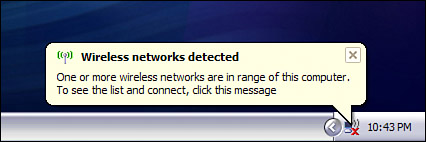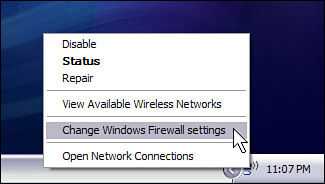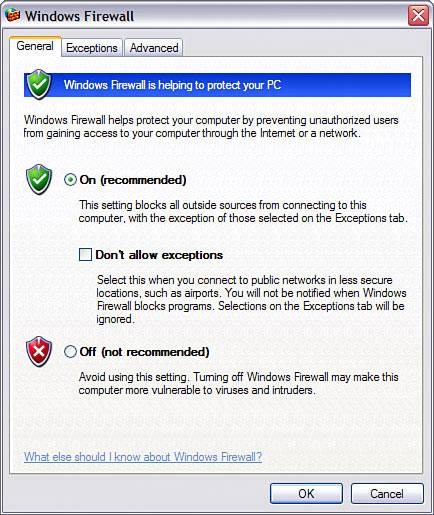Surfing While You Sip
| With your laptop equipped with Intel Centrino mobile technology, you are ready to surf while you sip. So what happens after you go to your local Starbucks? First, make sure that the Starbucks provides wireless networking infrastructure (most do). If it provides a hotspot, it will have a T-Mobile Hotspot logo near the entrance (or you can ask one of the friendly Java slingers). If you have never logged on to a T-Mobile Hotspot before, pick up one of the brochures that should be in the store. You can use the promotional code in the brochure to get free access for an initial day. Fire up your computer. If the hotspot is up and running and there is good signal strength, Windows should detect the availability of a wireless network and tell you in an informational balloon message in the taskbar. (You can see this on the bottom right of Figure 9.5.) Figure 9.5. A balloon message will alert you when wireless networks are present.
Double-clicking the wireless connection icon in the taskbar brings up the Wireless Network Connection dialog box, which prompts you to choose a wireless network. If you look at the list of available wireless networks you'll see that tmobile is there. This is good. Click on tmobile and the Connect button brings up the warning message (shown in Figure 9.6) that you are connecting to an unsecured network. Click Connect Anyway. Figure 9.6. Windows generates a warning when you are about to connect to an unsecured network. A balloon message confirms that the connection is established.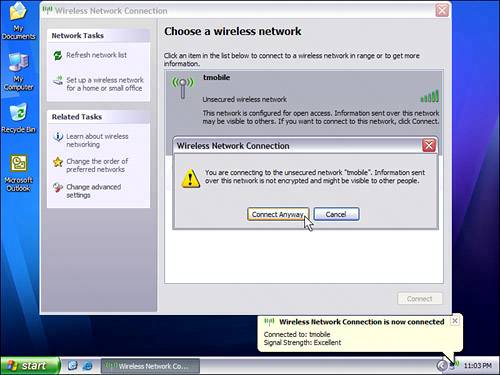 You should now be connected to the tmobile wireless network, as you can verify by glancing at the balloon above the connection icon on the Windows taskbar (see Figure 9.6). You can get wireless connection status information at any time by floating the cursor over the wireless connection icon on the taskbar. TIP This is a good place to remind you that public wireless networks are not secure by definition. You need to make sure that computers used at public hotspots are protected by turning off file sharing, turning on personal firewall protection, and taking other steps suggested in Chapter 17, "Protecting Your Mobile Wi-Fi Computer." Now would be a good time to check your Windows Firewall settings. You are in a public place, and who knows if there are people around you who might try to attack your computer through the network. As Captain Picard would say, "shields up!". Right-click the wireless connection icon in the taskbar and click the Change Windows Firewall Settings command, as shown in Figure 9.7. Figure 9.7. You can conveniently access Windows Firewall settings from the wireless connection icon in the system tray.
The Windows Firewall properties window should appear, as shown in Figure 9.8. Confirm that Windows Firewall is on. Figure 9.8. The radio button next to On (recommended) should be selected. If it's not, click it to turn Windows Firewall on.
There's one more step to take before you can surf the Internet and check your mailyou must arrange to pay for your fun. To do this, open a Web browser such as Internet Explorer. It doesn't matter what you have set your browser's home page to, you will be automatically redirected to the Starbucks T-Mobile Hotspot sign-on page shown in Figure 9.9. Figure 9.9. The first time you open your browser, you are re-directed to a page for logging on to the T-Mobile Hotspot network.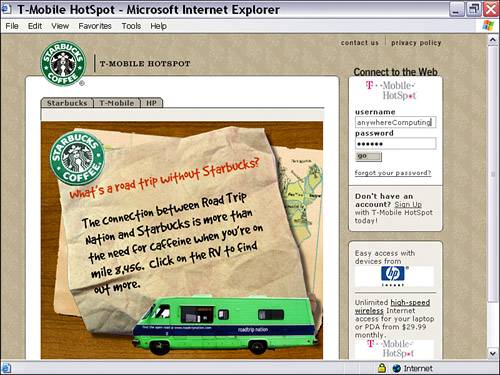 TIP If you are using a browser other than Internet Explorerfor example, Mozilla or Firefox, you might have problems accessing the login page. In this case, you should switch to Explorer to log in, and after logging in you can return to using the browser of your choice. If you already have a T-Mobile Hotspot account, you can enter your username and password in the upper right and click Go to use the Internet in a normal fashion. If you need to establish an account, click the Sign Up link (shown along the right side of Figure 9.9). The normal T-Mobile account sign up page, shown back in Figure 9.4, will open, and you can choose the plan that best suits you. Be sure to enter the promotional code for free initial access if you choose to take advantage of this. |
EAN: N/A
Pages: 204
- Chapter IV How Consumers Think About Interactive Aspects of Web Advertising
- Chapter VI Web Site Quality and Usability in E-Commerce
- Chapter IX Extrinsic Plus Intrinsic Human Factors Influencing the Web Usage
- Chapter XVI Turning Web Surfers into Loyal Customers: Cognitive Lock-In Through Interface Design and Web Site Usability
- Chapter XVIII Web Systems Design, Litigation, and Online Consumer Behavior