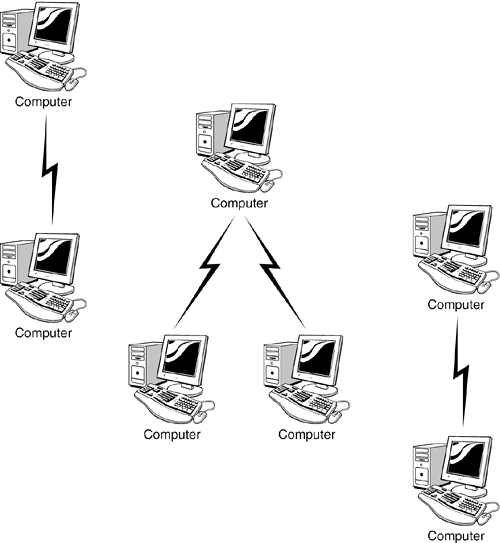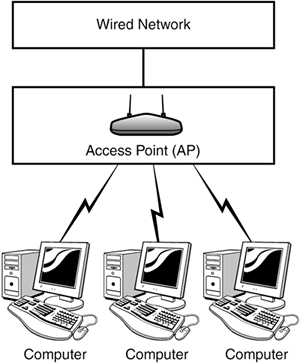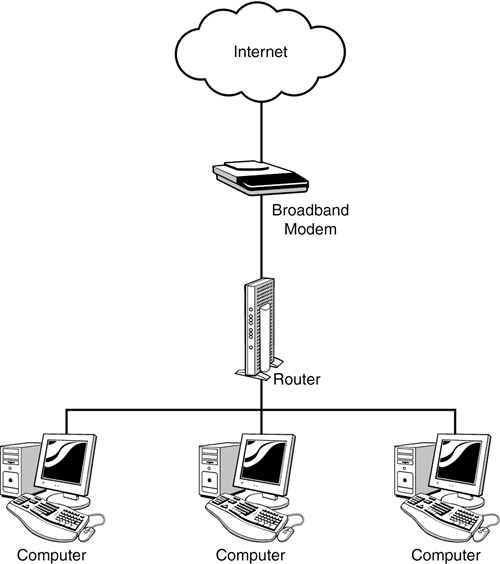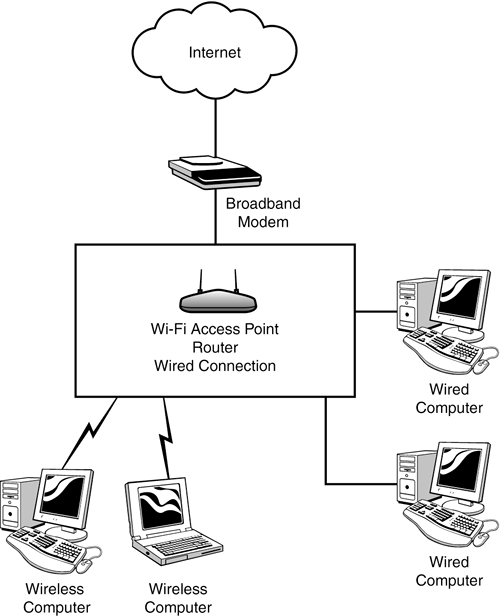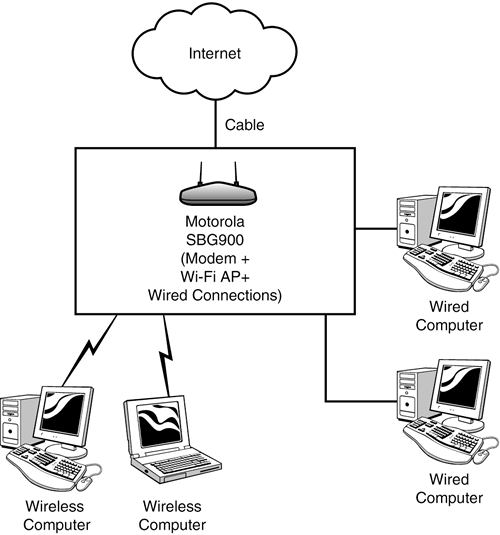Understanding the Different Pieces of Hardware
| So you want to set up a new wireless network in your home or office. Or, you want to extend an existing wire line network to provide wireless capabilities. In either case, relax! These are pretty easy things to do using Wi-Fi technology. You'll have your wireless network up and running in no timeand you will be using your computer in your living room, in your garden, or on your deck, as well as from all kinds of unlikely places. This chapter focuses on buying the right hardware to set up your wireless network. (Subsequent chapters detail other aspects of setting up and administering your wireless network.) Networking hardware can be somewhat confusing and uses terms that overlap. Before I get down to specifics at a brand-name level, it's a good idea to spell out the different kinds of equipment that you might expect to need in a wireless network. If you take one thing away from this book, let it be clarity about the different pieces of wireless networking hardware and what they do.
Ad Hoc Versus Infrastructure ModesA basic distinction within Wi-Fi networks is between ad hoc and infrastructure modes. In ad hoc mode, there is no central server, and wireless nodes (meaning computers or other devices) communicate directly with each other on a peer-to-peer basis. Figure 12.1 shows an example of ad hoc wireless networking. Figure 12.1. These computers are networked using wireless ad hoc mode.
In contrast, in infrastructure mode, the wireless network consists of at least one access point (sometimes called an AP for short) connected to a wired network as shown in Figure 12.2. The access point serves as a connection between the wired network and the wireless network, and provides a mechanism for wireless computers on the network to share access to resources such as files, printers, and Internet access. As you'll see later in this chapter, with the Apple AirPort Express, an access point can even become a way to distribute music files in your home. Figure 12.2. In infrastructure mode, at least one access point connects the wireless and wire line portions of the network.
The main problem with ad hoc mode is that as implemented it doesn't have very much range. Access points are simply better at broadcasting Wi-Fi signals than Wi-Fi cards or chips within a computer. If you only have two computers that are not physically far from each other, you might want to try ad hoc mode and skip the network hardware explained in this chapter. (Ad hoc mode can also be useful when you are on the road and want to connect to a colleague's computer.) Ad hoc mode can also be used to make a desktop PC wired to the Internet into an access point for another computer, assuming that both have the appropriate Wi-Fi cards. This requires that the computer wired to the internet be configured to share its Internet connection, as I'll explain in Chapter 14, "Configuring Your Wi-Fi Network." Using computers like this in the ad hoc mode eliminates the need to purchase an access point or router (not that much of an expense these days really), but is more complicated to set up and doesn't eliminate as many wires. In addition, ad-hoc mode may be less secure. In Chapter 14, I'll show you how to configure a wireless computer to enable ad hoc networking and also how to share an Internet connection. It's interesting that extensive use of ad hoc networking, combined with the use of access points, can create a powerful network of wireless computers configured in what is known as a gridprovided that enough computers are involved. Caution Note that unless one of the computers involved in an ad hoc connection has a separate nonWi-Fi connection to the Internet, neither computer will be capable of accessing the Internet. For the most part, you are less likely to be frustrated if you go ahead and set up an infrastructure mode wireless network, which is my assumption for the remainder of this chapter. Wi-Fi Access PointsThe crucial piece of equipment in your Wi-Fi network is the access point, also sometimes called a base station. A Wi-Fi access point
Because Wi-Fi access points come in a number of different permutations, it makes sense to take a bit of a closer look. If you already have a wired network, you are probably using a router, which is a small device that connects to your broadband Internet modem and is connected to each of the computers on your network as shown in Figure 12.3. (Don't worry, we'll get to wireless networking in a moment. The point here is to be sure that you understand how wired networking works before you "throw away" the wires.) Figure 12.3. A router sits "between" your Internet connection and the computers in your network.
Note Although your network router is most likely a small, separate device, you might be interested to know that server computers can be used for the same purpose. The router provides the services necessary for each computer on the network to have Internet access. It also can assign each computer on the network an Internet Protocol (IP) address so that the computers can communicate and share resources. Small routers typically come with four or five sockets for computers to plug in to. If you need to connect more computers, you can easily add hubs, which are simply wired network repeaters. Most Wi-Fi access points provide the same services as a router, so you really don't need a router any more. (But you'll need to make sure that your Wi-Fi access point can function as a router.) You can eliminate your router and instead plug in the Wi-Fi access point (which is really a combination access point and router). The best part of it is that many access point units, such as the D-Link and Linksys units described later in this chapter, provide both Wi-Fi access for network computers and plugs for the wired devices on your network. A network arranged using an access point/router that provides both Wi-Fi and wired connections is shown in Figure 12.4. Figure 12.4. Some access points provide Wi-Fi and wired network connections.
Simplicity is a good thing, andif you are like meit's great to get rid of all those small devices cluttering up your life near the Internet connection. (In my case, that's under my desk!) TIP If you want to keep your wire-line router, you can. Depending on your network configuration, it might make more sense to plug your access point in "after" the router, rather than removing the router. As I'll discuss in Chapter 15, there are many possible ways to set up a network. You can take the combination thing one step further and buy a small unit that combines broadband modem with a Wi-Fi access point and router. For example, if you are using a cable modem to access the Internet, you could replace your cable modem with the all-in-one SURFBoard Wireless Cable Modem Gateway SBG900 from Motorola, which includes a modem, router, wireless access point, and five sockets for wired network connections. This unit runs 802.11g Wi-Fi and can be had for a bit less than $200 U.S. (Other wireless access point cable modem combos can be had for closer to $100, such as models from Netgear.) If you make this substitution, the physical network shown in Figure 12.4 can be redrawn more simply, as shown in Figure 12.5. Figure 12.5. It's possible to buy a combo cable modem unit such as the Motorola that includes a router, plugs for network wires, and a Wi-Fi access point.
Wireless BridgesYou should also know about another kind of device that can be used to extend your Wi-Fi networks, or to make them more versatile. This is the wireless network bridge. Wireless network bridges come in three flavors:
A simple Ethernet-to-wireless bridge is intended to connect a wired device to a wireless network, and you can use it to connect any device capable of networkingsuch as a network printer or a game box with an Ethernet portto a wireless network. A decent Ethernet-to-wireless bridge such as D-Link's DWL-G810 can be had for a little more than $90. Dedicated wireless bridges can be used to connect a wireless network to a wired network. They can also be used to extend the range of a wireless access point. When used this way, they are sometimes called repeaters. High-end dedicated wireless bridges, sometimes also called workgroup bridges, include management and security features and can be fairly expensive. But for home or home office use as a repeater, you should be able to get a dedicated wireless bridge for about $120. A good choice at about this price point would be Linksys's WET54G Wireless-G Ethernet bridge, which can be used to bridge or to repeat 802.11b and 802.11g Wi-Fi networks.
In addition, some access points can also be configured as wireless bridges. When an access point is configured this way, it cannot also be used as a normal access point. (An exception to this statement is that some high-end enterprise class access points can be simultaneously used as bridges.) TIP If you are looking to buy an access point that can be configured as a wireless bridge to use as a repeater, check that the product specifications say something similar to "Wireless Access Point Roaming and Bridging." An access point configured as a wireless bridge is probably the least expensive repeater you can buy. If you want one of these, you can have one for as little as about $70. A decent example is Linksys's WAP54G. |
EAN: N/A
Pages: 204