Internationalization
When dealing with distributed teams, one of the important considerations is language and culture across continental boundaries. Team Foundation Server is not designed to work with multiple languages; you can install only one per server. If you try to get language-specific versions of Team Suite accessing a Team Foundation Server that has been set to a different culture and language, you may get unexpected results such as error messages and other user interfaces (UI) in other languages. As a best practice, we greatly encourage that you match up the language of your clients with the server.
| Important | Here is an important consideration. You can install the English version of Team Foundation Server on Windows Server 2003 localized to most languages (such as Korean). However, you cannot install a localized version of Team Foundation Server without its localized Windows Server equivalent. For example, if you are installing the Korean version of Team Foundation Server, you must install Team Foundation Server on a Windows Server 2003 also localized to Korean. |
The following matrix explains what language combination of servers are supported:
| Team Foundation Server | Windows Server 2003 | Windows SharePoint Services Service Pack 2 |
|---|---|---|
| English version | English version | English version |
| English version | Localized version | Must be English version |
| Localized version | English version | Must be localized to same language as Team Foundation Server |
| Localized version | Localized (must be localized to the same language as Team Foundation Server) | Localized (must be localized to the same language as Team Foundation Server) |
| Important | Visual Studio 2005 is currently available in nine different languages including Simplified and Traditional Chinese, English, French, German, Italian, Japanese, Korean, and Spanish. |
The configuration of the collation settings in SQL Server 2005 (shown in Figure 15-21) facilitates support for multiple languages. Collations determine the ordering of your data. Note that the incorrect collation settings will prevent your Team Foundation Server from functioning properly. Depending on what language you are working with, you need to make sure that you consider a collation that handles accents, kana, and width sensitivity. (Some languages use glyphs that rely on double-byte character sets.) In general, you should use case-insensitive collations.
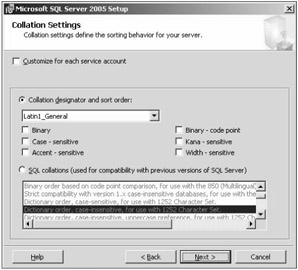
Figure 15-21
Here is a matrix chart to help you choose the right collation settings for Team Foundation Server based on internationalization requirements:
| Language | Condition | Collation Setting |
|---|---|---|
| US-English | Default installation | SQL Server collation (for backward compatibility) |
| US-English | Extra U.S. English characters | Latin1_General |
| English | Default installation | Windows collation |
| Other Languages | Default installation | Windows collation |
| Other Language | Extra Unicode support (for example, Unicode CJK Extension A characters, Unicode Surrogates, etc.) | "_90" collation. For example, "Japanese_90" |
| Japanese | Hiragana/Katakana support | Enable Kana and Width sensitivity |
| Important | Note that Team Foundation Server does not support binary, binary2, case sensitive, and accent insensitive collations. |
You can customize other aspects of the team project, such as the reports and the team portal. In your custom report, simply set the Language property to blank to allow Internet Explorer to dynamically change the culture of the report (in terms of dates and time).
To change the language of the team portal, you can use the Microsoft Windows SharePoint Services 2.0 Language Template Pack, which you can download at www.microsoft.com/downloads/details.aspx?FamilyID=&DisplayLang=en.
Deploying it is quite straightforward; simply install it on the same machine as your Team Foundation Server. You can then create a custom process template to bring up the foreign language features. In WssTasks.xml, simply change the site template to:
<site template="STS#0" language="1031" />
This example creates a Team Portal with a German language template. Upload your custom process template, create a Team Project, and dort ist es (there it is) - your German team portal appears. Simply change the language attribute to the appropriate value to change languages. Here is a matrix with the languages supported by Visual Studio 2005, and the values that need to be added in to effect a change:
| Language | Locale ID |
|---|---|
| Chinese (People's Republic of China) | 2052 |
| English (United States) | 1033 |
| French (France) | 1036 |
| German (Germany) | 1031 |
| Italian (Italy) | 1040 |
| Japanese | 1041 |
| Korean | 1042 |
| Spanish (Spain - Traditional Sort) | 1034 |
For a complete list of Locale IDs, please refer to the Web page at www.microsoft.com/globaldev/reference/lcid-all.mspx.
| Important | To learn more on how you can internationalize Team Foundation Server (and specific steps on how to change the language of the Windows SharePoint Services portal), refer to the informative blog post at http://blogs.msdn.com/team_foundation/archive/2005/05/09/415838.aspx. |
EAN: 2147483647
Pages: 168