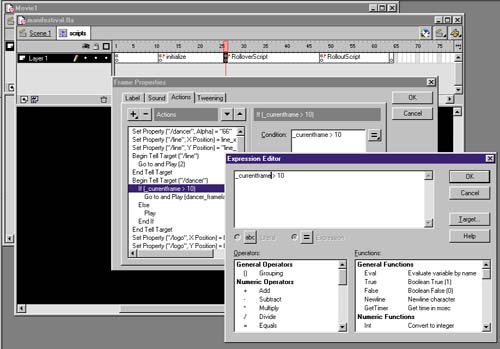STEP 13 building a conditional statement in the EXPRESSION EDITOR
| Using a conditional statement is a way of checking whether something is true or false. Usually we check the value of a variable. We can check whether the value is greater than, less than, equal to, or some combination of these. If the statement is true, we do one set of routines. If it is not, we do another. Here I'll show you how to check what frame the playback head is on in the Dancer Clip (see figure 08:26). Figure 08:26. The Expression Editor allows you to build an expression from a preset list of available functions, properties, and operators. It's kind of like a library of built-in routines. This is the heart of Actions script.
|
EAN: 2147483647
Pages: 192