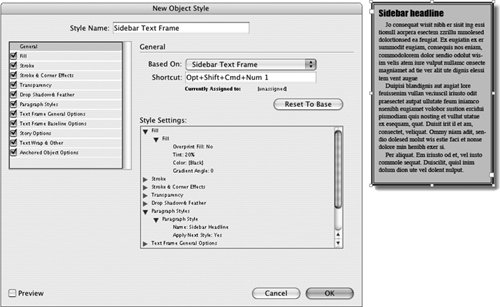Section 67. Using Object Styles
#67. Using Object StylesThe ability to format text using character and paragraph styles is one of InDesign's most useful and powerful features. Object stylesa new feature in InDesign CS2let you quickly format objects in much the same way character and paragraph styles let you format text. For example, if you create a newsletter that regularly uses sidebar text frames that include strokes, fills, and text insets, you can create an object style with these settings, and then use the object style to quickly format new sidebar frames. Creating and using object styles is very much like creating and using character and paragraph styles, so if you're already familiar with character and paragraph styles, working with object styles is easy. The easiest way to create an object style is to first modify an object manually so that it includes all the settings you want to include in the object stylefill color and tint, stroke weight and style, drop shadow, and so on. After the object is correctly formatted:
You don't have to modify an object before you can create an object style. If you choose New Object Style from the Object Styles palette when nothing is selected, you can create the new object style from scratch by changing the settings in the New Object Style dialog box. To apply an object style, select an object, and then click the name of the object style in the Object Style palette (Figure 67b) or use the keyboard shortcut, if you assigned one. Figure 67b. In this example, the Sidebar Text Frame object style was used to format the text frame on the right. The other text frame is the original, unstyled frame. Notice how the object style formatted both the frame and the text within. Because an object style can include a paragraph style, you can use object styles to format both text frames and the text within.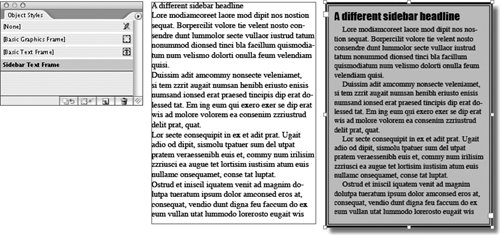
|
EAN: 2147483647
Pages: 142