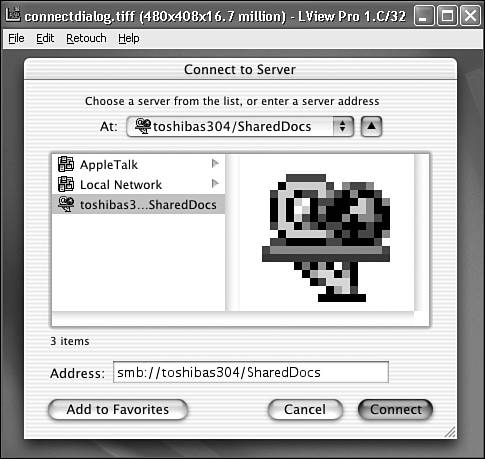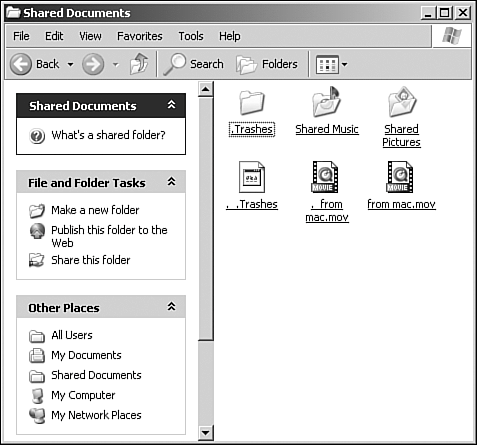Internetworking with Macintosh
| The Apple Macintosh is arguably the computer of choice in the graphic arts, design and publishing worlds. Teetering on the edge of extinction a few years ago, Apple has staged an impressive comeback, and its recent product releases show it's back to stay. So, seamless internetworking with the Mac will remain an important part of the Windows XP network. Windows NT 4.0 Server brought AppleTalk file and printer sharing to the Windows world and with it a few headaches because of some significant glitches. The situation has improved in the Windows XP version. The following sections examine some of the problems of having Macs and Windows machines coexist on the same network. Mac Files and NetworkingMacintosh files actually consist of two separate parts, or forks:
The two parts can be read and written independently on the Macintosh; it's as if each file is composed of two bundled but separate files. Right away, this is a big problem: Windows programs aren't aware of a two-part structure, which can lead to conflicts when Windows users and Mac users write to the same file, as you'll soon learn. A more fundamental problem is that Macintoshes use a proprietary file sharing system called AppleTalk File Protocol (AFP), which runs over Ethernet, as well as a slower serial-port version called LocalTalk. In contrast, PCs use the Server Message Block, or SMB, protocol for file sharing. To link Macs and PCs on a network, then, either the Macs must learn to "speak" SMB, or the Windows computers must speak AFP. Both solutions are possible. If you have a Windows 2000/2003 Server computer on your network, it comes with Services for Macintosh (dubbed SFM), which speaks AFP to make Windows-based resources to Macs. Mac OS X comes with SMB software built in. You can also install SMB software for older Mac OSs. I'll go into these solutions in a little bit. First, let's look at some of the differences between the Mac and Windows worlds that have an impact on peaceful coexistence on a LAN. Planning for CompatibilityBefore getting to the details of how to share files between Macintoshes and Windows computers, let's look at what you must do to be sure that the fileshowever sharedare going to make sense to both platforms. Filename CompatibilityOn older versions of the Mac OS, filenames could not exceed 31 characters, including the extension (for example, .doc). A second-generation disk formatting system called HFS+ is available for users of Mac OS 8 or higher. With HFS+, filenames can have up to 255 characters. Mac filenames can contain any character except the colon (:). Windows permits filenames up to 256 characters in length but has a longer list of unacceptable characters: the colon (:), backslash (\), forward slash (/), question mark (?), asterisk (*), quotation mark ("), greater-than symbol (>), less-than symbol (<), and pipe symbol (|). Therefore, you must be careful when naming files that are to be visible to users in both camps. It's best to stick with shorter names using characters legal on both operating systems. A more subtle difference between the Mac OS and Windows is the way that document/application associations are made. Windows matches up documents to their application programs with the file extension. For example, Windows associates the .doc extension with Microsoft Word, so you can double-click on a .doc file, and Windows launches Word to display the file. Macs, on the other hand, store this information in each document file's resource fork. Each file notes its document type (for example, WDBN for a Word document) and its application type through what's called the Creator code (MSWD for Microsoft Word). Windows applications don't acknowledge the resource fork and generally remove it when writing a new version of a document file on disk. When it detects that this is about to happen (which isn't always), Windows warns you and gives you the option of preserving the resource data. You should always say Yes. Sometimes, though, the document/application link is lost. Mac users must get used to this, as double-clicking an edited document doesn't always automatically launch the appropriate application. They either must search for the application manually or drag the file and drop it onto the application's icon. (They'll probably exact their revenge by removing the .doc extension from Word document filenames.)
File and Volume Size LimitationsMacintosh computers running the Mac operating system (MacOS) versions prior to 7.6.1 can't see further than 2GB into any disk drive, local or networked. If your Windows network shares files from volumes larger than 2GB, your Macs must run OS 7.6.1 or higher. OS CompatibilityBefore starting to internetwork, you should upgrade your Macs to at least version 7.5.5, or if you'll be sharing volumes larger than 2GB, to version 7.6.1 or higher. If you want to use HFS+ disk formatting, you must run MacOS 8 or higher. Also, some Macintosh applications don't properly install themselves when they're installed into a Windows shared folder. An error occurs when more than one user tries to run the application at the same time.
PrintingWith a Windows 200x server with Services for Macintosh in place, Windows and Mac users alike can fully utilize any available PostScript printers. Services for Macintosh can also make non-PostScript printers available to Mac users. However, due to Windows printer driver limitations, Mac users can't print at greater than 300dpi resolution on these printers. Internetworking OptionsMacintosh and Windows network users can share files in several ways. Windows 200x Server provides a "gateway" system that lets Macs use files and printers shared by Windows computers as if the shares came from other Macs, and similarly letting Windows users see and use Mac shares. The process of installing and configuring SFM is not complicated, but it has to be done by the administrator of a Windows Server computer, and as such, it's beyond the scope of this book. If your network doesn't have Windows 200x Server, some other options are available. AppleShare IP on MacintoshInstead of providing the networking gateway on a Windows machine, you can also buy gateway software from Apple to run on one of your Macintoshes. AppleShare IP (ASIP) is an industry favorite from Apple. ASIP provides file and printer sharing services for both Macintoshes and Windows, each in its native file sharing protocol format, using the TCP/IP network transport protocol throughout. ASIP provides an almost complete set of TCP/IP-based services to meet all the basic needs of a workgroup or even large-scale environment with hundreds of users. Services included are Web, email (SMTP, POP, and IMAP), file and printer sharing in both SMB and AFP formats, and FTP. Its powerful capabilities, easy administration, native SMB support for Windows clients, and relatively low price have made it quite popular. The application is mature, solid, and stable. For small, mixed-platform workgroups, ASIP is an excellent server with a proven track record. It does, however, have one significant limitation: security. Although password and other types of security are built in to ASIP, it's not nearly as robust or deep as Windows XP/2000. This point isn't so critical in a workgroup environment where strong security isn't necessary, but when documents and information need to be strongly protected, ASIP, in its raw form, does not have the capabilities. Mac OS XMac's OS X comes with Windows-compatible Server Message Block (SMB) networking support built in, via the smbclient and SAMBA software mentioned earlier in the chapter. This means that Macs running OS X can connect directly to drives and folders shared by Windows computers right out of the box. And, you don't even have to use the command line; the Mac GUI manages smbclient and SAMBA for you. To connect to a shared Windows folder from the Mac, select the Finder and choose Go, Connect to Server. The dialog box shown in Figure 20.5 will appear. Figure 20.5. The Connect to Server dialog lets a Mac OS X computer connect directly to a folder shared by Windows. In the Address field, enter smb: followed by the share's UNC name.
Unless you've upgraded to OX X 10.3 (Panther), the browser display will not show your network's Windows computers. Instead, you'll have to enter the UNC name of the shared folder directly, in the format smb://computername/sharename, where computername is the name of the Windows computer, and sharename is the name of the shared folder. Click OK to proceed. The Mac will then prompt you to enter the username, password, and the workgroup or domain name to use for the connection to the Windows computer. If you're connecting to Windows XP Home Edition or to Windows XP Professional with Simple File Sharing enabled, you don't need to enter any account information, as Simple File Sharing uses the Guest account for all network access. Just click OK. However, if you're connecting to a Windows domain member or server, or XP Pro with Simple File Sharing disabled, enter the appropriate username and password. When the Mac has made the network connection, the shared folder will appear as a drive icon on the Mac desktop. If you open it, you'll see the Windows files and folders in the Finder display, as shown in Figure 20.6. Figure 20.6. The Windows computer's files and folders will appear in a standard Finder window.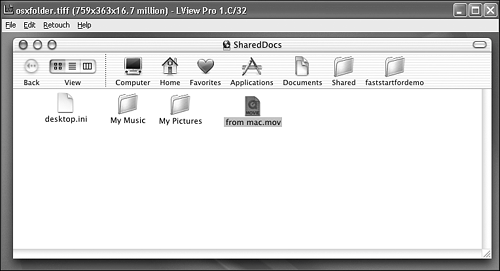 Remember the point I made earlier about Mac files having two parts or forks? If you copy files from a Mac to a shared Windows folder, Windows creates an extra file to contain the resource information for each file. These files have the same name as the main file, but their names start with a period, as shown in Figure 20.7. Windows users will have to take care to move and rename these files together; otherwise Mac users will receive errors when they try to access the files. Also, as you can see in Figure 20.7, when a Mac user opens a Window share, the Finder creates a .TRashes folder to temporarily hold deleted files. Windows users should ignore this folder. Figure 20.7. When Windows users view the shared folder, each file added by a Mac user will appear as two files, one for the data fork and one for the resource fork. If moved and renamed, they must be moved or renamed together.
You can also share folders files from Mac OS X computers to the network using the free Samba file server software. One potential advantage in using Samba on a Mac over Windows 200x server is that Apple licenses the server for unlimited users while Microsoft charges per-computer. If you're only after the Macintosh capability, the Mac approach could let you sidestep the need buy a Windows server product. NOTE For more information about using Windows file shares from OS X, and for instructions on using Samba to share files from your Mac, see
Virtual PC for MacVirtual PC for Mac, originally from Connectix but now from Microsoft (see www.microsoft.com/mac), allows you to run Windows operating systems on your Macintosh. Don't laugh! This emulation software makes a Macintosh look like a PC and runs Windows in a window (how ironic). The Windows environment has no idea that it's running on a software emulator, so you can feel free to install all your Windows applications. The connectivity boon here is two-fold. One, when the Guest Additions are installed, you can drag and drop files between the Windows desktop and the Mac desktop. Two, if you plug into the Ethernet network and configure Windows properly, your Windows network will see Virtual PC as a real PC, and networking will be in effect. You can use this virtual Windows computer to share a Mac volume to the network as a Windows share. Another benefit to VPC is that it enables you to have several different operating systems at hand almost immediately. Because VPC uses files as drive containers, you're limited only to hard drive space on hand (and the 2GB/container limit that VPC imposes). VPC lets you run DOS, Windows 9x, Me, 2000 and XP on your Mac. By the way, I'll sing the praises of the Windows version of this product, Virtual PC for Windows, in Chapter 31. DAVEDAVE, from Thursby Software Systems at www.thursby.com, is a NetBIOS (SMB) client for Mac OS 8.6 through X. It allows a Macintosh to appear on a Windows network as if it were a Windows client connecting via NetBIOS. The sharing is seamlessalthough slightly difficult to configure and somewhat slow when it's working. (NetBIOS is not exactly a speed demon, even over Ethernet.) Still, it's a feasible solution for a network with a relatively small number of Macintoshes, with mostly Windows computers. Thursby Software Systems also sells TSStalk (formerly COPSTalk), an AppleShare client for Windows machines. TSStalk allows Windows users to directly and natively access AppleShare IP 5.x and 6.x networks over AppleTalk as if they were using, what else, a Macintosh. Because this is AFP over TCP/IP and not NetBIOS, it's faster. This solution is a decent approach for a network with a relatively small number of Windows computers and mostly Macintoshes. Both of the preceding solutions can be a great help in an environment that is dominated by one platform or the other. However, there is nothing like a dedicated server that can handle requests from a number of platforms as each new widget on a workstation reduces its overall capabilities by draining its resources. So, despite their excellent capabilities, it's better to avoid them when a server can be put to use, especially when that server already has the capability to do so built-in. |
EAN: 2147483647
Pages: 450