Traditional Versus Web Sharing
| In Windows XP, you can actually get at shared folders and printers in two ways: through traditional LAN methods or via the World Wide Web. This last method shouldn't come as much of a surprise these days; I think even washing machines come with a Web interface now. The traditional methods are based on the Microsoft Networking protocol (called NetBT, or NetBIOS over TCP/IP, also called SMB, or Server Message Block). The new Internet technology for file sharing is called WebDAV (Web Distributed Authoring and Versioning) or Web Sharing, and the new Internet-based printer sharing is called Internet Printing Protocol (IPP). They're both based on the Hypertext Transfer Protocol (HTTP) that most Web sites use, which means that file and print operations can be carried out safely across the Internet, even through corporate firewalls. They require Web server software on the computer that is sharing the files or printersfor example, a computer in your office. With Web sharing, you can work with files and folders shared by a remote computer just as you would with files found in My Computer, Explorer, or traditional network shared folders. Using IPP Printing, you can connect to a shared printer over the Internet and use it exactly as you would a local or LAN-based printer. Although the "look and feel" are virtually identical to traditional LAN sharing, the Internet-based methods are not as speedy as ordinary LAN sharing, so they're meant only for remote users who need to get at shared files and printers "at their home base." There is another significant difference. Traditional networking provides file and record locking to mediate access to a file when multiple users try to read and write data at the same time. Database programs like Microsoft Access depend on this. Web Sharing doesn't permit concurrent access, so only one person can modify a given file at a time. What's in a Name?Virtually the only difference you'll notice between local and networked files is their names. If you've found the use of the backslash character to be an annoying and peculiar convention, you'd better hang on to your hat because slashes of all persuasions are in your future in a big way. Let's look at the names of shared network folders and files. Each computer on your network (or on an intranet or the Internet) has a name, and every folder or printer that is offered up for shared use on the network must be given a share name as well. For example, if I want to give officemates the use of my business documents, I might share my hard disk's folder c:\documents and give that folder the share name "docs." NOTE It might seem confusing to use a different name for the share name than for the folder. The reason for this is that whereas folder names can be very long and can contain spaces in them, share names should be 12 characters or less and have no spaces. This isn't very user friendly, but it's the way it is. Figure 17.1 shows the relationship between my computer named Ambon, its hard disk, and the shared folder, from the point of view of another computer named Bali. Figure 17.1. Sharing makes a folder, or even a whole hard drive, accessible to the LAN. Ambon shares folder \documents as "docs," and Bali can use this folder by its network name \\ambon\docs.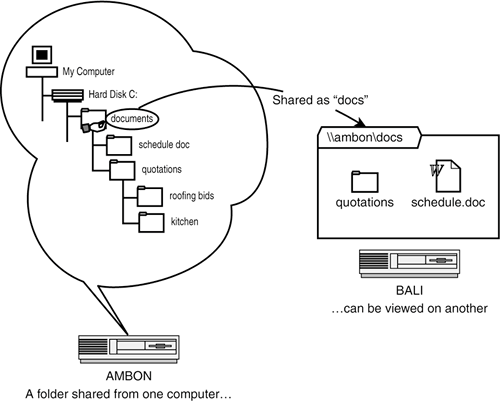 The UNC Naming ConventionI can specify the location of a file on my hard drive with a drive and path name, like this: c:\documents\roofing bids.xls A user on another computer can refer to this same file using a syntax called the Universal Naming Convention, or UNC: \\ambon\docs\roofing bids.xls The double backslash indicates that the name "ambon" is the name of a computer on the LAN rather than the name of a folder in the top directory of the local hard disk. "Docs" is the share name of the folder, and everything past that specifies the path and file relative to that shared folder. If the computer whose files you want to use is on a LAN using Active Directory, or is part of a distant company network, you may also specify the remote computer name more completely, as in the following: \\ambon.mycompany.com\docs\roofing bids.xls Or, if you know only the remote computer's IP network address (such as if you're connecting to the remote computer with Dial-Up Networking), you can even use a notation like this: \\192.168.0.10\docs\roofing bids.xls No matter which way you specify the remote computer, Windows finds it and locates its shared folder "docs." NOTE Elsewhere in this chapter, I'll use UNC names like \\server\folder as a generic sort of name. By "server" I mean the name of a computer that's sharing a folder. It doesn't have to be a Windows 200x Serveron a peer-to-peer network, there usually won't even be one. It can be any computer on your network. You'll need to use your network's actual computer names and shared folder names. Shared printers are also given share names and specified by their UNC path. For example, if I share my HP LaserJet 4V printer, I might give it the share name HPLaser, and it will be known on the network as \\ambon\HPLaser. Here, it's not a folder, but rather a printer, and Windows keeps track of the type of resource. Naming for Web-Based SharingThe new Internet-compatible technologies are based on the World Wide Web's Hypertext Transfer Protocol (HTTP) and use the Web's traditional forward slash rather than the backslash. A Web folder name looks just like a standard Web URL: http://ambon/docs or http://ambon.mycompany.com/docs When you open a Web folder, instead of just displaying a listing of files, as it might if you visited a regular Web page, Windows displays the files in a standard Explorer folder view. You can do anything to the files that you would do in a normal folder: delete, rename, drag files in and out, and open and save files with applications, provided you have the appropriate permissions. IPP printers shared by Windows 200x Server and XP Professional use the built-in Web server on those operating systems, and a similar naming scheme, but I'll wait until the section "Using Other IPP Printers" later in this chapter to get into the messy details about that. If you're connecting to a Windows 2000 or XP computer from across the Internet, it's enough to view the "printers" page by typing http://ambon.mycompany.com/printers This allows the Web server software to take care of all the work for you. |
EAN: 2147483647
Pages: 450