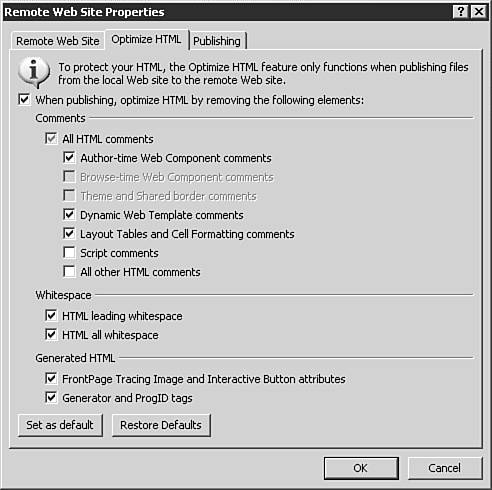Optimizing HTML at Publish Time
| As mentioned earlier, you can let FrontPage optimize HTML at publish time and place the optimized code at the published destination. This is beneficial because it enables optimization of an entire site's code as opposed to a page at a time. It also provides the benefits of HTML optimization at the Web site without taking away the strength of a heavily commented site with considerable amounts of metadata. The options for published optimization are slightly different from the Optimize HTML dialog box discussed previously, but provide similar results. Remote Web Site Properties Dialog Box
When you publish a site with FrontPage 2003, you can choose to optimize your HTML during the process. This results in a final site with optimized HTML produced from a site with bulkier code. NOTE This process results in you having two different sites one with the original FrontPage HTML and one optimized for viewing on the Web. The first site will always be able to produce the second site, but the reverse is not true. Many people treat their published site as a backup of the content they developed before publishing. If considerable HTML is eliminated during the publishing process and the original source is lost, re-creating the site from the optimize HTML might be nearly impossible. If you take this approach, consider alternative backup options. To optimize the code during the publishing process, you need to select settings in the Optimize HTML tab of the Remote Web Site Properties dialog box, seen in Figure 29.6. This tool provides an option list similar to the Optimize HTML dialog box, but takes items that are applicable to the publishing process into consideration. Figure 29.6. The Optimize HTML tab of the Remote Web Site Properties dialog box lets you set which elements of HTML you want optimized at publish time.
As seen in Figure 29.6, the tool to remove comments has more options than provided in the Optimize HTML dialog box. The ability to also eliminate author and browse time Web component and Theme and Shared Border comments has been added to the list. In some cases, the elimination of these comments will have no effect on the final site. If they do, FrontPage will grey out the options, preventing you from using them. The removal of whitespace options are the same as with the Optimize HTML dialog box. The removal of generated HTML items is reduced to Tracing Image, Interactive Button, Generator, and ProgID tags. If you want to eliminate Word HTML or VML content from your site, you will need to do that before the publishing process. |
EAN: 2147483647
Pages: 443
 For a detailed look at the publishing process,
For a detailed look at the publishing process,