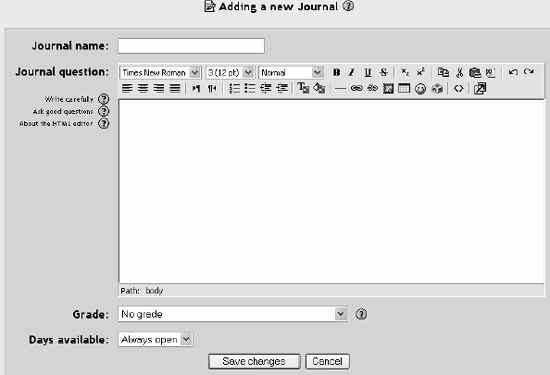Section 8.1. Creating Journals
8.1. Creating JournalsCompared to many of the other tools we've discussed so far, creating a journal is relatively simple. To add a journal to your course:
You can test your journal by clicking on the name of the assignment in the content block. This will display the journal entry page. This is where students will enter their responses to your journal assignment. To create a journal entry:
Figure 8-2. Journal entry page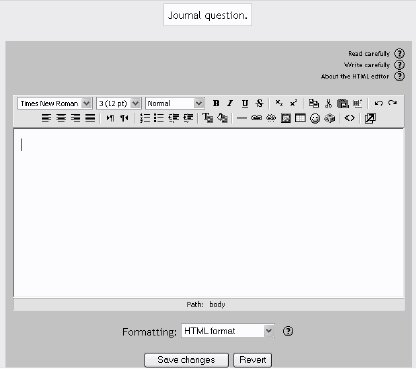 Students can see only one journal entry per journal assignment. If you want students to write multiple journal entries, you'll need to add a journal for each one. For example, if you want students to write one journal entry per week, you'll need to add a journal assignment for every week in the class. Alternatively, you could just add one journal for the entire class, and students could build on it over the entire course. The grading and reading process could get a bit unwieldy, however. |
EAN: 2147483647
Pages: 113