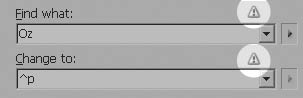Finding and Changing Text (continued)
| With the Find/Change dialog box expanded, you can set the formatting options for either the Find or the Change field. To set the replacement formatting options:
To delete the formatting options:
|
EAN: 2147483647
Pages: 309