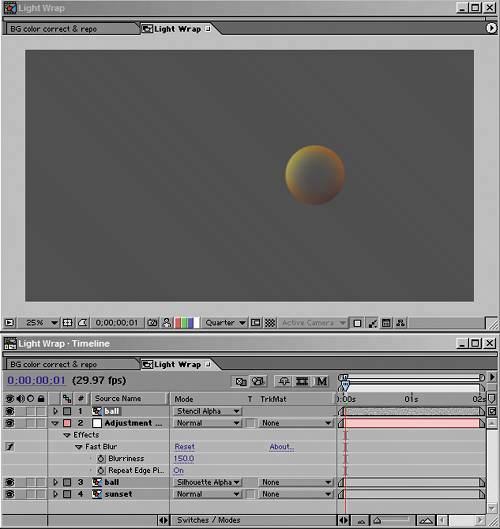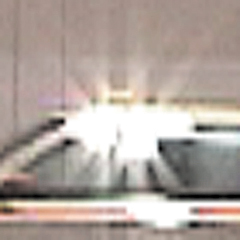Backlighting, Flares, Light Volume
Situations in which light sources appear prominently in a scene are something of a gift to a compositor: They give you a very direct detail to shoot for. Get these right, and you will sell your scene in ways that the viewer can hardly perceive. This is the kiss of love, that something extra that isn't necessary to get the shot finaled but that adds to the shot. The early days of computer graphics were littered with bad examples of light artifacts. Any shot, say, in outer space that had a sun or a star appearing in shot would be accompanied by a big, prominent lens flare, and these seemed to appear with such regularity, it was as if the camera was always being pointed at the sun, which it probably was. These were largely failures on the part of visual artists to recognize what really goes on with light; instead they used stereotyped ideas and tricks that seemed cool at the time. It was years before NewTek's LightWave 3D, which actually can render beautiful images, lost its reputation as "the lens flare software" due to its overuse in science-fiction television of the 1990s. Ironically, big, bold, daring choices about light can and should become almost invisible if they are appropriate to a scene. Generally, the rule about strong lighting choices is this: If the choice is going to stand out, it should do something to place the viewer's attention where it needs to be to serve the story. If a strong choice doesn't serve the story, it had better not take focus in the shot. Backlighting and Light WrapThe conditions of a backlit scene are a classic example of when the compositor typically does not go far enough to match what actually happens in the real world. This is the general subject of Chapter 15, "Learning to See," in which guest author Stu Maschwitz alludes specifically to light wrap. Here, then, is his methodology for creating your own light wrap. True, light wrap plug-in effects have been developed by third-party developers for After Effects. As is often the case, however, there is an easy way to develop your own equivalent that works as well as, if not better than, what is available out there. Say you began with a background that contains backlighting conditions and a foreground that is lit to match those conditions but does not have any light wrapping around the edges, as is called for (Figure 12.19). Figure 12.19. I promised myself I wouldn't do any of those classic computer graphics demos with spheres or teapots in them. I lied. That's not an eclipse you see, it's a sphere that has been color-matched to the figures seen on the beach, yet somehow it still appears as a black hole in the scene.
You set up the light wrap effect as follows:
One final thing to keep in mind as you adjust a scene with backlit conditions: If there is no fill light on the foreground subject whatsoever, most cameras are incapable of picking up as much detail in the foreground as your eye might see. In your reference photo, an unlit foreground subject might appear completely silhouetted. Because the foreground subjects are often the actors in the scene, you might have to compensate, allowing enough light and detail in the foreground that the viewer can see facial expressions and other important dramatic detail. In other words, this might be a case where your reference conflicts with what is needed for the story. Try to strike a balance, but remember, if the story loses, everyone loses. Glints and FlaresJust because that big lens flare coming from the sun peeking around the side of that sci-fi moon looks cheesy doesn't mean all lens flares are cheesy. Of course, real lens flares are never cheesy: Our eyes accept them as natural, even beautiful artifacts without necessarily understanding anything about what actually causes them (Figures 12.24a, b, and c). Figure 12.24a, b, and c. Three situations in which what the camera yielded in reality might not be what you'd expect in theory. Figure 12.24a has no lens flare, when you might expect one; 12.24b has just the barest suggestion of a flare spiking out of the huge light source pouring in through the window, and 12.24c has a lens flare that is more natural but far less apparent than the flares you would get from the Lens Flare effect.
You won't see lens flares in many films made before the 1970s. Prior to that era, flares were seen as mistakes on the part of the cinematographer, and shots containing them were noted on the camera report and retaken. Then along came such films as Easy Rider, whose stories seemed to demand a less casual, more "pick up the camera and shoot" documentary style of filmmaking, as well as pictures coming back from space showing dramatic shots of the sun emerging around the curve of our own planet. If you are going to get lens flares or even simple glints right, it is vital to get good reference. This will seem strange if you think about it; probably only a tiny percentage of your viewers can tell the difference between lens flares from a 50 mm prime and a 120 mm zoom lens. Yet somehow, if you get the lens flare wrong, it reads as phony to a majority of viewers. Weird. In Chapter 15, Stu Maschwitz speaks of having created his own lens flare effect using well over a dozen nested compositions, based on reference that John Knoll had taken on set of the kind of flares the camera in use picked up. Although I'm not going to give an example of doing this, there are two very cool things to be learned:
Moreover, not every bright light source that appears in frame will cause a lens flarenot even the sun. (Look again at Figure 12.24a.) Most After Effects users will prefer a built-in solution that goes beyond the three settings included with the program's rather useless built-in Lens Flare (useless because everyone knows those three flares; they haven't changed in the better part of a decade). There is more than one option available on the market. John Knoll himself is responsible for a great lens flare package called Knoll Light Factory, available from Red Giant Software. A demo (Mac only) is included on the book's CD-ROM. Without lapsing into a full-fledged product endorsement, there are two very helpful things about this set: First is that John knows flares, and the presets that are contained in these plug-ins are derived from careful studies of the corresponding lenses. If they're in there, it's probably because Industrial Light + Magic shot a project with that lens, and John took the time to get the preset right. Second, you don't have to rely on presets with this one; it is modular, allowing you to pick and choose various flare effects. In the interest of fairness, I will say that many users like to use the lens flare plug-in offered by The Foundry as part of Tinderbox. You can create a realistic looking flare with that plug-in, but I've seen a lot of pretty goofy-looking flares made with it as well. No matter which software you use, the key, as always, is to do your visual research. GlintsGlints are related to lens flares in that they are also the result of bright light in the scene, but glints are totally different in that they are a natural effect seen with the naked eye rather than being a lens effect. Figure 12.25 shows an example of a glint in the footage that was used in the Chapter 5 color matching example. Figure 12.25. This sequence shows the glint that plays off the chrome areas of the taxi as it passes a spot in the frame where the sun is reflected directly into the camera lens.
The glints observed on passing cars, then, represent an opportunity to replicate them directly on the computer-generated plane passing through the shot. This is a great example of a detail that is rarely added, which constitutes a kiss of love for the shot. The great thing about glints is that they're easily observed (especially if they're already in the shot) and easily repli-cated, although in the taxi example shown, getting them right may involve adding unique glints to several frames in a row. The glint is caused when something in the frame (chrome along the taxi's windows in the example) acts like a mirror, reflecting the overhead sun directly toward the camera. In the shot from Chapter 5, the plane moves rather quickly through frame, and the glints on the taxi seem to occur just to the left of the frame's center, so that's the reference. You're looking for a hotspot on the plane that passes that point in the frame, and you get one on the tail. By zooming in on your reference, you get the color and shape of a typical isolated glint (Figure 12.26). And behold: It's a white blotch with six thin streaks coming off of it (which probably corresponds to a six-sided aperture). Looks like you can paint it in a few minutes, no? Figure 12.26. Yowch, is that all there is to a good-looking glint at video resolution?
This is a perfect case for not being a perfectionist. Close-up, the result of my quickly painted glint looks most unimpressive indeed. But place it into a fast-moving shot that was never meant to be studied frame by frame, and I've just bought myself a good dose of extra realism for a few minutes' extra work (Figure 12.27). Figure 12.27. The plane passes with hand-painted glints added to its tail.
Light Scattering and VolumeThe phenomena of light scattering and its most dramatic and visible result, volumetric light, are the result of what happens to rays of light as they encounter particles in the air. Chapter 5 looked at adjustments for re-creating the phenomenon of atmospheric haze, which causes items in the far distance to appear with lowered detail and contrast. The cause of this phenomenon is that the atmosphere does not permit light to travel directly to the camera, uninterrupted. Instead, the light ricochets off tiny particles in the air, causing it to scatter on even the clearest day. There are other situations in which this phenomenon occurs, closer up and more dramatically. Lights that appear in the scene, casting their beams at the camera, tend to have a glowing halo around them. If the light traveled directly to the camera, the outline of the source light would be clear. Instead, light rays hit particles on their way to the camera and head off in slightly new directions, causing the halo (Figure 12.28). Figure 12.28. The glows of a full moon on a clear night, of a taillight receding into the distance, of stadium lights at duskwe get so used to seeing the halo around these we hardly notice it after a while.
Place more particles in the air (in the form of smoke, fog, or mist), and you get more of a halo, as well as the conditions under which volume light and such related phenomena as God rays can occur. These are the result not only of light scattering, but of the fact that light from an omnidirectional source, such as the sun, travels away from the source at a continuous arc of possible angles (Figure 12.29). Figure 12.29. This cathedral of light is also known as God rays.
What does all this mean to you? You ought to re-create these phenomena when they're called for, not only because they look realistic but because they tend to look cool. As a compositor you don't want to miss an opportunity like that. After Effects has no built-in, one-button function for adding these type of effects, and so your method will vary depending on the shot. You can do a lot with a soft feathered mask outlining the shape of the light volume, applied to a solid that is roughly the color of the intended effect. For visible particulate matter, you can animate a Fractal Noise effect (as is detailed in the following chapter).
Although After Effects contains no ability to create and render direct visible lights and their effects (for example, if you place a point light in your scene, you see its result but not the light itself), a plug-in from Trapcode called Lux adds that capability, so it is an option as well. A demo of Lux is included on the book's CD-ROM. |
EAN: 2147483647
Pages: 156