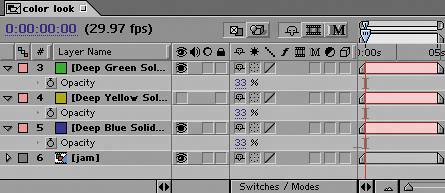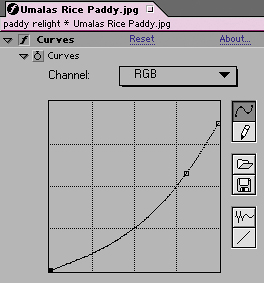Creating a Look with Color
| Go back and study a movie that you consider to be visually compelling. Chances are that the use of color in that film was bold and deliberate. If you ever saw behind-the-scenes footage of one of your favorite films, you might be startled at how flat and boring all the action seems, taken directly on set with standard video ENG (electronic news gathering) equipment. Some of that movie magic process is the direct result of photochemical processes applied to the film. For example, much of the strange, detached, futuristic appearance of the film Minority Report was derived from the use of the bleach bypass method in processing the film. To some degree, it is possible to re-create these kinds of looks purely in After Effects, particularly if you have good reference.
Using a SolidSuppose your client or supervisor asks you to make your overall shot look warmer or cooler. What tool do you reach for first? Levels, Hue/Saturation, Tint, Color Balanceall of these effects and more are capable of satisfactorily altering the color look of your shot. You don't have to use an effect at all, however, because there is a more direct and interactive way of doing this. The results look like you added a colored filter over the imaginary lens of your virtual camera. Add a colored solid with its blending mode set to Color. Choose a color that is pleasing to your eye, has brightness and saturation well above 50%, and fits your criteria: blue or green for a cooler look, red or yellow for a warmer one (Figure 12.13). Figure 12.13. The source shot and four different colored looks blended over it, each using deep-colored, saturated solids: blue, yellow, green, and blue and green combined. Each is set to Color mode at 33% Opacity. Note how this method permits the source colors to be perceived, while changing the feel of the shot.
At 100%, this is the equivalent of a full-color tint of the image, which is not really what you're after, so don't be horrified by how your shot looks when you first turn this on. Instead, reveal the Opacity control for the solid (keyboard shortcut: T), and dial it back to somewhere between 10% and 50%. You are looking for the threshold where the source colors still come through but are filtered by the color you're adding. What I find powerful about this approach is that, assuming you've gotten the color right, you need only adjust it with that Opacity slider. With this approach, you are only ever two adjustments away from transforming the look of your shot. Furthermore, the effect is more natural and subtle, allowing more of the source color through than the alternatives of adding a Tint or an HSB effect (Figures 12.14a, b, and c). Figure 12.14a, b, and c. Three methods for tinting the plate green; the timeline exposes the effects used for each. The effects of a solid (12.14a) and an HSB adjustment (12.14b) probably appear similar in print, but note that colors such as the yellow blanket on the wall at the left of frame change disproportionately (to orange in that case). The Tint approach has the shot looking like it was taken in a fog of pea soup (12.14c).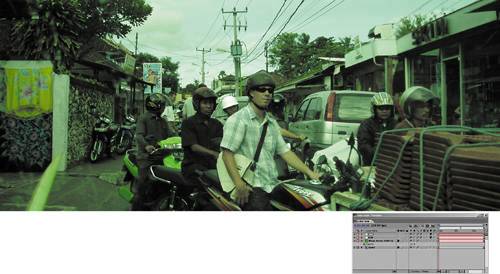 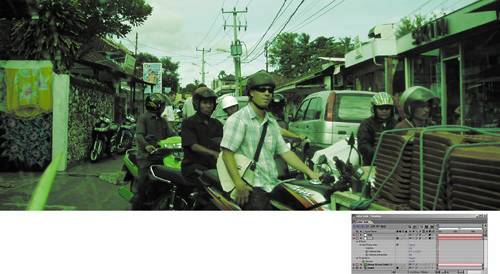 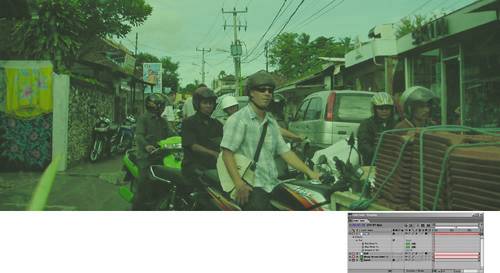 The last section of this chapter discusses using overlaid colors to create a more deliberate film look. Day for NightIt's such a classic old Hollywood effect that it became the title of French "new wave" filmmaker Francois Truffaut's ode to filmmaking: the day-for-night effect, or as he would have called it in French, la nuit américaine. The trick is a simple one: Shoot a normally lit scene with a dark blue filter on the lens, giving the appearance of night. This was done, especially prior to the introduction of much faster film stocks in the 1970s, because of the low light-gathering capabilities of film stock, particularly in sweeping exterior shots as were favored by westerns. Ideally, the scene would be shot with diffuse, cloudy light, but circumstances didn't always cooperate, so the shadows cast by the sun were supposed to become moonlit shadows. Sometimes it was amazing how bright a specular highlight the moon could cause, kicking off the barrel of the hero's drawn gun. Lighting techniques and film itself have improved at the high end, but the context in which you would want (or need) to completely change the lighting conditions of a shot have by no means vanished. Digital cameras are notoriously poor at getting anything but grain out of low-lit scenes; witness the popularity of the cheesy Sony Handicam Nightshot feature, which is destined to go down as a hallmark look of our era the way Super 8 film says 1960s and '70s. Figure 12.15 shows a demonstration of a day-for-night effect achieved primarily with a very dark, desaturated blue solid, applied with the Overlay blending mode. In this case, simply overlaying the solid is only part of the job: the underlying image has had its gamma and Output White values knocked down significantly, as well as lowering the Blue Output White. (I use Levels terms to describe these, having actually made the changes using Curves, as shown in Figure 12.16.) Figure 12.15. Day-for-night effect accomplished with a deep-blue solid and lowering of the white point, gamma, and saturation of the plate. You'll have to trust me that the effect is quite spectacular onscreen; in print, most of the color subtleties are lost.
Figure 12.16. Here is the Curves equivalent of reducing Output White and gamma in the RGB channel of the plate image.
The other key here is to desaturate the background image; bright colors will punch through, when the reality is that color cannot be seen without light. This is not to say that no color will come through, but in this example Master Saturation is reduced by 60. The effect of yellow moonlight on the clouds is achieved not in Hue/Saturation but by the drop in the Blue Output White. Drop one color, and you raise its opposite (yellow in the case of blue). Of course, the yellow does not really show up very well in printsorry about that. Using EffectsSolids are great for instantaneously filtering the color of an entire shot, but what about cases where you want to colorize just a single element or take it from color to grayscale? In such a case, color solids become cumbersome, and you will most typically want to employ either Hue/Saturation or Tint. For cases in which you want to remove color from footage, there is an important distinction between these two effects. Tint maintains the difference in luminance perceived by the eye between red and green and blue. Hue/Saturation does not. Figures 12.17a through d illustrate this distinction using the Mars flag, a red, green, and blue tricolor selected by the Mars Society and flown into orbit by the Space Shuttle Discovery. Seriously. Figure 12.17a through d. Ladies and gentlemen, the Flag of Mars: three fields of pure red, green, and bluea perfect candidate for showing the difference between how Tint (default settings, 12.17b), Hue/Saturation (Saturation set to 100, 12.17c), and a monochrome (white) solid set to Color blending mode (12.17d) weight the colors. Hue/Saturation takes into account only the average luminance of the channels, not how the human eye sees them.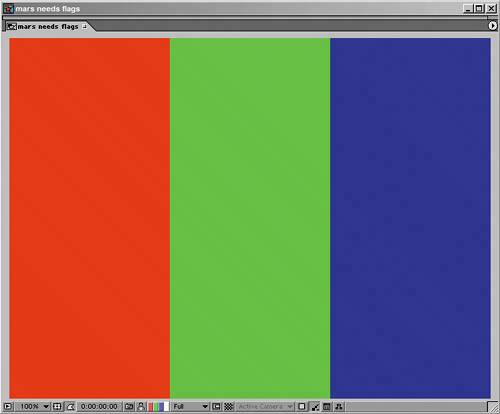 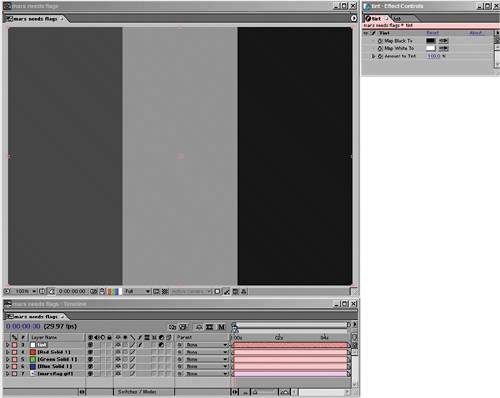 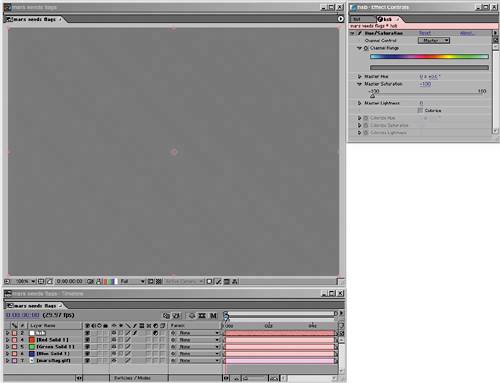 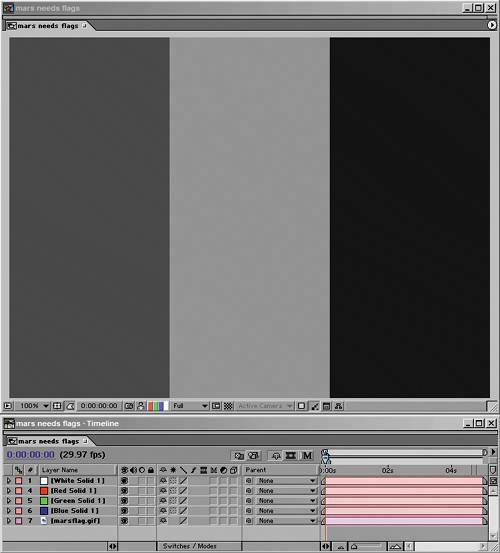 Each color of the flag is fully saturated in one channel. Mathematically, the correct thing to do is to average the luminance of each channel for each color, turning them all an equivalent gray; this is what Hue/Saturation does. It causes all of the apparent contrast between the colors to vanish, because it ignores the way the eye sees color. As was mentioned in Chapter 6, "Color Keying," there is a standard weighting used in digital imaging programs to replicate the relative brightness at which the eye sees color. This weighting comes into play when using the Tint effect, and in most situations where After Effects is converting color into luminance. For example, a solid with a 0% Saturation value set with the Color blending mode has a similar result to a black-and-white Tint at 100%. Therefore, Hue/Saturation is ill advised for desaturating footage. It is, however, very useful and convenient for quickly colorizing an element. On The Day After Tomorrow all of us on the compositing team at The Orphanage came to memorize the exact Hue value that the supervisor tended to love (if I recall correctly, it was 237°) and applied it to various snow and fog overlay elements that had been created as grayscale mattes.
The other obvious use for Hue/Saturation is to desaturate footage (or less often, to boost saturation). What is not so obvious to the novice artist is when to desaturate an element or a whole shot. The most succinct advice I can offer is that if you find yourself fighting a color correction and you're focused only on brightness and contrast (say, because you're using Levels), keep in mind that your contrast may be just right, but your overall saturation may be too high. |
EAN: 2147483647
Pages: 156