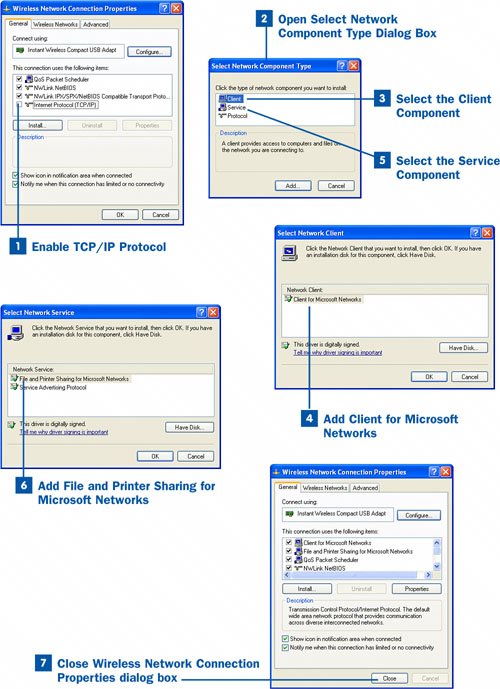41. Add a Network Client or Service  BEFORE YOU BEGIN BEFORE YOU BEGIN
|
|---|
 Open Connection Properties and Enable Clients, Protocols, and Services Open Connection Properties and Enable Clients, Protocols, and Services
|
As discussed in  Open Connection Properties and Enable Clients, Protocols, and Services, you must have your WiFi network adapter configured so that your computer can participate in a Microsoft workgroup. This means that the Local Area Connection (this term is synonymous with your WiFi adapter) must be configured with the Client for Microsoft Networks (the client provides access to the workgroup) and the File and Printer Sharing for Microsoft Networks service (which allows file and print sharing on your computer). Finally, the computer must be configured with a network protocol; we'll use the TCP/IP protocol to provide the computer with the ability to communicate in the workgroup and over the Internet (which requires TCP/IP). The bottom line is that you must have these three items listed in the WiFi adapter's Local Area Connection Properties dialog box. No substitutions are allowed if you want the computer to actually participate on the network. Open Connection Properties and Enable Clients, Protocols, and Services, you must have your WiFi network adapter configured so that your computer can participate in a Microsoft workgroup. This means that the Local Area Connection (this term is synonymous with your WiFi adapter) must be configured with the Client for Microsoft Networks (the client provides access to the workgroup) and the File and Printer Sharing for Microsoft Networks service (which allows file and print sharing on your computer). Finally, the computer must be configured with a network protocol; we'll use the TCP/IP protocol to provide the computer with the ability to communicate in the workgroup and over the Internet (which requires TCP/IP). The bottom line is that you must have these three items listed in the WiFi adapter's Local Area Connection Properties dialog box. No substitutions are allowed if you want the computer to actually participate on the network. In some cases, depending on who configured your computer's network settings (and whether or not those settings have been changed since you bought your computer), these three items might already be configured in your Wireless Network Connection Properties dialog box. Because TCP/IP is the default protocol for Windows XP, it is already installed on your system; in fact Windows XP does not allow you to remove TCP/IP from the Wireless Network Connection Properties dialog box. However, you can disable the protocol by clearing the check box next to the Internet Protocol (TCP/IP) item in the properties list. Because TCP/IP will appear in the properties list by default (because we are talking about Windows XP), you only have to ensure that it is enabledthat is, that there is a check in the Internet Protocol (TCP/IP) check box. You can then concentrate on adding the Client for Microsoft Networks (the client) and the File and Printer Sharing for Microsoft Networks service. Tip You need to run through this task only if one of these required items is missing from the WiFi adapter's configuration. Look back at the configuration inventory you did in the previous task to see whether you are missing any of these required components for workgroup networking or whether TCP/IP has been disabled for the connection. If so, use this task to add that particular component or enable the TCP/IP protocol.
Every computer participating in the workgroup must be configured for Microsoft workgroup networking. This means that all the configuration items detailed in this task must be configured on each computer that will be a member of the workgroup.  Add a Network Client or Service Add a Network Client or Service
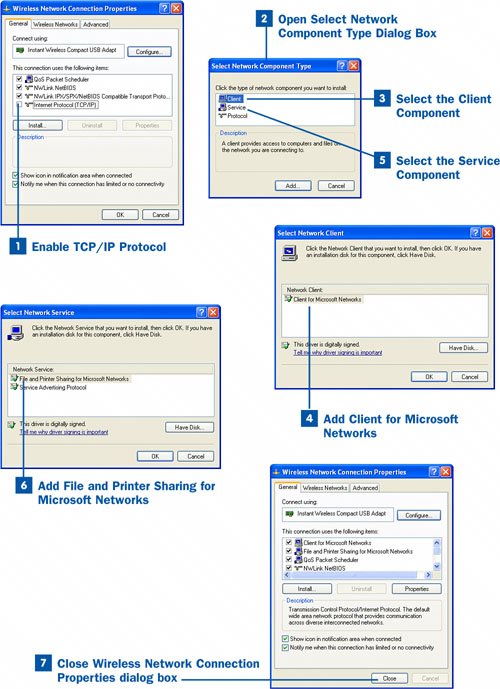
 Enable TCP/IP Protocol Enable TCP/IP Protocol
Open the Wireless Network Connection Properties dialog box for your WiFi adapter by right-clicking your WiFi adapter's local area connection icon in the Network Connections window and selecting Properties. If TCP/IP is disabled, enable it. In the Wireless Network Connection Properties dialog box, select the Internet Protocol (TCP/IP) check box to permit the use of TCP/IP on the system.  Open Select Network Component Type Dialog Box Open Select Network Component Type Dialog Box
Now you can concentrate on adding required items such as the Client for Microsoft Networks (the client) and the File and Printer Sharing for Microsoft Networks service. Click the Install button. The Select Network Component Type dialog box opens.  Select the Client Component Select the Client Component
In the Select Network Component Type dialog box, choose the component type to be added. Because we need to add the Microsoft workgroup client, select Client from the dialog box and click Add. The Select Network Client dialog box opens.  Add Client for Microsoft Networks Add Client for Microsoft Networks
In the Select Network Client dialog box, choose Client for Microsoft Networks from the Network Client list and click OK. It may take a moment, but you will be returned to the Properties dialog box, and the client will be added to the list.  Select the Service Component. Select the Service Component.
Open the Select Network Component Type dialog box again by clicking Install in the Wireless Network Connection Properties dialog box. Select the Service component and then click Add. The Select Network Service dialog box opens.  Add File and Printer Sharing for Microsoft Networks Add File and Printer Sharing for Microsoft Networks
In the Select Network Service dialog box, click File and Printer Sharing for Microsoft Networks and then click OK. This service is added to the configuration list in the Wireless Network Connection Properties dialog box. Tip You might see other clients and services available for your system such as the Service Advertising Protocol or the NWLink protocol. These items are used on networks that deploy a Novell NetWare server. You don't need to add or really do anything with any of the clients or services available other than the Client for Microsoft Networks client and the File and Printer Sharing for Microsoft Networks service that are required for workgroup networking.
 Close Wireless Network Connection Properties Dialog Box Close Wireless Network Connection Properties Dialog Box
After TCP/IP is enabled and you have the Client for Microsoft Networks client and the File and Printer Sharing for Microsoft Networks service enabled, you can close the dialog box by clicking Close.
Tip In some cases, the Client for Microsoft Networks client or the File and Printer Sharing for Microsoft Networks service will be installed in the WiFi adapter's properties list but have been disabled (who knows how, things happen). If either of these items is listed but disabled, click the check box to the left of the item to enable the client or service.
Tip You might not be sure whether some items listed in the Wireless Network Connection Properties dialog box are necessary. You can select an item from the list and click the Uninstall button to remove unwanted clients, services, or protocols. However, if you aren't sure what an item does or whether it is necessary, don't uninstall it. Removing needed services or protocols can affect the computer's ability to communicate on the network.
|