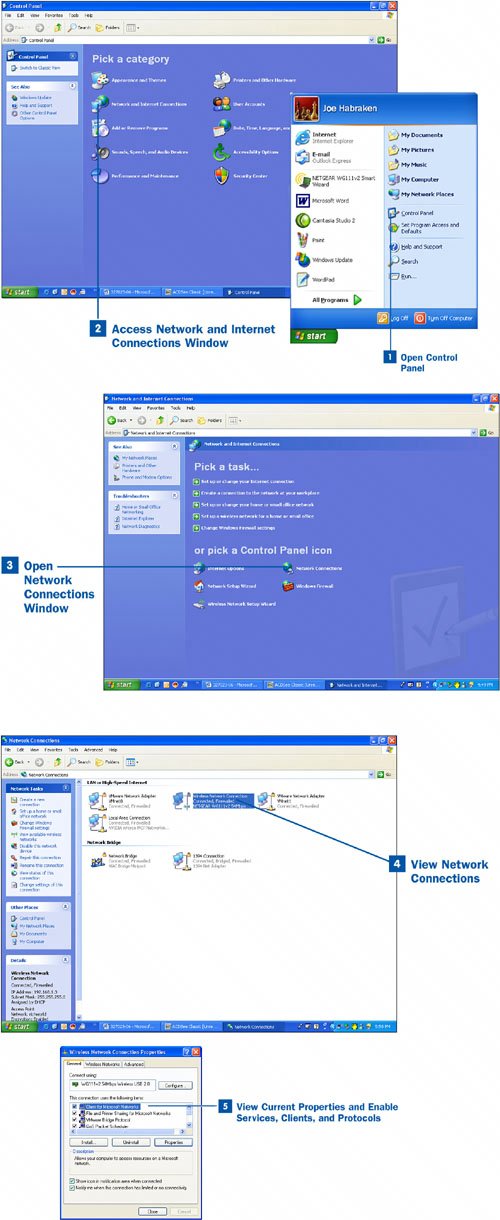40. Open Connection Properties and Enable Clients, Protocols, and Services  BEFORE YOU BEGIN BEFORE YOU BEGIN
|
|---|
 About Configuring PCs for Networking About Configuring PCs for Networking
|
The Control Panel provides you with access to your local area connections. You can view the connections and display the properties for a particular network adapter such as a WiFi adapter. The properties for an adapter consist of the Windows network settings for the WiFi adapter and are accessed from the Local Area Connection Properties dialog box. This dialog box is where you configure services such as file and print sharing and network protocols such as TCP/IP (which provides the IP address for the adapter). For a computer to participate on a network (such as a Windows workgroup), the WiFi network adapter must be configured with the following: Client The client is software that allows you to actually log on to and participate in a particular type of network. In a workgroup, the client software on one computer can talk to the client software on another computer. Because we are creating a Windows workgroup, you need only one clientthe Microsoft Networks client.
Note There are network clients other than the Microsoft Networks client. For example, computers that participate on a Novell network (using Novell networking software) use the Novell client.
Service A service is an additional network feature that can be configured for your local area connection. A common service used in workgroup networking is the File and Printer Sharing for Microsoft Networks service. This service allows the computers in the workgroup to share files and printers with other members of the workgroup. Network Protocol The network protocol provides the addressing system to be used by the computers communicating on the network. At least one network protocol must be enabled and configured for your network adapter. TCP/IP is the only protocol we need to get our workgroup network up and running, and also to allow the computers on the WiFi network to access the Internet through the WiFi router.
To have your WiFi-enabled computer configured so that it can participate in your Windows workgroup, it must be configured with the Client for Microsoft Networks (a client), File and Printer Sharing for Microsoft Networks (a service), and the TCP/IP Network Protocol. Configured means not only installed on the computer, but also enabled in the Properties dialog box. So, you will find that a client such as Client for Microsoft Networks can be listed in the Properties dialog box but might not be enabled (the check box for the client has not been selected). This task looks at the Properties dialog box for a WiFi adapter, allowing us to access whatever client or service we might need to add and also to enable any service, client, or protocol that is installed but not currently enabled. Note You can have more than one local area connection on a computer. For example, a computer that has a network adapter for a wired network can also have a WiFi adapter for a wireless network. You can disable any network adapter you are not using in the Device Manager, which is reached by way of the System Properties dialog box. However, you don't save any system power and you don't increase system resource availability all that dramatically by disabling an unused device, so it is up to you in terms of disabling an unused device. If the device, such as a USB WiFi adapter, is removed from the computer, you don't need to also disable the device in the Device Manager.
 Open Connection Properties and Enable Clients, Protocols, and Services Open Connection Properties and Enable Clients, Protocols, and Services
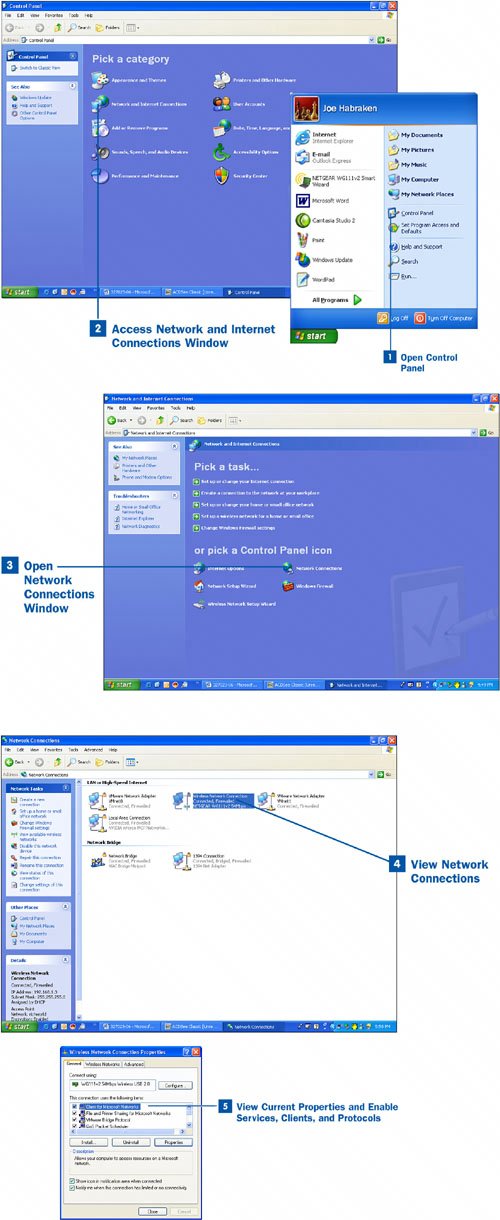
 Open Control Panel Open Control Panel
Click Start and then click the Control Panel icon on the Start menu. The Control Panel opens.  Access Network and Internet Connections Window Access Network and Internet Connections Window
In the Control Panel, click the Network and Internet Connections link. The Network and Internet Connections window opens.  Open Network Connections Window Open Network Connections Window
To open the Network Connections window, click the Network Connection icon (near the bottom of the Network and Internet Connections window).  View Network Connections View Network Connections
All the local area network and other connections appear in the Network Connections window. Your WiFi adapter should be listed in this window. Note If you have more than one network adapter on a computer (even if a wired network adapter is not connected), you might see a network bridge listed in the Network Connection window. A bridge is created to link different networks together. So computers that have more than one network adapter can have a bridge that provides a connection between the two different local area connections created by the two adapters.
Right-click your WiFi adapter's local area connection icon in the Network Connections window and select Properties. The Local Area Connection Properties dialog box opens for your WiFi adapter.  View Properties and Enable Installed Items View Properties and Enable Installed Items
It is important that you take an inventory (you can write it down or just remember the settings) of the clients, services, and protocols installed for the currently selected LAN connection (your WiFi adapter). Use the scrollbar to scroll through the items in the dialog box to view the items in the properties list. Make sure that the following items appear in the properties list: Client for Microsoft Networks This client is necessary for your computer to access a Microsoft network such as a workgroup (which we are using for the home network). If this item is listed but not enabled, click the client's check box. If this item is not listed, you must add the client. File and Printer Sharing for Microsoft Networks This service allows you to share folders on your computer with other computers connected to your workgroup. The service also allows you to share a printer attached to your computer with the workgroup. If this item is not listed, you must add it. Internet Protocol (TCP/IP) This item appears in the Properties dialog box list because it is the default protocol for the Windows XP operating system. You can't communicate in the workgroup or over the Internet without this protocol. Although it cannot be removed from the list, it can be disabled. Click the check box for the Internet Protocol (TCP/IP) to enable the protocol if necessary.
If a listed item such as the Client for Microsoft Networks is installed but not enabled (meaning that the check box to the left of the client does not contain a check mark), click the item's check box to enable it. If any of the listed items are missing (the client or the service), you must add the network client or service as detailed in  Add a Network Client or Service. Add a Network Client or Service. |