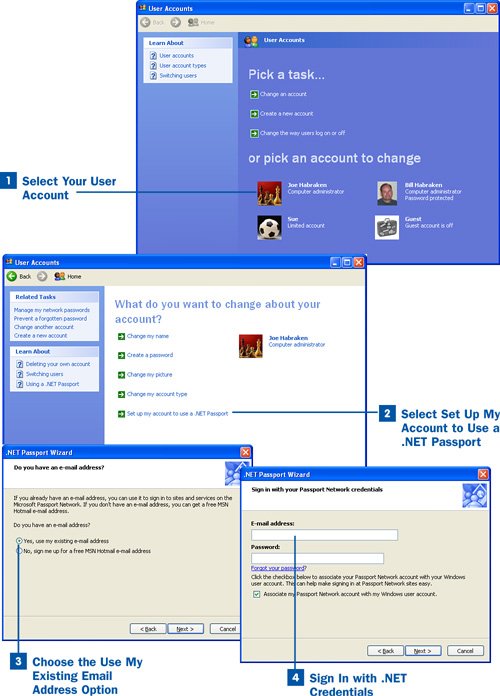Section 15. Configure a .NET Passport for a User Account
15. Configure a .NET Passport for a User Account
Each user account on a computer running Windows XP can be associated with a Microsoft .NET Passport. The purpose of the passport is to identify the user when he accesses certain Microsoft content on the Web, including personalized web pages and other tools such as Microsoft's Instant Messaging service. The .NET Passport settings must be configured by each individual user (even an administrator cannot configure the passport for another user). Both Computer administrator and Limited accounts can be associated with a .NET Passport. Key Term .NET Passport A user account that provides access to personalized and special Microsoft web content. The Passport is really just an email account with Microsoft; anyone who signs up for a Microsoft Hotmail account (www.hotmail.com) automatically has a .NET Passport (which uses the email address and password established for the Hotmail account). Tip You sign up for a .NET Passport by registering for a Microsoft Hotmail email account. Although you can sign up for the account during the process of associating the passport with your Windows user account, you might want to register for the Hotmail account before you begin the process of creating a .NET Passport (it just makes things easier). Go to http://www.hotmail.com to sign up. You will establish an email account name and account password during the signup process.
|
EAN: 2147483647
Pages: 158