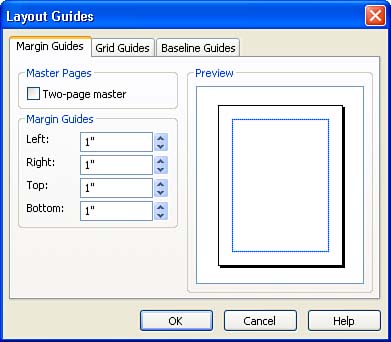Changing Page Margins
| When you start a new publication (particularly one that you create from scratch), you might want to change the margins for the publication pages. Publisher enables you to shift the margin guides (the blue and pink lines that surround the page) in the Layout Guides dialog box. You can adjust the top, bottom, left, and right margins. To change the margins for the current page, follow these steps:
You can also manually drag the margins on a page to a new location with the mouse. However, you work in the master page view of the publication to manipulate the margins. The Master Page is used to provide the overall formatting for the pages in a publication such as margins, page numbers , and headers and footers. Select View , then Master Page . You can now manipulate the margin guides. Hold down the Shift key and drag any margin to a new location. Working in the Master Page view is discussed later in this lesson. |
EAN: N/A
Pages: 660