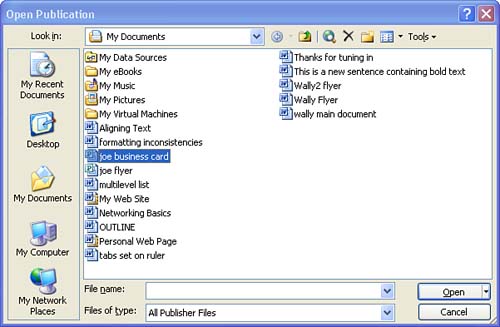Opening an Existing Publication
| You will probably find that you end up with a library of saved publications that you use on a fairly regular basis. Items such as certificates, invitation cards, and various business forms can be created and saved to your computer and then used when needed.
The great thing about recycling publications in this way is that you take the time to design them well once, and then you can open them and edit them to fit your particular need. To open an existing publication, follow these steps:
|
EAN: N/A
Pages: 660