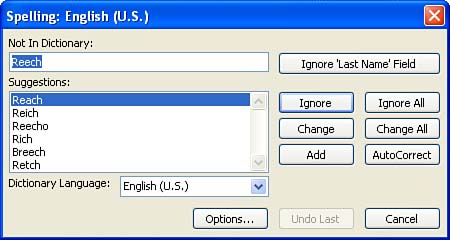Using the Spelling Feature
| To ensure your data entry accuracy, you can quickly check the spelling of the data that you have input into your table. This should help you clear up any typos that you might have made while you were entering the table records. The Spelling feature, obviously, won't be able to check the numerical information that you input or help you enter proper names , but it can help you avoid embarrassing misspellings. To check the spelling in a table, follow these steps:
|
EAN: N/A
Pages: 660