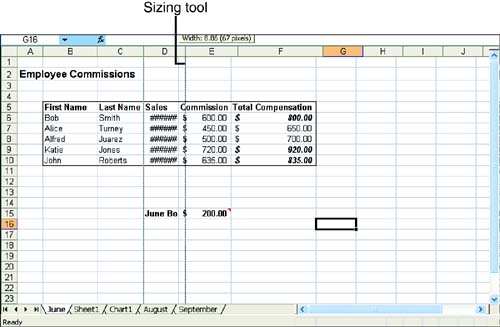Adjusting Column Width and Row Height with a Mouse
| It doesn't take very long when you are working in Excel to realize that the default column width of 8.43 characters doesn't accommodate long text entries or values that have been formatted as currency or other numeric formats. You can adjust the width of a column quickly using the mouse. You can also adjust row heights, if you want, using the mouse. However, your row heights will adjust to any font size changes that you make to data held in a particular row. Row heights also adjust if you wrap text entries within them (see Lesson 9, "Changing How Numbers and Text Look," for more about wrapping text). You will probably find that you need to adjust column widths in your worksheets far more often than row heights.
To adjust a column width with the mouse, place the mouse pointer on the right border of the column. A sizing tool appears, as shown in Figure 12.4. Drag the column border to the desired width. You can also adjust the column width to automatically accommodate the widest entry within a column; just double-click the sizing tool. This is called AutoFit, and the column adjusts according to the widest entry. Figure 12.4. Use the column width sizing tool to adjust the width of a column. If you want to adjust several columns at once, select the columns . Place the mouse on any of the column borders and drag to increase or decrease the width. Each selected column is adjusted to the width you select. Changing row heights is similar to adjusting column widths. Place the mouse on the lower border of a row and drag the sizing tool to increase or decrease the row height. To change the height of multiple rows, select the rows and then drag the border of any of the selected rows to the desired height. |
EAN: N/A
Pages: 660