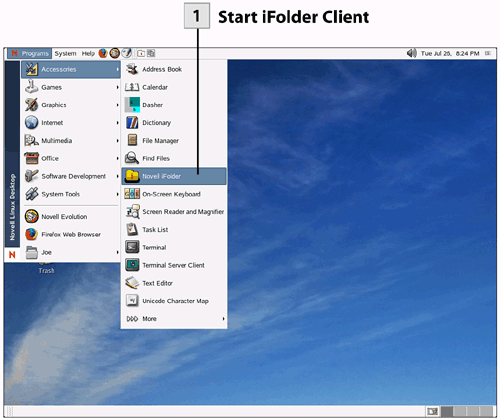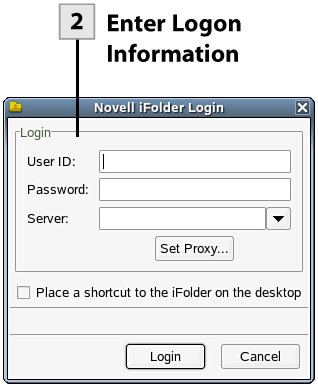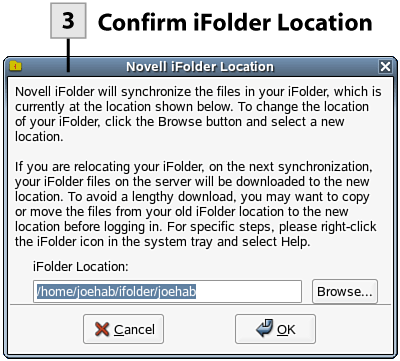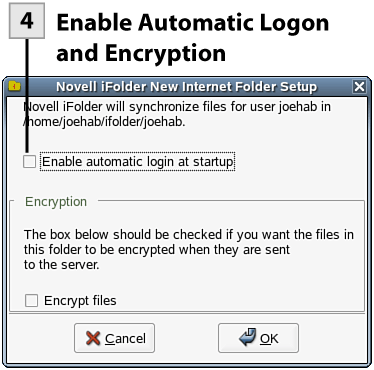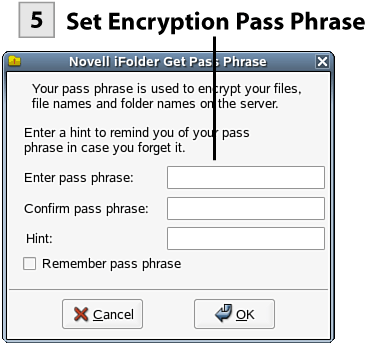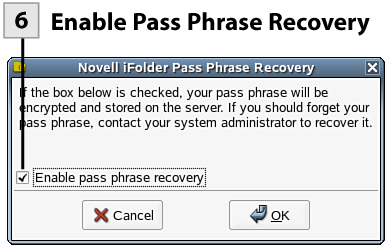| The iFolder client is the easiest way to access your online iFolder. The client software is installed by default during the NLD installation.  Start iFolder Client Start iFolder Client
From the NLD desktop, select Programs, Accessories, Novell iFolder. The Login dialog box opens.
 Enter Logon Information Enter Logon Information
Enter your user ID, password, and the name of the iFolder server. After you have completed entering the information, select Login. The first time you log in, the Novell iFolder Location dialog opens.
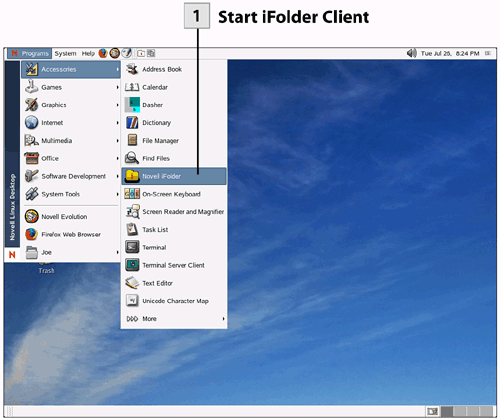 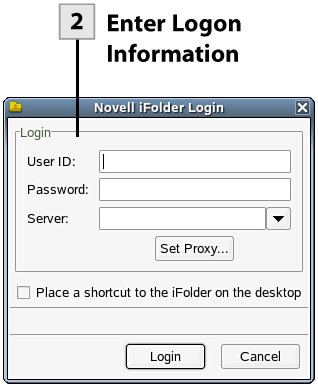 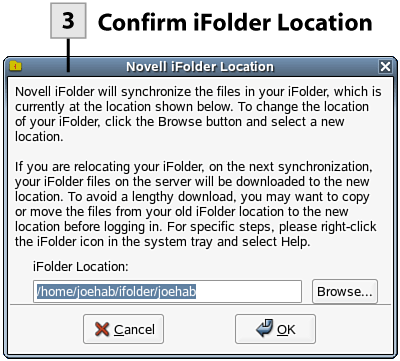 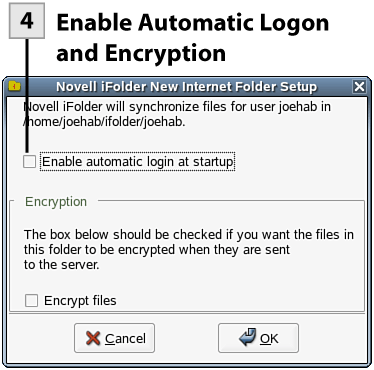 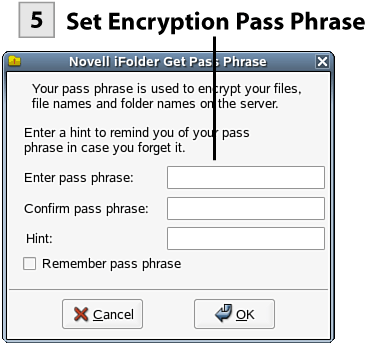 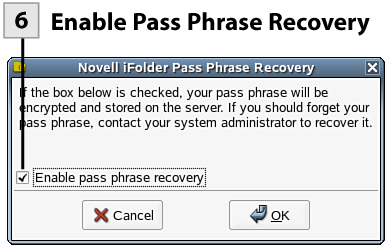
Note The server name can be entered as a DNS friendly name, or the IP address of the server can be entered.
 Confirm iFolder Location Confirm iFolder Location
The Novell iFolder Location dialog box shows the default location for your new iFolder. You can edit the path if you want, even using a directory in which you already have files. To accept the default (or your modified path), click OK. The Novell iFolder New Internet Folder Setup dialog box opens.
 Enable Automatic Logon and Encryption Enable Automatic Logon and Encryption
The next step in the process of configuring your new iFolder provides you with the option of having automatic logon to the iFolder server at the startup of your NLD system and also gives you the option of encrypting your files. Select the Enable Automatic Login at Startup check box to log on to the iFolder server at NLD startup. If you are going to access your iFolder via an Internet connection (rather than an internal network), you may want to enable the file encryption feature; select the Encrypt Files check box. Click OK. If you choose to encrypt files, the Novell iFolder Get Pass Phrase dialog box opens.
 Set Encryption Pass Phrase Set Encryption Pass Phrase
Enter a pass phrase and then reenter the pass phrase to confirm it. Enter a hint that helps you remember your pass phrase (if necessary). Click OK to continue the iFolder initialization process.
Note The pass phrase can be one word or multiple words. Spaces are legal characters. Keep the pass phrase simple enough so that you can remember it easily but complex enough that it will not be easy to guess.
 Enable Pass Phrase Recovery Enable Pass Phrase Recovery
Select the Enable Pass Phrase Recovery check box. This makes it possible for your network administrator to provide you with your pass phrase if you cannot remember it. Click OK. This ends the initialization process. An iFolder icon appears on the NLD desktop for your new iFolder.
Note You only have to go through all the initialization steps the first time you use the iFolder client to log on to the iFolder server. In the future providing the username and password will log you immediately on to the server.
|