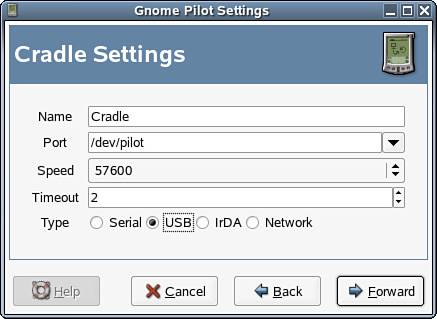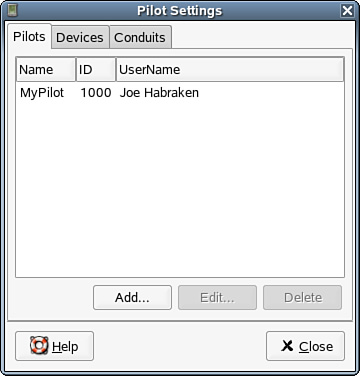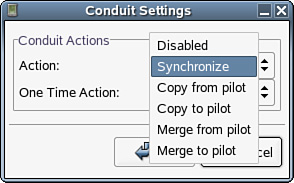170. About Synchronizing a Handheld Device with Evolution
| < Day Day Up > |
| You can synchronize handheld devices that run the Palm operating system with Evolution. The first thing that you must do is set up communication between the NLD system and your Palm device. The second phase of the setup is selecting the conduits that allow you to move information from your various Evolution folders, such as the calendar and the address book to the Palm device (and vice versa). The easiest way to set up the initial communication between the Palm device and Evolution is to run the Gnome-Pilot Wizard. The wizard walks you through the steps of linking your Palm handheld organizer with Evolution. You start the Gnome-Pilot Wizard from inside Evolution; select Tools, Pilot Settings from the Evolution menu. After the Gnome-Pilot Wizard has started, the first screen provided by the wizard can be quickly bypassed by selecting Forward. The second screen requires you to enter important information for creating the link between the handheld device and Evolution. You must specify the port type (Serial, USB, for example) and the actual port that will be used for the Palm to Evolution communication. The default is /dev/pilot, but other ports such as ttyUSB0 or ttyUSB1 can be used. Note You need read and write access to connect to a port such as a USB or serial port. So, connecting a handheld device to an NLD system when you are not running as root, poses some of the same problems that burning CDs or DVDs do (meaning root privileges are required to access devices). You can use commands such as chown and chmod at the command line, when logged in as root using the su (superuser) command, to gain access to ports. For example, you can run the command chmod 777 /dev/ttyUSB0 to access the first USB port on a system. Successfully connecting to a Palm device may require help from your system administrator or require some additional research on your part to get the Palm device and your system talking when you are not logged in to the system as root. Specify the port and port type for the communication between the Palm device and Evolution. After the port and port type are specified, the wizard walks you through the steps of synchronizing with the Palm device for the first time. You can specify whether you have synced the device with other groupware software in the past or are synchronizing the device with a groupware product (such as Evolution) for the first time. In either case, a username and unique ID are negotiated between the handheld device and your system. After your system and the handheld device have been synchronized for the first time, you can configure the conduits that allow you to synchronize email, appointments, or tasks between Evolution and the Palm device. You can access the Pilot Settings (including the conduit settings) by selecting Tools, Pilot Settings from the menu after you have run the initial synchronization. The Pilot Settings dialog box provides three tabs: Pilots, Devices, and Conduits. The Pilots tab lists the device that was identified during the initial synchronization. The Devices tab shows the cradle and communication port (such as a USB port) that was configured by the Gnome-Pilot Wizard. The Pilot Settings dialog box shows the settings that were configured when you ran the Gnome-Pilot Wizard. The Conduits tab is used to configure how Evolution and the handheld device share information. You will have different conduits listed on the Conduit tab such as Eaddress, which is for synchronizing the address book, and Ecalendar, which is used for synchronizing your appointments. You select a conduit and then enable it by selecting the Enable button. To configure the conduit, you select the conduit (such as EAddress) and then select Settings. Selecting Settings opens a Conduit Settings dialog box for the selected conduit. You then must determine how you want Evolution and the handheld device to handle the information shared during subsequent synchronizations. In the Conduit Settings dialog box you select the Action drop-down list. You can then select from the following:
Conduits are configured to determine how information is dealt with during the synchronizing of Evolution and the handheld device. Configure all the conduits that you want to synchronize. You can then synchronize Evolution and your Palm device as needed. After you have configured your conduits, you can synchronize Evolution and your handheld device as needed by pressing the sync button on your handheld device's cradle. |
| < Day Day Up > |
EAN: 2147483647
Pages: 244
- Structures, Processes and Relational Mechanisms for IT Governance
- An Emerging Strategy for E-Business IT Governance
- Linking the IT Balanced Scorecard to the Business Objectives at a Major Canadian Financial Group
- Governance in IT Outsourcing Partnerships
- Governance Structures for IT in the Health Care Industry