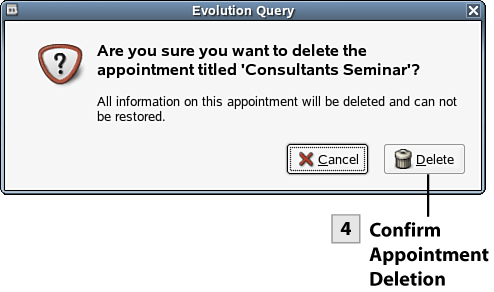171. Delete Evolution Items
| < Day Day Up > |
| The end result of deleting items in Evolution really depends on the item you are deleting. Deleted messages are placed in the Trash folder. This allows you to recover the message if it has been deleted inadvertently. When you delete contacts, appointments, and tasks, you aren't really given a second chance in terms of recovering the deleted item. They are removed from Evolution completely. 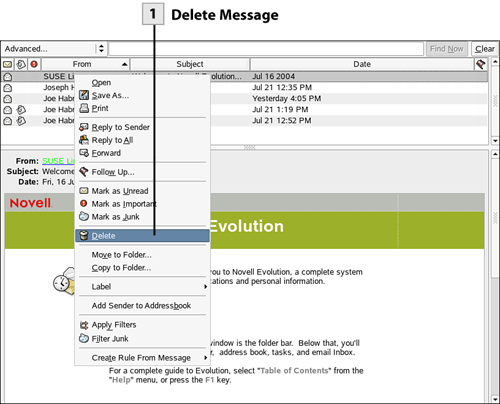 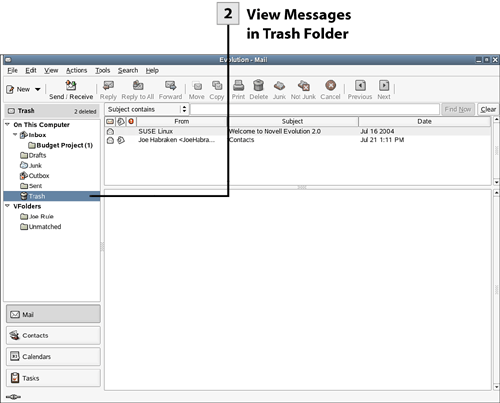 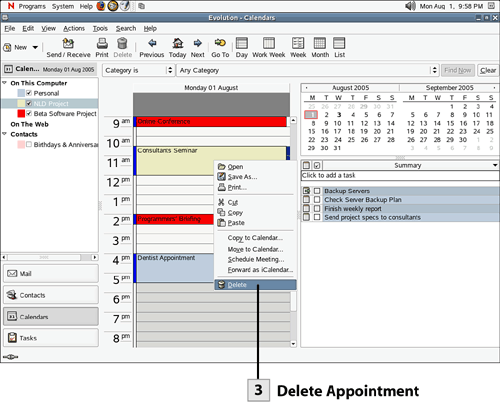
Tip You can select multiple messages and then delete them by pressing the Delete key.
Tip To configure Evolution to automatically empty the Trash folder on exiting, go to the Mail Preferences in the Evolution Settings dialog. Select the Empty Trash Folders on Exit check box on the General tab of the Mail Preferences. Tip You can undelete a message in the Trash folder (which returns it to the folder that held it before the deletion). Right-click on the message and select Undelete.
|
| < Day Day Up > |
EAN: 2147483647
Pages: 244