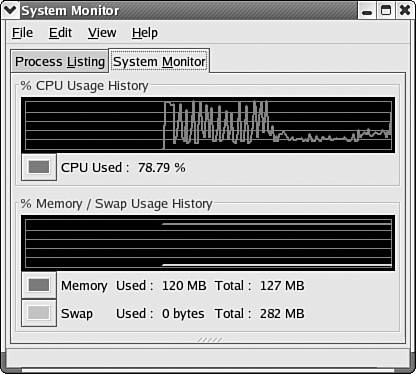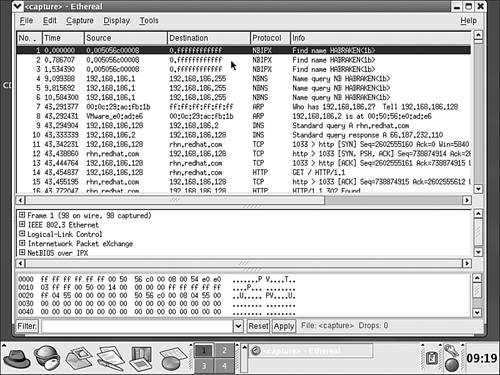Monitoring the System and Network
| As with any other operating system platform, Red Hat Linux provides a number of tools for viewing system performance and also for capturing data packets on the network to analyze network traffic. For example, you can monitor system resources using the Red Hat System Monitor. To start the monitor from the KDE desktop, select the KDEO menu, then System Tools, then System Monitor. The monitor provides two tabs. The Process Listing tab allows you to view all running processes. It can also be used to end processes that have locked up or stalled. The System Monitor tab of the System monitor shows you CPU usage and memory /swap usage, as shown in Figure 10.20. Figure 10.20. Use the System Monitor to view CPU and memory usage. For monitoring network traffic, there is the Ethereal Network Analyzer. It allows you to capture network packets, including those using specific protocols such as TCP, NetBIOS, and IPX. You can start the Ethereal Network Analyzer from the KDE desktop by selecting the KDE menu, pointing at System Tools, and then selecting Network Analyzer. To start a capture, click the Capture menu, and then click Start. A Capture Options dialog box will open , allowing you to select the interface used for the captures. You can also set capture limits that stop the capture after a certain amount of time has passed or number of packets has been captured. You then click OK to start the capture. Figure 10.21 shows the Ethereal Network Analyzer screen after a capture has been completed (by clicking Stop). The top pane of the analyzer shows the captured packets. Figure 10.21. The Ethereal Network Analyzer is a GUI network protocol analyzer. When you select a packet in the top pane, the middle pane provides details for the captured packet, such as frame type and protocols for the packet. The actual hexadecimal code for the packet is provided in the bottom pane of the analyzer. Capturing packets from the network allows you to analyze network traffic. It also provides you with clues to connection problems or even malfunctioning devices, such as a bad network interface card that is flooding the network with bad packets. Tip
The number of system and network tools you install on your Linux server is really a matter of how much research and downloading you want to do. There are many open system tools for monitoring the health of your Linux system and network. Take a look at www.linux.org as a starting place for your explorations. Linux is certainly the most experimental of the network operating systems that we have discussed in this book. However, it does provide as solid an alternative for deploying network services as industry standards such as Microsoft Windows Server 2003 and Novell NetWare.
|
EAN: 2147483647
Pages: 188