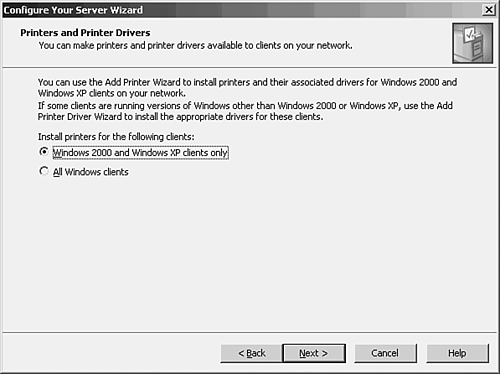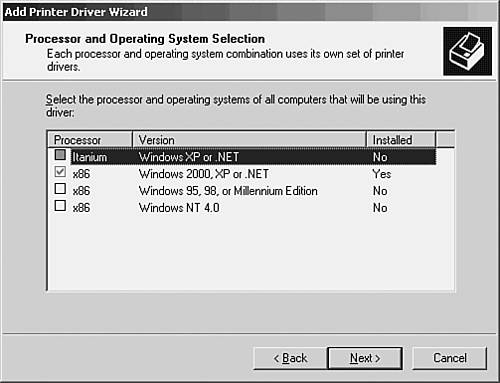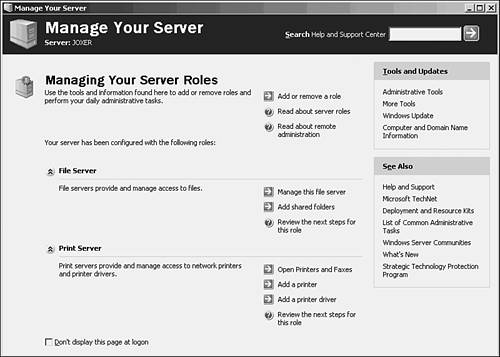Sharing Printers
| Another essential service that a network provides to users is the ability to print. In Chapter 7, we looked at the different categories of printers that can be provided on the network. Setting up a local printer on a Windows server is really just a matter of physically connecting the printer to the server. The Plug and Play feature provided by Windows Server 2003 will configure the driver for the printer when you reboot the system. As soon as you install a printer on a Windows server, you have, in effect, created a print server. Now all you have to do is share the printer. Since Windows Server 2003 has "Wizardized" many of the tasks that you must complete as a network administrator, probably the easiest way to share the printer and specify the Windows server as a print server is to use the Configure Your Server Wizard. This can be started from the Manage Your Server window by clicking the Add or Remove a Role link at the top right of the window. On the Server Role screen, select Print Server, then click Next. On the next screen you are provided with the option of selecting the print drivers that will be installed for client operating systems when a network client computer connects to your print server's printer. Figure 9.9. Specify the client operating system drivers to be installed for the printer. The default selection is for Windows 2000 and Windows XP clients. If you will use other clients such as Windows 98, select the All Windows Clients option button. Then click Next to continue. On the next screen, a summary of the print options that you have chosen will be listed. New printers will be added with the Add Printer Wizard. If you chose to install drivers for network client computers other than Windows 2000 and Windows XP, the Add Printer Driver Wizard will also be listed on the summary. It will allow you to install the print drivers for your legacy clients (such as Windows 98). Click Next to continue. After you click Next, the Add Printer Wizard will appear. Click Next to bypass the initial screen. On the next screen you are asked to specify whether the new printer will be local or a network printer. As mentioned earlier in the chapter, Plug and Play printers are installed automatically and do not require the Add Printer Wizard. You can click Cancel to advance to the Add Printer Driver Wizard. This makes all the print drivers needed by your network clients available when a user connects to the printers. When the Add Printer Driver Wizard opens, click Next to bypass the introductory screen. On the next screen, select the printer manufacturer and the printer that you wish to install the print drivers for. If you have a disk or CD with a newer driver for the printer, select the Have Disk button and provide the path for the driver. Click Next to continue. On the next screen (see Figure 9.10) you can select the processor types and operating systems that will use the printer. Figure 9.10. Select the operating systems needing printer drivers. Selecting all the operating systems that will be used by network print clients will make the driver available to the client. Having printer drivers available for client computers on the print server allows clients connecting to a printer for the first time to download the appropriate printer driver. This saves you a lot of time running around and configuring client computers to work with a particular printer. You must select at least one set of drivers other than the default installed Windows 2000 and Windows XP. After making your selection, click Next. The summary screen for the Add Printer Driver Wizard will appear. If you do not wish to install any additional drivers, clear the Restart to Add Another Printer Driver option, and then click Finish to close the wizard. Make sure that your Server 2003 CD is in your CD-ROM drive. The Select Device window will open . Select the printer manufacturer and printer to add the drivers (yes, this is the second time this window has opened during the process: the first time was to install Windows 2000 and Windows XP drivers; this is to install additional client drivers). Then click Next. The drivers will be copied to the print server. Click Finish to complete the process. Once you have used the Configure Your Server Wizard to specify that the server will play the role of Print server, the Print Server role will appear in the Manage Your Server window (see Figure 9.11). You can use this window to open the Printers and Faxes window, or add additional printers and print drivers. Figure 9.11. The print server role is added to the Manage Your Server window. |
EAN: 2147483647
Pages: 188