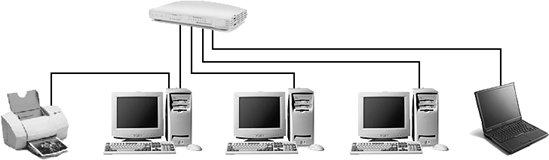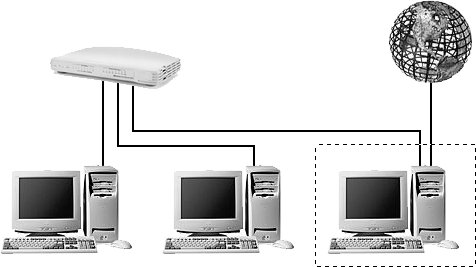7.2. Planning Your Network There are many types of networks, but for the purposes of this chapter, we will be focusing on three basic categories:
Peer-to-peer LAN A LAN is the connection of two or more computers in close proximity, typically in the same building or room. The term peer-to-peer implies that each computer on the network will have pretty much the same role. This is in contrast to a client/server setup, in which certain computers are intended solely to store data, handle printing, or manage user accounts.
Wireless networking Wireless networking typically refers to 802.11x , or WiFi for short. The most common variety used in home networks is 802.11g, although many people with older networks still use the older and slower 802.11b standard. Increasingly, the faster 802.11n standard is being used in home networks as well.
Connection to the Internet By connecting your computer to the Internet, you are networking your machine to the world's largest WAN. As far as Windows Vista is concerned, there is very little difference among these three types of network connections. The distinction is made primarily to help you visualize the topology of your environment. See Figures 7-2, 7-3, and 7-4 for some example setups. Figure 7-2. A simple network with four computers connected with a hub (or switch), one printer connected to one of the computers, and no Internet connection 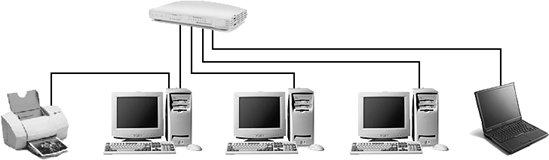
Figure 7-3. A simple network with three computers, one of which has an Internet connection that can be shared 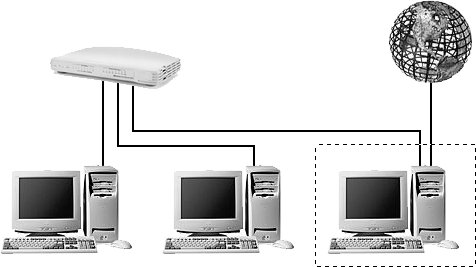
Figure 7-4. A simple network with three computers connected to a hub or router 
An especially interesting application of these technologies is how you can mix and match them. For example, you can connect your LAN to the Internet, giving Internet access to everyone on your local network. In fact, that is the primary reason (even more than sharing computer resources) that many people buy home network hardware. Or you can simulate a LAN over an Internet connection using a VPN. Here are some things to consider when planning your network: If you're building a wired network, wiring can be time-consuming and frustrating. Drawing a diagram of the physical layout of the computers and devices on your network can help you visualize the topology and plan the cables, hubs, and other devices required. For example, if two or more users will share a printer, make sure the printer is in a convenient, central location. As a practical matter, wireless networking is the best choice for home users and small-business users. Setup is relatively simple and equipment is inexpensive, although interference can sometimes slow down wireless networks or cause connection problems (because 802.11a operates in the less crowded 5 GHz range, as opposed to the 2.4 GHz range used by 802.11b and 802.11g, it is a popular choice in environments with a lot of interference). It's also important to realize that you don't have to commit solely to one technology or another. For instance, you can mix and match wireless and wired networks, which may mean purchasing wireless equipment only for laptops or computers that would otherwise be very difficult to wire. Home routers and small-business routers typically come with multiple Ethernet ports in addition to their wireless capabilities, so you can plug several computers into the router itself, while offering wireless access to other computers located in other parts of the house or building. When assigning roles to different computers, think about how often they'll be used. For example, a computer hosting a shared printer will need to be turned on, and a computer hosting shared files should have adequate hard-disk capacity. Windows Vista includes Internet connection-sharing functionality right out of the box, but it is limited compared to buying a home router; as a practical matter, you should avoid it. You can hook up some printers directly to the network, eliminating the need for a dedicated computer to host them. You can connect them via an Ethernet connection or wirelessly. Although this typically adds cost, it means that any computer on the network can print without you first having to turn on another computer. If this option is not available for your printer, you can still hook it up to a separate print-server device. Some small-office or home network routers include a built-in print server.
|