Creating a New Project
| [ LiB ] |
Creating a New Project
Projects in Cubase SX/SL are the equivalent of documents in Word, an image file in Adobe's Photoshop, or any other software-specific file format. A project holds all the information needed to recreate the work, with the exception of media files, which are saved as separate entities on your hard disk and referred to by the project file when editing it.
Cubase VST users will notice that this is a bit different, since there are no longer any distinctions between arrangement files and song files. In theory, you can have as many projects opened inside Cubase as you wish; however, in practice your system's resources will most likely dictate how many projects you can load into memory simultaneously . When you have more than one project window opened inside Cubase, you can drag events from one project to another.
When you launch Cubase, it will prompt you to select a new project template (see Figure 3.16) if this is your first time, or it will ask you if you want to open an existing project (see Figure 3.17). Templates are simply project files that were saved as templates inside the Cubase SX program folder. To learn more about how to create templates, see Appendix D.
Figure 3.16. The New Project Template Selection dialog box.
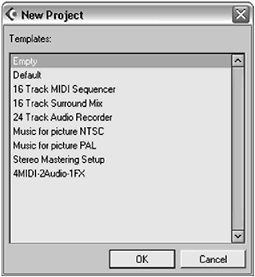
Figure 3.17. The Open Project dialog box.
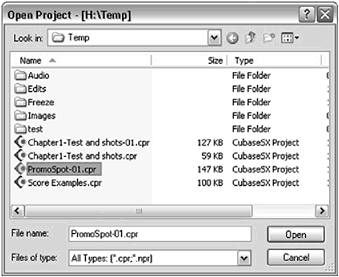
Let's start by creating a new project.
How To
To create a new project:
-
If Cubase prompts you to open an existing document (Figure 3.17), click on the New Project button. Otherwise, you will see the New Project dialog box.
-
In the New Project dialog box, select an Empty project.
-
Click OK. Cubase will then prompt you to select a folder. This should be the location where you want to save your project file. Cubase will automatically create subfolders to store audio, image, and fade files inside this folder.
-
Select the drive and folder inside that drive (if necessary). You may also choose to create a new folder by clicking on the Create button (Figure 3.18). After you've entered a name for your new folder, click on the OK button.
Figure 3.18. The Select Directory dialog box allows you to choose an existing folder or create a new one for your new project.
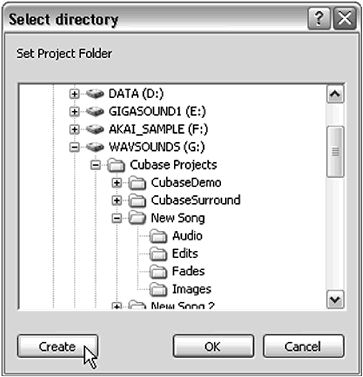
-
Click OK once again with the newly created folder selected to close the Select Directory dialog box.
Cubase creates an empty project, or it will automatically create a project with tracks corresponding to the template file you decided to open. For example, if you selected the Stereo Mastering Setup template, you'll get a single stereo audio track with the highest resolution (32-bit) supported by Cubase, as well as a marker track to navigate within the mastering project. One thing you should keep in mind is that each project file should be saved in its own folder and setting up your project should take place before you start working in it rather than after. So let's set up our project.
| [ LiB ] |