GENERAL CONNECTION ANNOYANCES
INSTANT FIX FOR BROKEN INTERNET CONNECTIONSThe Annoyance:I sometimes lose my Internet connection. When I call my ISP's tech support line, they ask me for details such as DNS entries, gateway information, IP addresses, and the like, but they still don't fix the problem. I have better things to do with my timelike watching the Yankees lose to the Red Sox. Again. Isn't there a simpler way to fix a broken connection, without resorting to pointless (and often, useless) tech support? The Fix:This quick fix can automatically repair a surprising number of broken connections. First, right-click My Network Places and choose Properties. Then right-click the connection that's broken and choose Repair, as shown in Figure 2-1. This is a great starting point and often solves the problem without further troubleshooting. Figure 2-1. This instant solution will fix a surprising number of Internet connection snafus.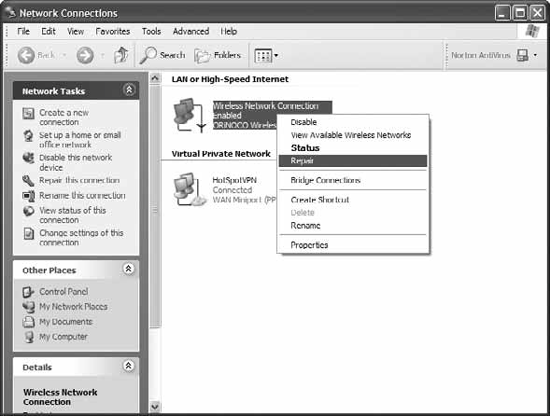 XP HANGS WHENEVER I CONNECT TO THE INTERNETThe Annoyance:This has to be one of the worst Internet annoyances! Whenever I try to connect to the Internet, XP hangs so badly that I have to reboot. It's like living in 1995which is the last time I used a PC without an Internet connection. The Fix:Chances are you've installed the Advanced Networking Pack, which uses the IPv6 protocol, at the behest of your network's system administrator. This newish networking protocol is supposed to lead to more reliable networking, but instead it usually leads to disaster because it doesn't always play nice with other protocols and the Internet. The protocol and related services start by default, and that's what's crashing XP. You'll have to uninstall IPv6 to solve the problem. Here's how:
WHAT'S MY TRUE CONNECTION SPEED?The Annoyance:My cable connection frequently slows to a crawl, particularly in the evening. When I complain to my broadband ISP, it has only two words for me: "Prove it!" How can I show just how slow my connection really is? The Fix:There are a lot of free programs and web sites that will report on your connection speed. Keep in mind that these tools may report different connection speeds, so it's a good idea to use more than one. A good free application is NetStat Live, available from http://www.analogx.com/contents/download/network/nsl.htm. It reports your current incoming and outgoing connection speeds, as well as your average connection speed, how much data you've transferred this month and last month, plus other details, such as your current and average CPU use (see Figure 2-2). Figure 2-2. NetStat Live reports on your current connection speed.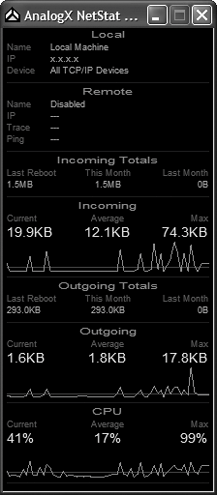 It doesn't generate a printed report, so if you want to send the onscreen report to your ISP, take a screen shot of it with the Windows PrintScreen feature, or use a screen-capture program such as Snaglt (available from http://www.techsmith.com/download/snagitfreetrial.asp). If you use NetStat Live, note that the program has its eccentricities. There's no way to keep it on top of your other programs, so every time you visit a web site or open a new application, you'll have to Alt-Tab to get back to it. Also, be wary of the average connection speed rating, because it includes the time when you're not uploading or downloading data, which is most of the time you're on the Internet. (When you browse the Web, the actual downloading of web pages is only a small fraction of your online time.) To get an accurate picture of your current connection speed, visit a site, start downloading a large file, and Alt-Tab to NetStat Live to get the news. For a web-only alternative, check out the PC Pitstop site (Figure 2-3), which has a series of free diagnostic and tune-up tools for your PC, plus a set of very good upload and download tests. Go to http://www.pcpitstop.com/internet and click the Measure Download Speed or Measure Upload Speed links. If you're testing download speed, the site will send a file to your hard disk and calculate the average download speed; for the upload test, it creates random text data on your PC, uploads it, and measures the average upload speed. Figure 2-3. Prefer a web-only speed test? The PC Pitstop site tests your connection speed for free.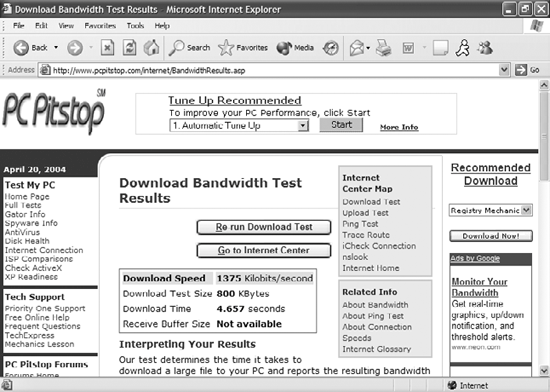 To take a screen shot, press Shift-Print Scr, which pastes the current screen to the Windows clipboard. Then open Paint or another graphics program and press Shift-Insert to paste in the screen. You can then save the screen and send it to your ISP. It's a good idea to run the test several times and then average the speeds for the most accurate results. In fact, I recommend that you run both NetStat and PC Pitstop several times and average the results before sharing them with your ISP. STOP MY MODEM BEFORE IT DIALS AGAINThe Annoyance:I recently got cable Internet access, so I have an always-on connection. But my computer seems to think I have an always-off connection, because every time I launch Internet Explorer it tries to connect using my dial-up modem. How can I stop this annoying annoyance? The Fix:Somehow, your dial-up settings were never changed, so your computer still thinks it's using a dial-up modem. To fix it:
|
EAN: 2147483647
Pages: 89
 Run box or at the command prompt to run the Microsoft Management Console.
Run box or at the command prompt to run the Microsoft Management Console.