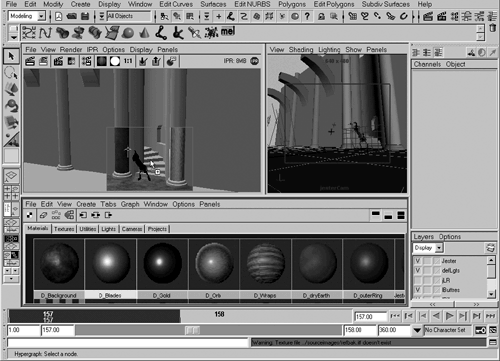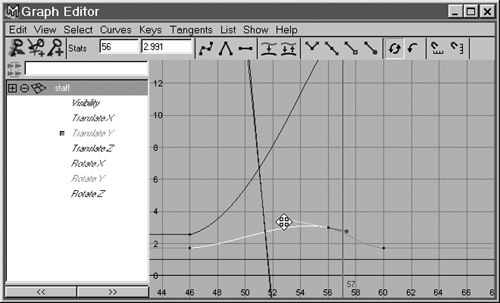Differences in Previewing and Rendering
| |
| Rendering In Maya, click the director's clapboard icon to render the currently active panel. You can pan and zoom in the rendering panel just as in any other panel. Rendering settings All the adjustments for rendering are handled in the Render Globals window. To open it, click the button to the right of the IPR button or choose Window Rendering Editors Render Globals on the menu. Antialiasing Maya uses a renderer quite different from the one in max. Antialiasing settings for the raytracer and the scanline rendering appear in the Render Globals window, with four main presets for quick adjustment. Unlike max's on/off approach to antialiasing, you have to choose a quality level in Maya. Network rendering Maya will network render for any user who has purchased maintenance and is current. However, you must use a third-party product, such as Lemon or Muster, to control network rendering. Render layers Maya allows you to render separate passes for renderable, beauty, color , shadow, diffuse, and specular. They can be saved to separate directories in the chosen image file format. There is no option for combining the layers into an RPF file. Maya calls this open compositing , meaning that you can use any compositor you want; compositing isn't oriented to any one product. Active Shade 3ds max 4 introduced Active Shade, which enables you to edit lighting and materials and get quick feedback. This feature originated in TDI software, a company absorbed by Wavefront before Maya was even on the drawing board. In Maya, it's called IPR (Interactive Photorealistic Renderer). Maya's IPR has an additional step: After IPR rendering is finished, you drag a box in the rendered view to set a rectangular area for updating (see Figure A.23). Like max, only materials and lighting changes are updated. By focusing on an area smaller than the full frame, you get faster feedback. You can MMB-click and drag and drop materials from Hypershade to an IPR window. Figure A.23. You can MMB drag and drop materials from Hypershade to an IPR view and get instant feedback. Previewing In max, you can get a quick preview of your animation that uses the video card's display mode for creating an AVI file (Rendering Make Preview on the menu). Maya offers similar functionality with Playblast, which appears under Window Playblast. Trackview In Maya, you perform what max calls "trackview operations" by using two unique interfaces: the Graph Editor and the Dope Sheet Editor. The Graph Editor (see Figure A.24) is for editing curves and their tangents, and the Dope Sheet Editor, for key timing, is better for moving groups of keys or setting specific frames for individual keys. Unlike max's approach, in which every scene element is shown and you then filter objects out, in Maya you see only the currently selected object by default. Saved settings known as bookmarks are available to bring back your needed selection sets for either editor. These bookmarks are available in most Maya windows that display attributes of selected objects. Figure A.24. Maya's Graph Editor is used to tweak animation curves. Schematic view This max feature has an almost identical analog in Maya's Hypergraph. Maya's can be used more because you can make all manner of "connections" in Hypergraph. For example, parts of materials could be broken off or reassigned, and object creation elements can be similarly reassigned. The right-click option is a major part of Maya's Hypergraph. |
EAN: 2147483647
Pages: 201