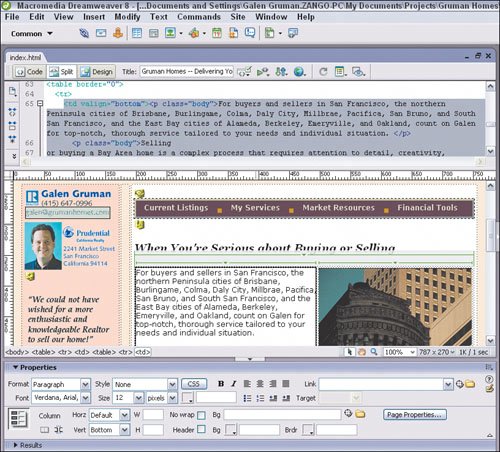| The other type of electronic document you might work with is a Web page, which is created using Hypertext Markup Language (HTML). Whether you create your Web site or hire someone to do it for you, it's very likely that you'll want to make changes to the site's pagesupdating your listings, for example, or updating neighborhood informationand thus will need to at least edit the pages' HTML code occasionally. You can do a lot of that editing in a Web creation program's design view, which hides the actual HTML code from youjust like working in a word processor or page layout program hides the code used to create and format pages. But unlike word processors and page layout programs, Web creation programs let you work with the underlying HTML code, and in some cases it's actually easier to edit the code directlyif you know what you are doingthan using the program's design view to apply the desired formatting. That's why most designers switch back and forth between their Web creation program's design view and code view. HTML is not a flexible language, so creating a sophisticated site with lots of interactivity and custom formatting is difficult. If you're creating your own site and aren't experienced in HTML, focus instead on a pleasing, informative but straightforward design. As your pages get more complex, the more likely it is that you'll need work directly with the underlying HTML code.
Most Web creation tools offer both a design view and a code view, so you can switch between working on the layout visually and tweaking the underlying HTML code. Some programs, like Macromedia Dreamweaver, offer a split view so you can see both. Another common option is a formatting palette (shown at the bottom) to let you apply HTML settings without learning how to write code. 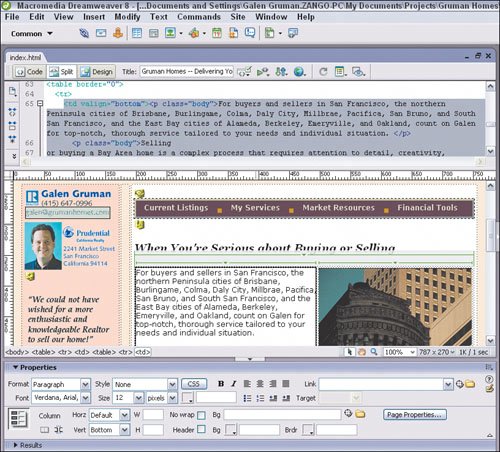 When you create Web pages, keep these tips in mind: Page width: Keep the width of Web site pages to about 850 pixels. The common monitor setting is 1024x768-pixel resolution and 850 pixels leaves room for the Favorites or Bookmarks sidebar that many browsers offer. New window: Any links to Web pages or documents outside your site should open a new window, so your site remains accessible to the user at all times. When you're creating Web links, there's usually an option named Target: Make sure it is set to_blank for a new window to open when the link is clicked. (No option should be selected for Target if you want to have the link open in the existing window, such as a link to another page within your site.) Standard fonts: You can't depend on your site's visitors having the same browser preferences or fonts you do, so always test your pages on a variety of browsers and never use fonts other than standard ones like Arial, Times New Roman, Verdana, Georgia, and Tahoma. Cascading style sheets: Use the cascading style sheets (CSS)feature if available to format text. The equivalent of a layout program's style sheets, CSSs help ensure fairly consistent display among browsers. Typically, the CSS is stored in a separate file, so be sure to transfer that file to your Web server along with your HTML pages. (The CSS file's filename extension is typically .cssas you might expect.) Tables: The only way to position elements in a Web page is by using tables. The table acts as a layout grid, with its cells determining the relative position of objects based on what you put in each cell. Think of table cells as the equivalent to frames in a layout program. Merge and split cells as needed, and note that you can have tables inside tables. Then place your text and graphics into the appropriate cells. Cell format: By default, tables have borders around all cells, but you can change borders by adjusting the Border setting to 0. You can also set how much space appears between cells by adjusting the CellSpacing setting. (To leave a margin inside a cell between its content and the cell border, adjust the CellPadding setting.) Highlighted text: To highlight text by placing a color behind it, you have to create a one-cell table, put that text in the cell, and then apply a background color. Another way to highlight text is to apply a color to the text itself and/or to apply formatting such as boldface and a different font. You can combine any or all of these techniques. Image size: Pictures always import at 100 percent of their size, so it's best to save your Web images to the desired size (as described earlier in this chapter). You can change their size in the browser by setting width and height settings, but the result is usually less appealing than if the image is resized first in an image editor. Spelling: Read your text carefullyyou usually won't find a spelling checker in Web creation software, so it's very easy for mistakes to be published on your site. Keywords: Be sure you insert keywords to help search engines find your site. In your HTML code, these keywords are enclosed in an HTML tag called META, but usually there's a menu option that lets you type these in without having to worry about the code. If you must code these manually, insert the appropriately edited version of the following tag in between the <title> and </title> tags:<metaname="keywords"content= "real estate, realtor, buy, sell, home, house, condo, your city, your name, your company">. (Chapter 5, "Online Marketing Techniques," covers keyword techniques in more depth.)
If Web-page creation seems scary from what I've described, don't panic. You can always hire someone to create your Web site, or use a fill-in-the-blank service that generates a site for you, as described in Chapter 1, "The Right Office Tools." If someone else creates your Web site, chances are that you can update the contents yourself (which saves you time and money). That's because it's typically easier to editing Web pages than to create them, since you typically just need basic operations like adding and removing text or adding and removing pictures when editing and thus need to know less about HTML and Web design.  CD Resource: Template HTML files for you to use to create your own Web pages. CD Resource: Template HTML files for you to use to create your own Web pages.
|