Backup Considerations
|
|
Although you can never be completely prepared for every natural disaster or human foible that can bring down your network, you can make sure that you have a solid backup plan in place to minimize the impact of lost data. Even if the worst happens, you don’t have to lose days or weeks of work, provided that you have a solid plan in place. A backup plan is the set of guidelines and schedules that determine which data should be backed up and how often. A backup plan includes information such as:
-
What to back up
-
Where to back it up
-
When to back up
-
How often to back up
-
Who should be responsible for backups
-
Where media should be stored
-
How often to test backups
-
The procedure to follow in case of data loss
This section covers some of the items that are contained in a common backup plan, including:
-
Backup media options
-
Backup utilities
-
Backup types
-
Tape rotation schedule
Backup Media Options
When you back up your network’s data, you must have something on which to store that data, which is called the backup medium. You have several options, including:
-
Small-capacity removable disks
-
Large-capacity removable disks
-
Removable optical disks
-
Magnetic tape
Let’s examine the advantages and disadvantages of each type, starting with small-capacity removable disks.
Small-Capacity Removable Disks
Small-capacity disks are magnetic media disks with a capacity of less than 500MB, which can be removed from their drives and replaced as they get filled. They are popular because of their low cost and ease of use. Additionally, because they are inexpensive, many computers come with one or more of these drives. Table 9.1 lists some examples of this type of backup medium and their popular capacities.
| Medium | Capacity |
|---|---|
| Floppy disk | 1.44MB, 2.88MB |
| SyQuest cartridges | 44MB, 88MB, 105MB, 200MB, 230MB |
| Iomega ZIP disk | 100MB, 250MB |
| Imation SuperDisk | 120MB |
| Removable hard-disk drive | Varies |
Large-Capacity Removable Disks
Large-capacity removable disks are virtually the same as small-capacity removable disks except they can store more data (more than 500MB per disk). The drives and media cost more, but the increase in capacity easily offsets the increased cost. Large-capacity removable disks are good for backing up a workstation that has only one or two disks. You can also use them to back up a server, but because they don’t have the capacity to back up a server with a single removable disk (multiple disks would be required for each backup), their use is limited. Table 9.2 lists a few of the common largecapacity removable disks and their capacities.
| Medium | Capacity |
|---|---|
| Iomega Jaz | 1GB, 2GB |
| Sharq | 1.5GB |
| SyQuest cartridges | 1GB, 1.5GB |
| Removable hard-disk drive | Varies |
Removable Optical Disks
Removable optical disks use a laser (or some kind of light beam) to read and write information stored on a removable disk. They typically have large capacities and are fairly slow (more than 100 milliseconds as opposed to less than 50 milliseconds for magnetic) access times. The advantage to optical disks is that the capacities start at about 128MB and go up from there (650MB is a common size). There are even special optical jukeboxes, containing hundreds of disks and a robotic arm to select disks and put them in the drive(s), that have capacities in the hundreds of terabytes (1 terabyte is 1024 gigabytes). Table 9.3 lists some of the popular optical formats and their capacities.
| Medium | Common Capacities |
|---|---|
| CD-ROM, CD-R, CD-RW | 650MB |
| Magneto Optical disk | 650MB, 1.3GB, 4.6GB |
| DVD | 4.7GB up to 17GB |
| Note | CD-R and CD-RW are writable CD-ROM implementations. |
Magnetic Tape
Magnetic tape is the oldest and most popular backup medium for offline (not readily accessible) data storage. It stores data in the form of magneticallyoriented metal particles (either copper oxide or chromium dioxide) on a polyester tape. It is popular because it is simple, inexpensive, and has a high capacity. Most networks use a magnetic tape backup of some kind. Table 9.4 lists a few of the most common magnetic tape backup technologies and their common capacities.
| Technology | Common Capacities |
|---|---|
| QIC | 100MB to gigabytes and up |
| DDS Cartridges for DAT drives | 2–40 gigabytes (varies with drive) |
| DLT (Digital Linear Tape) | 35GB and up |
| AIT | 25GB, 50GB |
Servers must be backed up because they contain all the data for the entire network. In most networks, workstations are not backed up because they usually don’t contain any data of major importance. (Individual workstations would be backed up only if the users are trained improperly and don’t store all their data on the network.) Users can mistakenly save their data to their local workstation. Also, user application configuration data are normally stored on the workstation. If a workstation’s hard disk goes down, the configuration is lost.
For backups to be successful, users need to ensure that all necessary data is located on the network. You can do this in two ways: user training and folder replication. Training is time-consuming and costly, but productive in the long run. Users should understand the general network layout and know how to save their data in the proper place. This keeps all user data centralized and makes it easy for the administrator to back up the data.
When you replicate folders, client platforms that support replication will share their hard disks (or portions of them) with the rest of the network. The network backup software then backs up those portions of the workstation that the administrator specifies.
Backup Utilities
A backup utility is a software program that can archive the data on a hard disk to a removable medium. Backup utilities can compress data before they store it, making it more efficient to use a backup program to archive data than to simply copy it to the backup medium.
Most operating systems include backup utilities, but these are usually simple programs that lack the advanced features of full-fledged, third-party programs (such as Seagate Backup Exec and Computer Associates’s ARCserve):
-
Windows 98 comes with Microsoft Backup.
-
Windows NT has a backup program with a similar interface.
-
Novell’s NetWare comes with SBACKUP.
-
Unix comes with a command-based tape archive utility called tar.
All of these backup utilities are good for an initial backup of your system. For a complete set of features including scheduling and managing tape sets, purchase a third-party product that fits your platforms and specific backup requirements.
Backup Types
After you choose your backup medium and backup utility, you must decide what type of backup to run. The types vary by how much data they back up each time and by how many tapes it takes to restore data after a complete system crash. The three backup types are:
-
Full
-
Differential
-
Incremental
Full Backup
In a full backup, all network data is backed up (without skipping any files). This type of backup is straightforward because you simply tell the software which servers (and, if applicable, workstations) to back up and where to back up the data, and then you start the backup. If you have to do a restore after a crash, you have only one set of tapes to restore from (as many tapes as it took to back up everything). Simply insert the most recent full backup into the drive and start the restore.
If you have a tape system with a maximum capacity of half the size of all the data on your server, the backup utility will stop the backup halfway through and ask you to insert the next tape. Normally, full backups take several hours, and most companies can’t afford to have a user sit in front of the tape drive and change tapes. So you need a backup drive and medium with enough capacity or a backup system that can automatically change its own tapes (such as a DAT autoloader).
Figure 9.4 shows the amount of data backed up each day in a full backup scheme. Note that if you are working with 20GB of data, approximately 20GB is stored on a new tape each night, along with any additional data from that day. However, you are basically backing up the same data each day.
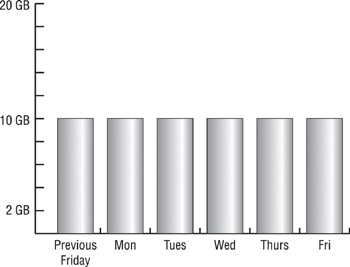
Figure 9.4: The amount of data backed up with a full backup
Differential Backup
In a differential backup strategy, a single, full backup is done typically once a week. Every night for the next six nights, the backup utility backs up all files that have changed since the last full backup (the actual differential backup). After a week’s worth of differential backups, another full backup is done, starting the cycle all over again. With differential backups, you use a maximum of two backup sessions to restore a file or group of files.
Here’s how it works: The backup utility keeps track of which files have been backed up through the use of the archive bit, which is simply an attribute that indicates a file’s status with respect to the current backup type. The archive bit is cleared for each file backed up during the full backup. After that, any time a program opens and changes a file, the NOS sets the archive bit, indicating that the file has changed and needs to be backed up. Then each night, in a differential backup, the backup program copies every item that has its archive bit set, indicating the file has changed since the last full backup. The archive bit is not touched during each differential backup.
When restoring a server after a complete server failure, you must restore two sets of tapes: the last full backup and the most current differential backup. A full restoration may take longer, but each differential backup takes much less time than a full backup. This type of backup is used when the amount of time each day available to perform a system backup (called the backup window) is smaller during the week and larger on the weekend.
Figure 9.5 shows the amount of data being backed up each day in a differential backup. Notice that the amount of data becomes gradually larger every day as the number of files that need to get backed up increases. Remember that the archive bit isn’t cleared each day. By the end of the week, therefore, the files that changed at the beginning of the week may have been backed up several times, even though they haven’t changed since the first part of the week.
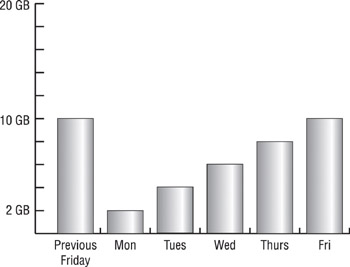
Figure 9.5: The amount of data backed up in a differential backup
Incremental Backup
In an incremental backup, a full backup is used in conjunction with daily partial backups to back up the entire server, thus reducing the amount of time it takes for a daily backup. With an incremental backup, the weekly full backup takes place as it does during a differential backup, and the archive bit is cleared during the full backup. The incremental, daily backups back up only the data that has changed since the last backup ( not the last full backup). The archive bit is cleared each time a backup occurs. With this method, only files that have changed since the previous day’s backup are backed up. Each day’s backup is a different size because a different number of files are modified each day.
This method provides the fastest daily backups for networks whose daily backup window is extremely small. However, the network administrator does pay a price for shortened backup sessions. The restores made with this method after a server failure take the longest of the three methods. The full backup set is restored plus every tape from the day of the failure back to the preceding full backup.
Figure 9.6 shows the incremental backup scenario. Note that the amount of data backed up each day is different from day to day, but it is also much smaller than doing a differential or full backup.
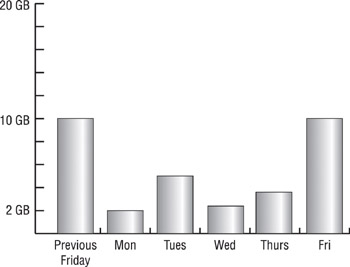
Figure 9.6: The amount of data backed up with an incremental backup
Each backup type is used for a different purpose. Full backups are used when restore time is at a premium. Incremental backups are used when backup time is at a premium. Differential backups are a compromise between the two methods. Table 9.5 summarizes the backup types.
| Type | What Is Backed Up | Archive Bit Cleared? | Number of Sets to Restore after Server Crash |
|---|---|---|---|
| Full | All data on the server (network) | Y | Full only |
| Differential | Data since the last full backup | N | Full plus last differential |
| Incremental | Data since the last backup | Y | Full plus every daily incremental since last full backup |
Tape Rotation Schedule
Rotating backup tapes is the most practical way to manage a tape backup scheme, since the costs of using a new tape each day are prohibitive. Although tapes are the cheapest form of storage compared with other media, that does not mean that tapes are cheap. A single DLT cartridge can cost $40. If you use a tape for every day of the month, plus one for every month, you will be spending more than $1600 per month, not counting taxes, for just one server. To go back to any day in the year on a single tape would require a tape per day. When you use a tape for every day of the year, the cost is more than $14,000. And the cost can increase even more, because most companies have more then one server and advanced backup programs can remotely back up users’ workstations as well.
The solution is tape rotation. Do not use a different tape each day. Instead, reuse tapes from previous months and weeks. We will look at some simple rotations, such as weekly, along with some rather complicated schemes.
Weekly Rotation
In a weekly rotation, you use a different backup tape or tapes for each day of the week. Weekly rotations are the simplest to understand and set up. You first assign a tape to each weekday and label the tape with the name of the day. You have five tapes, and you overwrite each tape as the day of the week comes again. The furthest you can go back to do a restore is one business week. On Friday, before the backup, you can go back to any day for one week, but no further.
Monthly Rotation
Rotating tapes on a monthly basis allows you to restore data for an entire month. Managing this type of backup scheme is more complicated because you must keep track of many more tapes. A straightforward solution is to assign 31 tapes and do a full backup each day. This becomes unwieldy if a full backup takes many tapes. For example, a thousand-user corporation’s e-mail, file, and print servers can take multiple high-capacity DLT tapes per session.
Most of your restore requests will be reported shortly after the file is accidentally deleted or corrupted. Take your typical user who accidentally deletes his home directory. Using a GUI interface, this is as easy as rightclicking a folder and then left-clicking Delete. The user will immediately call network support and plead for quick rescue. In this case, you only have to go back to the previous day’s tape. To plan for this scenario, have daily backups that go back a week. Supplement this with a weekly backup for an entire month.
In this configuration, you would use no more than nine tapes. You will use one tape for each day of the week, Monday through Thursday (four tapes) and one tape for each Friday of the month (four or five tapes, depending on how many Fridays there are in a month). A maximum of nine tapes will give you daily backups for a week and weekly backups for a month. Label the tapes Monday through Thursday, and Friday Week 1 through Friday Week 5.
Yearly Rotation
You can build a yearly backup on top of the monthly system. You’ll need 12 tapes, one for each month, labeled with the names of the months. Rename the last weekly, full backup of each month to the corresponding month. You go from nine tapes to 21 tapes and gain the capability of going back a year to restore data. Only one day out of each month is available after you go back further than your current month.
Grandfather-Father-Son Rotation
A standard rotation scheme for tapes is the Grandfather-Father-Son (GFS) method. With this method, daily backups are differential, incremental, or full. Full backups are done once a week. The daily backups are known as the Son. The last full backup of the week is known as the Father. Because the daily tapes are reused after a week, they age only five days. The weekly tapes stay around for a month and are reused during the next month. The last full backup of the month is known as the monthly backup, or the Grandfather. The Grandfather tapes become the oldest, and you retain them for a year before reusing them. Figure 9.7 is an example of a GFS tape scheme.
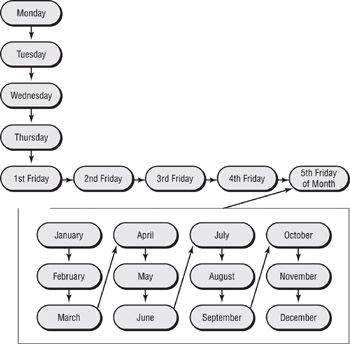
Figure 9.7: Grandfather-Father-Son rotation
Long-Term Configurations
In addition to daily, weekly, and yearly backups, some companies, for archival purposes, do an end-of-year backup, which is then kept offsite in long-term storage. They do this to keep a record of the year’s financial and transactional data so that they can refer to it in case of tax problems. (The IRS may require businesses to keep transactional data for seven years.)
Some companies do two end-of-year backups—one before closing out the fiscal year, and another after closing out. They do this in case they mess up the closing and need to start over. When the closing out is finished, they back up the closed-out system and place the tape in long-term storage.
|
|