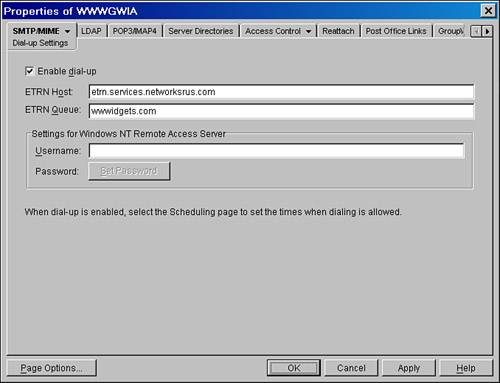Configuring Dial-Up Internet Access
| Some organizations might not have the luxury of a permanent connection to the Internet. In these cases, you can configure the GWIA to dial an Internet service provider (ISP) for temporary connectivity. The requirements for such a connection are the following:
If these requirements have been met, the procedure for configuring dial-up SMTP access for the GWIA is as described here:
|
EAN: 2147483647
Pages: 320