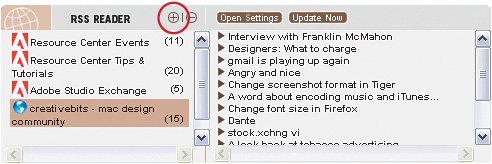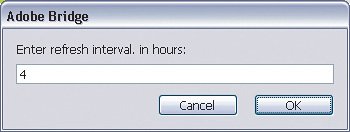Viewing Your Favorite RSS Feeds in Bridge
| Let's face itblogs (short for Web logs) are hip. Everybody has one, everybody is reading them, and everybody is talking about them. One problem with blogs is that you have to keep visiting them to see what's new. It's information overload and I know I don't have time to do that. However, Bridge Center (which ships only with the full Creative Suite 2) allows me to view my RSS feeds right inside of Bridge. Now I can just skim the headlines to see what I'm interested in all in one place. What's an RSS feed?An RSS feed is essentially a compilation of topics and summaries about those topics. They typically link back to a full webpage of the content or story mentioned in the summary, and they're a quick way to get a glimpse of what's new on a blog. Let's see how to add them to Bridge. Step OneOpen Bridge and click the Bridge Center icon in the Favorites palette. Near the bottom left, you'll see an area called RSS Reader. This area shows currently subscribed RSS feeds. By default, you're automatically subscribed to several Adobe Resource Center and Studio Exchange feeds. 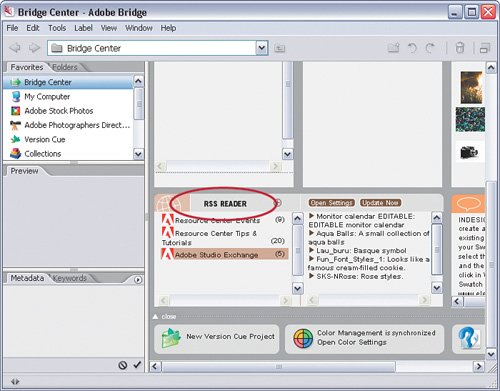 Step TwoTo use the feed, just click on the feed name and you'll see the current topics listed to the right. Click on the small, right-facing triangle in front of each topic to open the feed topic and view a brief overview. You can also click on the underlined More link to launch your Web browser and view this entire feed, as well as see any images that accompany it.
Step ThreeYou may also want to add a feed to the RSS Reader and that's just as easy. First, find a feed that you want to add. There are literally tens of thousands of feeds on the Web. Most news websites have some type of feed that you can subscribe to. To use it, just visit the website and locate the feed (often found by clicking an XML button on the homepage). 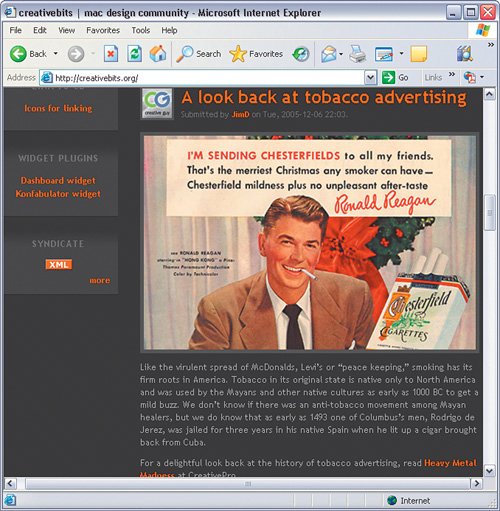 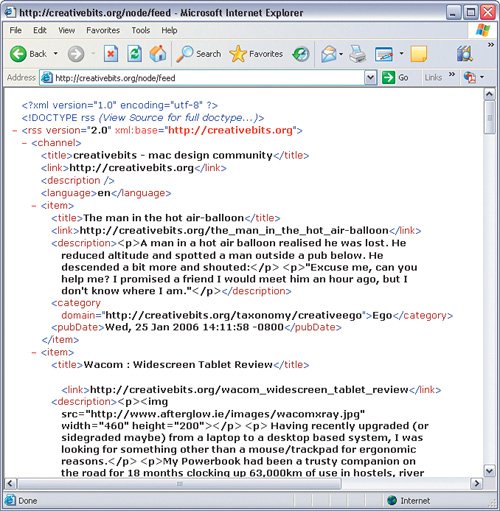
Step FourOnce you've found the feed address, just click the little plus icon next to the RSS Reader title in the Bridge Center window. This will open a small Adobe Bridge dialog where you can type or paste the feed address (or URL). Click OK and your feed will show up in the feed list. Step FiveThere are also a few more things you can do with the feeds. Click the Open Settings button and set how often (in hours) you want Bridge Center to check the Web and update the feed. You can also manually update the feed by clicking the Update Now button if you don't want to wait for the set time interval.
|
EAN: 2147483647
Pages: 113