Dynamics Processors
Dynamics processors modify the amplitude range of sound, from quieting noises you want to deemphasize to "squeezing" the overall range so tracks can sound louder to adjusting certain loudness levels of sounds. You could keep one hand on the fader at all times and manually adjust dynamics, but dynamics processors are capable of performing efficient, automatic edits that produce effects your fingers can't.
Compressor
Compressors take the overall dynamic range and compress it to a smaller range by reducing the amplitude of a signal when it rises above a certain threshold. Counterintuitively, you'll typically apply compression to make your track sound louder. After bringing the loudest peaks of a sound down within a more manageable range using a compressor, you can safely turn up the entire track's volume, which will bring out sounds that otherwise might be too soft to hear easily. The behavior of a compressor is controlled by a number of parameters:
| | What a compressor does: Reduces overall dynamic range by making louder sounds quieter How to use it: Set a threshold above which the signal will be reduced, an amount of reduction, and the timing characteristics (attack and release times), then set the output gain to make the overall sound louder When to use it: By "smoothing out" the dynamic range of a track, you can use compression to make sound "denser" and louder by increasing output gain. Compression is often applied to instruments like drums, guitar, and vocals. |
-
Threshold (dB): The threshold is the amplitude level beyond which the compressor begins to reduce the level of the signal: when signal amplitude exceeds this value, the compressor becomes active.
-
Ratio (input:output): Ratio determines the amount of gain reduction that will be applied when the input passes the threshold; it's a ratio of the input gain to the output gain. If the ratio is set to 3:1, a 3 dB increase in input gain beyond the threshold results in just a 1 dB increase in the output. Some compressors also include a knee setting, which adjusts the curvature of the point where reduction begins; not surprisingly, this point looks like a "knee" ( Figure 7.22 ).
Figure 7.22. Apple Logic Pro's Compressor has a built-in visualization of the output:input gain curve. The input gain is graphed on the x axis and the output gain on the y axis.

 Threshold level
Threshold level  Attack and release settings
Attack and release settings  Curve shows the proportion of output gain (y axis) to input gain (x axis).
Curve shows the proportion of output gain (y axis) to input gain (x axis).  Output gain
Output gain  Ratio sets the slope of the curve.
Ratio sets the slope of the curve.  Knee rounds off the area around the threshold.
Knee rounds off the area around the threshold. -
Attack/release (ms): In order to reduce the output level as the input level rises past the threshold, compressors act like an automated volume fader. Attack and release timings determine how quickly or slowly the compressor makes its gain adjustments. Attack is the amount of time during which the reduction begins to take effect, and release (sometimes called decay) is the amount of time during which the compression goes away, returning the output level of the signal to the same level as the input level. Imagine you are watching a mixer: whenever a signal crosses the meter beyond a certain number of decibels (the threshold), you reach for the fader and pull it down more or less quickly (the attack); when the signal crosses back below the threshold, you return the fader to its original level (release). Typically, you'll want to strike a balance between settings that are too short (creating an audible pumping sound, though that can be useful for a special musical effect, as mentioned in the following tip) and settings that are too long (which can sound artificial).

Milliseconds (ms): Short periods of time are usually indicated in audio software using the term milliseconds (abbreviated ms). A millisecond is 1/1000 of a second; there are 1000 ms in a single second. You'll often see envelope attack and release times and the delay time in delay effects indicated in ms.
-
Output gain (dB): Output gain (more descriptively called "make-up gain") simply adds volume to the sound after it's been processed by the compressor. Compression makes the overall sound softer, since it's reducing the gain of the signal whenever the signal rises past the threshold. By adding output gain, you can restore the overall average amplitude of the sound, amplifying softer sounds in the process.
The best way to learn about compression, as with other processors, is to try it out. A small amount of compression can smooth out wide dynamic ranges and make your signal sound more intense or more even, but too much can make it sound flat and lifeless. Just compressing a signal as far as you can isn't always a good idea: changes in dynamics are part of what makes music exciting.
| | What a limiter does: Prevents the signal from rising past a certain amplitude level How to use it: Set a threshold amplitude and release time (you won't use an output gain as you would on a compressor) When to use it: To prevent system overload by setting a fixed maximum output level, particularly in broadcast media applications. You can also use it creatively for extreme-ratio compression. If you want a compressor with more "squashing"power, a limiter is your best bet. |
Compression can be applied both at the track level and in mastering (see information about mastering with compression in Chapter 10).
Limiter
Dynamics processors that limit signal to a certain amplitude threshold are called limiter s ( Figure 7.23 ). Limiters are basically compressors with a large input:output ratio in which signal above the threshold is always reduced to nearly the same level (a flat slope). Because of the different uses of a limiter, you'll have a slightly different choice of settings:
-
Threshold: Maximum amplitude above which a signal can't rise.
-
Release: Functions like the release setting on a compressor except that in this case to reduce pumping, you'll do the opposite of what you'd do with a compressor. Since the output ratio is flat beyond the threshold, you want as short a release time as possible.
-
Look-ahead: A look-ahead feature predicts what the peak of audio will be by storing a short segment of the signal in a buffer, analyzing the contents of the buffer before applying limiting for best results.

Pump it up: Normally, you'll want to adjust attack and release settings for smooth gain transitions, but by setting both very low (less than 10 ms), you can create a pumping, rhythmic effect, which works well on drums.
-
Input/output gain: Like the compressor, limiters often include input and output gain settings.
Figure 7.23. Bomb Factory's hardware-style BF76 Peak Limiter, bundled with Digidesign Pro Tools, shows an analog meter to demonstrate when signals peak "in the red"; the limiter adjusts gain beyond that threshold. The BF76 is an emulation of the Universal Audio 1176 "peak limiter," in turn a descendent of vacuum tube limiters like the Universal Audio 175 and 176.

Limiters are integral to analog-to-digital converters in hardware (like digital recorders and computer audio interfaces). Limiters integrated with the A/D circuitry moderate the incoming signal and protect digital circuitry by limiting signal to a safe level. Hard-limiters will create digital distortion if signal exceeds their maximum threshold; some audio hardware employs soft-limiters designed to deliberately produce harmonics for a "pleasant" distorted sound. (See "Distortion," p. 247.)
Expander
Expanders are generally the inverse of compressors (as you might expect), but have two different variants: downward and upward.
A downward expander decreases the gain when the input signal falls below a threshold to provide the impression of a larger dynamic range. In compressors louder signals become less loud, whereas in an expander quiet signals become even more quiet. The same parameters otherwise apply, with a reversed input:output gain relationship from the compressor.
An upward expander also increases apparent dynamic range, but it does so by increasing the level of a signal (rather than decreasing signal, as on a compressor) when the input level is above the threshold, as shown in Figure 7.24 .
Figure 7.24. Logic Pro's expander is an upward expander. As you can see from the input:output ratio, it's the inverse of a compressor.

| | What an expander does: Increases the dynamic range of a sound by decreasing volume when the signal level falls below an amplitude threshold or increasing volume above (the opposite of a compressor) How to use it: Set threshold, ratio, attack, release, output gainjust as on a compressor, only with a reversed effect When to use it: For artistic purposes to create additional contrast between loud and soft sounds on drums or vocals, or to reduce the level of background noise during a live recording |
The easiest way to differentiate compressor/limiters and expanders is to think about what they do to overall dynamic range, as shown in Figure 7.25 . Expanders are useful for expanding the "crispness" or "punchiness" of sounds with dynamic contrasts, like drums, by emphasizing louder sounds and deemphasizing quieter ones.
Figure 7.25. Top: A compressor takes a signal with a large overall dynamic range (1), reduces the gain of louder signals for a smaller overall dynamic range (2), and then (3) boosts the smaller signal range with gain. The impression is of a louder sound overall. Bottom:An upward expander takes a signal with a small overall dynamic range (4) and increases the gain of louder signals (5) before finally reducing gain (6), resulting in a greater overall dynamic range. (A downward expander has the same basic effect as an upward expander, but reduces soft sounds instead of increasing loud sounds.)
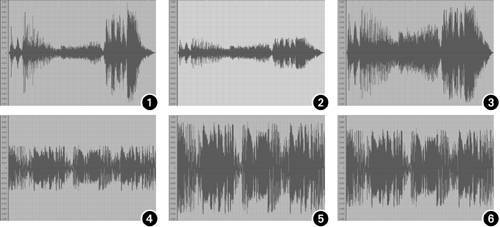
Noise Gate
Whereas limiters, expanders, and compressors all adjust signal amplitude smoothly, a gate makes a sharp attenuation in sound, reducing or completely cutting the signal when the signal drops below a threshold ( Figure 7.26 ). Similar to an upside-down limiter, a gate silences sounds that drop below a certain amplitude level. The main parameters you'll be editing in a noise gate are:
| | What a gate does: Reduces a signal when the signal falls below (or, more rarely, above) a threshold with an immediate, rather than gradual, adjustment How to use it: Set a threshold and the amount by which you want the signal reducedincluding completely cutting the signal, if you prefer When to use it: To suppress noise during low-amplitude lulls in sound (like a cough during a break). You can also employ gates creatively for rhythmic dynamic effects. |
-
Threshold: Usually, gates cut portions of the signal that drop below the threshold, although some gates will allow you to "flip" the threshold, reducing or cutting louder signal instead of softer signal, which can create unusual rhythmic effects.
-
Reduction: The reduction amount is the amount of attenuation performed by the gate when triggered.
-
Look-ahead: Gates, like limiters, benefit from the look-ahead function in order to be able to react smoothly when the signal hits the threshold.
-
Attack/hold/release: Like other dynamics processors, a gate is configurable with attack and decay settings, but it adds an additional setting: hold . The hold setting determines how long it remains open (or, in reverse mode, how long it remains closed).
-
External input (optional): Gates can be triggered externally. Triggers can include manual input (that is, pressing a key or clicking a button), MIDI input, or a side-chained audio input from another channel, again opening up creative rhythmic possibilities.

Gates and drums: By adding a gate with a high threshold to a drum track, you can create punchier, more rhythmic drums. A short attack with longer hold and release times will isolate the attacks of the drums and eliminate some of their decay. More extreme settings can create odd rhythmic effects.
-
Frequency range: Some gates are frequency specific, combining a gate with a frequency filter.
Figure 7.26. A gate can either reduce signal below the threshold (left) or cut it completely (right). (Shown: MasterWorks Gate in MOTU Digital Performer)
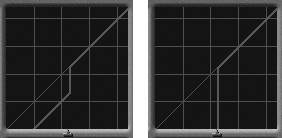
The most common application of a gate is as a noise gate: set the amplitude to the level below which you want sounds to be suppressed, regions where nothing louder than that level is occurring will be reduced or cut. For rhythmic effects, use the gate to reduce or eliminate sounds below a higher threshold, for instance isolating the transients of a drum loop or other percussive track.
| | Gating other elements: A gate doesn't have to be a dynamics processor. A gate can be any processor triggered by specific amplitudes, like Logic Pro's bizarre Spectral Gate, which lets you work with gated frequency components individually for off-the-wall, alien-sounding filtering. |
Combining Dynamics
As you may have noticed, compressors, limiters, expanders, and gates are all closely related in function. Many hardware and software processors combine some or all of these functions into a single general-purpose dynamics processor (as in Figure 7.27 ). This consolidation can simply add convenience, by providing a single interface for multiple effects, or can enable you to use multiple dynamics processors in tandem. To help you remember which of these processors does what, Table 7.1 offers a basic comparison.
Figure 7.27. Instead of using different plug-ins for each function, Cubase SX's Dynamics plug-in combines a compressor/expander, gate, and limiter.
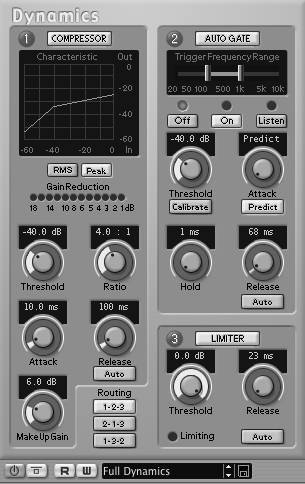
Table 7.1. Dynamics Processors at a Glance
| Type | Graph (input vs. output) | Part of the Signal Affected | Increased/Decreased |
|---|---|---|---|
| Compressor | | Above threshold | Decreased; ramp |
| Limiter | | Above threshold | Decreased; flat |
| Expander (upward) | | Above threshold | Increased; ramp |
| Expander (downward) | | Below threshold | Decreased; ramp |
| Noise gate | | Below threshold (sometimes switchable) | Decreased or cut; flat |
Dynamics processors can also be combined with frequency-specific filters for hybrid processors like multiband compressors, which allow different compression settings for different frequency ranges ( Figure 7.28 ). A de-esser , for instance, is a specialized processor for removing high-frequency "ess" sounds generated by vocals and some instruments, and is really at its heart a bandpass- or highpass -specific compressor.
Figure 7.28. Multi- band compressors like the one included with Cubase SX allow different settings for different frequency ranges, for finer control of dynamics.
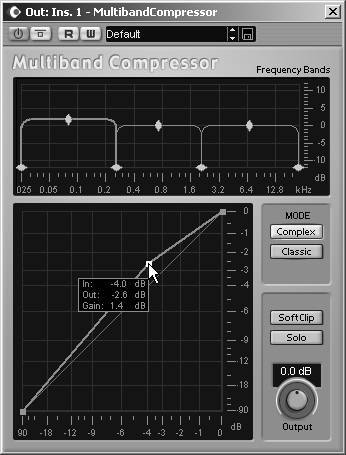
Table 7.2. When to Use Dynamics Processors
| Desired Result | What to Do |
|---|---|
| Make overall dynamics more present, louder sounding | Use a compressor or limiter to reduce dynamic range, then increase overall gain |
| Keep amplitudes from getting too loud | Use a limiter to set a maximum threshold |
| Create a "pumping," punchy track on sounds like drums and bass | Try a compressor with a short attack time |
| Reduce noise and other unwanted sounds between musical events | Use a noise gate or downward expander to reduce quieter noise (also consider noise reduction software; see p. 261) |
| Make a punchier track with a wider dynamic range; increase accented transients | Use an expander or gate to accentuate louder sounds |
| | Fixing loudnessother solutions: If you're using dynamics processors to adjust the relative mix of your tracks, remember that amplitude isn't the only element in determining how you hear the mix. Different tracks will vie for your ear's attention if their frequency range is similar, so you can sometimes make more "room" for other tracks by subtly adjusting EQ. Your first step should be even simpler: make sure all your tracks aren't panned center. By using left/right (or surround) panning, you can help your ears separate different parts of the mix. |
Envelope Follower
Envelope followers translate changes in volume of an input into a control signal to be routed either to another process within the same effect or to a separate device or plug-in. In other words, an envelope shaper provides a way of controlling an effect, "following" the amplitude shape of an input signal. Envelope followers are the basis of a number of plug-ins, and can also be used to control parameters in plug-ins like filters: you might route an envelope follower to filter cutoff, for instance, so the filter cutoff follows the amplitude of the input (such as in an "auto-wah" effect). Unless you're using a modular sound environment, an envelope follower usually won't be a discrete plug-in; it'll be integrated into a plug-in you're using, often labeled simply "envelope" or "attack/release."
| | Envelope followersother applications: Envelope shapers and followers are found throughout synthesis and filtering, because they were often incorporated in vintage modular synths. For more on the general uses of envelopes, see Chapter 9. |
Envelope Shaper
Dynamics processors use basic envelopes the attack and release timesto smooth out the effects of the processor. Envelope shapers are designed to explicitly shape the envelope of the input sound ( Figure 7.29 ). When a transient crosses a defined threshold, the shaper adjusts the transient's gain according to the attack/release shape you define. (An envelope shaper is basically an envelope follower fed into a gain control; the net effect is a processor that re- shapes the amplitude envelope of an input.)
Figure 7.29. Envelope shapers like the Enveloper in Logic Pro allow you to change the envelope of an audio input directly.

Any transient has a basic envelope shape or attack and release phase . Simply put, the attack is the beginning of the transient as its level increases, and the release is the end as its level decreases. By changing the slope of each, you can change the envelope, and thus alter the punchiness of the sound. Typical settings include:
| | What an envelope shaper does: Shapes transient signals gradually with an adjustable envelope (attack and release times) How to use it: Set gain cut or boost for attack and release When to use it: To smooth out timing problems, create rhythmic envelope shapes, tighten drum tracks, create punchier attacks, emphasize or deemphasize reverberation , or for other tasks |
-
Attack (timing and gain)
-
Release (timing and gain)
-
Threshold
-
Look-ahead
-
Gain
Of these settings, the most critical are the attack and release times and gain. Using the envelope shaper, you might:
-
Increase attack gain: By boosting the gain of an attack, you can make a drum hit punchier.
-
Decrease/cut attack gain: Attenuating the attack gain makes the transient fade in more slowly, giving the attack a more rounded sound.
-
Increase/decrease release gain: Since the tail end of your input signal contains the decay of the sound and reverb content, you can emphasize or deemphasize the reverb/decay by increasing or decreasing the release gain, respectively.
With the envelope shaper's threshold set low, boost or attenuation will impact the entire signal; this has the most pronounced effect, and one that's not possible with other dynamics processors, so it's the most typical setting. (Some envelope shapers even lack a threshold control for this reason.) By increasing a threshold, however, you can create a more specific result.
Attack and release timings are even more significant when using an envelope shaper than with other dynamics processors, because they directly shape the new amplitude envelope you create. When the times are set very high, the effect is gradual, whereas an extremely low setting will create a "glitchy" stuttering effect. Most of the time you'll want to set times in the 250 ms range, but as with the other parameters, you're limited only by your creative desires.
Hands-on: Dynamics in Ableton Live
| |
Two dynamics processors you might use often are a compressor and a gate. By adding a compressor, we'll be able to squeeze the dynamic range of a track, making it sound tighter and louder, as you might do on instruments like guitar and vocals. If you have drum tracks with long decays, they may still sound muddy, so we'll bring out the attacks of the drums by using a gate. We'll also look at how a noise gate can be used to reduce unwanted sounds in pauses in the music.
Compressor
-
Add a compressor: Compressor I is a very simple compressor with all the controls you'll most often need. Drag it from the Device Browser onto an audio or instrument track. (Live's Compressor II adds look-ahead and filtering, so you can work with specific frequency ranges.)
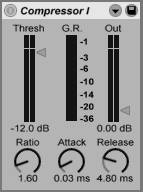
-
Set the threshold: Watching the incoming level meter, adjust the Thresh control so that it's just below the highest peaks in the signal. As the compressor activates, the "G.R." (gain reduction) meter in the center should be red.
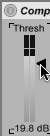
-
Set the ratio and timing: Increase the ratio until you hear the compression you want, then adjust attack and release until the compression timing sounds right. Try a short attack (0.02 ms) and long release (60 ms) for a pumping effect, then try decreasing the release for more subtle compression.
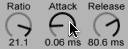
-
Adjust the output gain: The signal should sound softer now, so to make up for the loss in overall amplitude, increase the output gain. Watch the meters and find a gain amount that pushes the meters into the orange part of the meter but not the red.
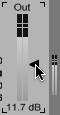
Gate
-
Add a gate: Live's Gate is similar to the Compressor: you'll find a meter with a threshold and timing controls. The reduction amount (1) determines how much the gate cuts a signal that falls below the threshold (or above, in flip mode). The indicator (2) should be green when a signal is passing through the gate.
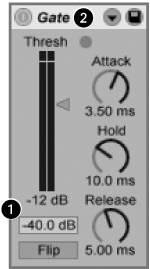
-
Set up a noise gate: To use the gate as a noise gatereducing or eliminating sound during pauses in the musicset the threshold (Thresh) just above the signal level of the noise, as shown in the image at bottom left. Leave the gate to its other defaults, because the Factory Settings preset in Live work well for a basic noise gate.
-
Gate drums: To bring out the attacks of a drum part, set the threshold higher (far right) and increase the cut to "-inf." Keep the attack short (0.2 ms) so you maintain the sharp leading edge of the drum sound, but adjust the hold and release times to about 10 ms or more each.
![]()
![]()
In other software: Most DAWs have some kind of dynamics processor if not a separate compressor and gate. Be sure to watch input level and output meters to check the level in whatever program you use.