Section 5.1. Horizontal Rules
5.1. Horizontal RulesHorizontal rules give you a way to separate sections of your document visually. That way, you give readers a clean, consistent, visual indication that one portion of your document has ended and another portion has begun. Horizontal rules effectively set off small sections of text, delimit document headers and footers, and provide extra visual punch to headings within your document. 5.1.1. The <hr> TagThe <hr> tag tells the browser to insert a horizontal rule across the display window. With HTML, it has no end tag. For XHTML, include the end-tag slash ( / ) symbol as the last character in the tag itself after any attributes ( <hr .../> ), or include an end tag immediately following ( <hr></hr> ). Like the <br> tag, <hr> forces a simple line break. Unlike <br> , <hr> causes the paragraph alignment to revert to the default (left justified). The browser places the rule immediately below the current line, and content flow resumes below the rule. [<br>, 4.6.1]
The browser decides how to render a horizontal rule. Typically, the rule extends across the entire document. Graphical browsers also may render it with a chiseled or embossed effect; character-based browsers most likely use dashes or underscores to create the rule. There is no additional space above or below a horizontal rule. If you want to set it off from the surrounding text, you must explicitly place the rule in a new paragraph, followed by another paragraph containing the subsequent text. For example, note the spacing around the horizontal rules in the following HTML source and in Figure 5-1: Figure 5-1. Paragraph tags give your text extra elbowroom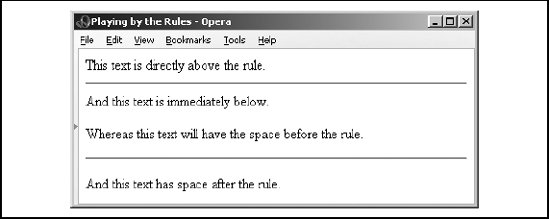 This text is directly above the rule. <hr> And this text is immediately below. <p> Whereas this text will have space before the rule. <p> <hr> <p> And this text has space after the rule. A paragraph tag following the rule tag is necessary if you want the content beneath the rule line aligned in any style other than the default left. 5.1.1.1. The size attributeNormally, browsers render horizontal rules 2 to 3 pixels [*] thick with a chiseled, 3D appearance, making the rule look incised into the page. You may thicken the rules with the size attribute. The required value is the thickness , in pixels. You can see the effects of this attribute in Figure 5-2, as constructed from the following source:
Figure 5-2. The popular browsers let you vary the horizontal rule size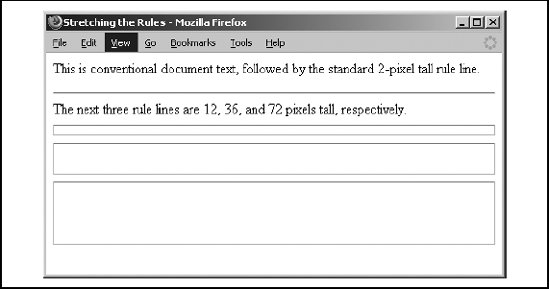 <p> This is conventional document text, followed by the standard 2-pixel tall rule line. <hr> The next three rule lines are 12, 36, and 72 pixels tall, respectively. <hr size=12> <hr size=36> <hr size=72> The size attribute is deprecated in HTML 4 and XHTML because you can achieve its effects with appropriate use of stylesheets. 5.1.1.2. The noshade attributeYou may not want a 3D rule line, preferring a flat, 2D rule. Just add the noshade attribute to the <hr> tag to eliminate the 3D effect. No value is required with HTML. Use noshade="noshade" with XHTML. Note the difference in appearance of a "normal" 3D rule versus the noshade 2D one in Figure 5-3. (We've also exaggerated the rule's thickness for obvious effect, as evident in the source HTML fragment.) Figure 5-3. Normal 3D rule versus the noshade 2D option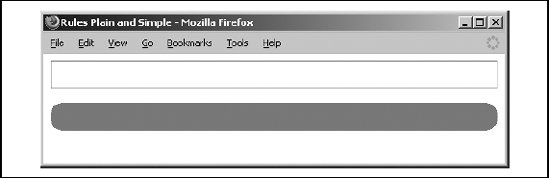 <hr size=32> <p> <hr size=32 noshade> Interestingly, Internet Explorer's noshade rule has blunt ends instead of the rounded ones the other browsers render, like that in Figure 5-3. Nevertheless, the noshade attribute is deprecated in HTML 4 and XHTML because you can achieve its effects with appropriate use of stylesheets. 5.1.1.3. The width attributeThe default rule is drawn across the full width of the view window. You can shorten or lengthen rules with the width attribute, creating rule lines that either are an absolute number of pixels wide or extend across a certain percentage of the current text flow. Most browsers automatically center partial-width rules; see the align attribute (see section 4.1.1.1) to left- or right-justify horizontal rules. Here are some examples of width -specified horizontal rules (see Figure 5-4): Figure 5-4. The long and short of absolute and relative rule widths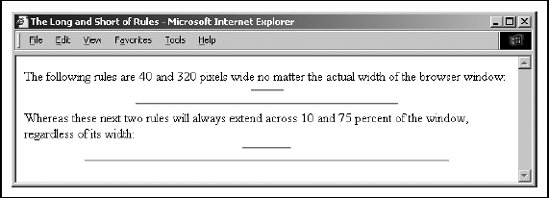 The following rules are 40 and 320 pixels wide no matter the actual width of the browser window: <hr width=40> <hr width=320> Whereas these next two rules will always extend across 10 and 75 percent of the window, regardless of its width: <hr width="10%"> <hr width="75%"> Notice, too, that the relative (percentage) value for the width attribute is enclosed in quotation marks; the absolute (integer) pixel value is not. In fact, the quotation marks aren't absolutely necessary with standard HTML (though they are required for XHTML). Further, because the percent symbol normally means that an encoded character follows it, failure to enclose the percentage for the width value in quotation marks may confuse some browsers and trash a portion of your rendered document. In general, it isn't a good idea to specify the width of a rule as an exact number of pixels. Browser windows vary greatly in their width, and what might be a small rule on one browser might be annoyingly large on another. For this reason, we recommend specifying rule width as a percentage of the window width. That way, when the width of the browser window changes the rules retain their same relative size. The width attribute is deprecated in HTML 4 and XHTML because you can achieve its effects with appropriate use of stylesheets. 5.1.1.4. The align attributeThe align attribute for a horizontal rule can have one of three values: left , center , or right . For those rules whose width is less than that of the current text flow, the rule will be positioned accordingly , relative to the window margins. The default alignment is center . A varied rule alignment makes for nice section dividers . For example, the following source alternates a 35-percent-wide rule from right to center to the left margin (see Figure 5-5): Figure 5-5. Varying horizontal rule alignment makes for subtle section dividers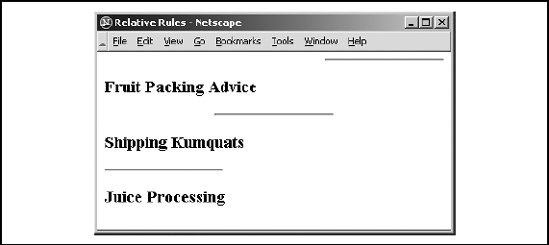 <hr width="35%" align=right> <h3>Fruit Packing Advice</h3> ... <hr width="35%" align=center> <h3>Shipping Kumquats</h3> ... <hr width="35%" align=left> <h3>Juice Processing</h3> ... The align attribute is deprecated in HTML 4 and XHTML because you can achieve its effects with appropriate use of stylesheets. 5.1.1.5. The color attributeSupported by Internet Explorer and Netscape Navigator versions 7 and 8, but not other popular browsers such as Opera, the color attribute lets you set the color of the rule line. The value of this attribute is either the name of a color or a hexadecimal triplet that defines a specific color. For a complete list of color names and values, see Appendix G. By default, a rule is set to the same color as the document background, with the chiseled edges slightly darker and lighter than the background color. You lose the 3D effect when you specify another color, either in a stylesheet or with the color attribute. 5.1.1.6. Combining rule attributesYou may combine the various rule attributes; their order isn't important. To create big rectangles, for example, combine the size and width attributes (see Figure 5-6): Figure 5-6. Combining rule attributes for special effects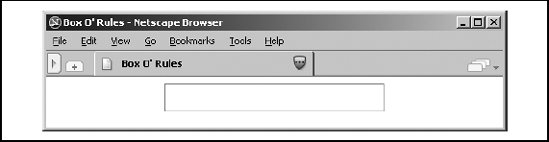 <hr size=32 width="50%" align=center> In fact, some combinations of rule attributes are necessary align and width , for example. Align alone appears to do nothing because the default rule width stretches all the way across the display window. 5.1.1.7. The class, dir, event, id, lang, style, and title attributesThere are several nearly universal attributes for the many content tags. These attributes give you a common way to identify ( title ) and label ( id ) a tag's contents for later reference or automated treatment, to change the contents' display characteristics ( class , style ), to reference the language ( lang ) used, and to specify the direction in which the text should flow ( dir ). Of course, how language and the direction of text affect a horizontal rule is unclear. Nonetheless, they are standard attributes for the tag. [The dir attribute, 3.6.1.1] [The lang attribute, 3.6.1.2] [The id attribute, 4.1.1.4] [The title attribute, 4.1.1.5] [Inline Styles: The style Attribute, 8.1.1] [Style Classes, 8.3] In addition, there are all the user events that may happen in and around the horizontal rule that the browser senses and that you may react to via an on-event attribute and some programming. [JavaScript Event Handlers, 12.3.3] 5.1.2. Using Rules to Divide Your DocumentHorizontal rules provide a handy visual navigation device for your readers. To use <hr> effectively as a section divider, first determine how many levels of headings your document has and how long you expect each section of the document to be. Then decide which of your headings warrants being set apart by a rule. A horizontal rule can also delimit the front matter of a document, separating the table of contents from the document body, for example. Also use a horizontal rule to separate the document body from a trailing index, bibliography, or list of figures. Experienced authors also use horizontal rules to mark the beginning and end of a form. This is especially handy for long forms that make users scroll up and down the page to view all the fields. By consistently marking the beginning and end of a form with a rule, you help users stay within the form, better ensuring that they won't inadvertently miss a portion when filling out its contents. 5.1.3. Using Rules in Headers and FootersA fundamental style approach to creating document families is to have a consistent look and feel, including a standard header and footer for each document. Typically, the header contains navigational tools that help users easily jump to internal sections as well as related documents in the family, and the footer contains author and document information as well as feedback mechanisms, such as an email link to the webmaster. To ensure that these headers and footers don't infringe on the main document contents, consider using rules directly below the header and above the footer. For example (see also Figure 5-7): Figure 5-7. Clearly delineate headers and footers with horizontal rules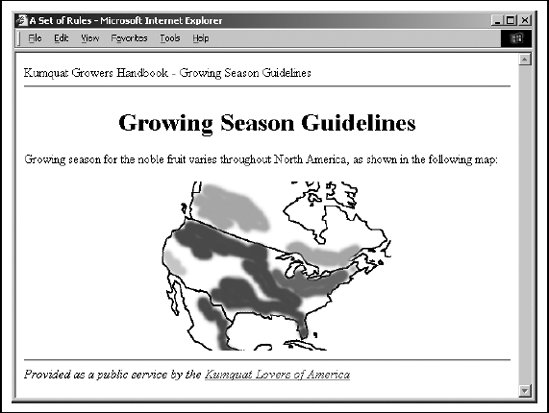 <body> Kumquat Growers Handbook - Growing Season Guidelines <hr> <h1 align=center>Growing Season Guidelines</h1> Growing season for the noble fruit varies throughout North America, as shown in the following map: <p> <img src="pics/growing-season.gif"> <p> <hr> <i>Provided as a public service by the <a href="feedback.html">Kumquat Lovers of America</a></i> By consistently setting apart your headers and footers using rules, you help users locate and focus upon the main body of your document. |
EAN: 2147483647
Pages: 189