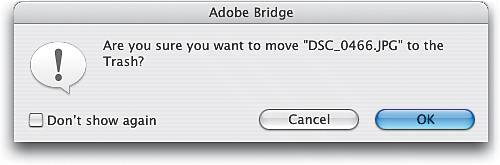Deleting Files from Within the Bridge
|
| If you've backed up your digital negatives to a CD for safekeeping, of course you're going to want to delete shots that are terribly out of focus, etc., but beyond that, is there really a reason to keep one-star files on your computer? They just take up drive space and otherwise impede the national economy, so you might as well delete them and move on with your life. Here's a couple of ways to do just that: Best OptionIf you burned a CD when you first inserted your memory card (and I know you did, because now you know how important it is to keep your digital negatives safely stored), then you can delete any photo from the Bridge that you don't want. This is as easy as clicking on the offending thumbnail and pressing Command-Delete (PC: Control-Backspace). You'll get a warning dialog telling you that if you continue this madness (by clicking OK), Photoshop will actually move this file from the folder where it resides and put it into the Trash (or Recycling Bin) until you choose to empty the Trash/Bin. Next Best OptionAnother way to delete a file is to click on it, and then click on the Trash icon up in the Bridge's Options Bar. Least Best OptionAnd of course, there is (as always) the slow waygo under the Bridge's File menu and choose Move to Trash (or Send to Recycle Bin on a Windows PC).  |
|
EAN: N/A
Pages: 187