CREATING YOUR OWN KEYBOARD SHORTCUTS
| One thing that kicks butt in the productivity department is that you can create your own custom keyboard shortcuts. Here's how: Go under the Apple menu to System Preferences, then click on the Keyboard & Mouse icon. In the pane that appears, click on the Keyboard Shortcuts button. Then click the plus (+) sign button at the bottom of the list of existing shortcuts to add your own. The pop-up menu at the top of the dialog that opens lets you choose whether this shortcut works across all applications, or in just an individual app (or just the Finder if you like). In the Menu Title field, enter the EXACT name of the menu item you want a shortcut for, then type the shortcut you want to use and click Add. It's that easy. (Note: Make sure the application that you're making the shortcut for isn't open.) Also, you can change existing shortcuts: If you want to use a shortcut that's already in use, you can disable that item (assuming you don't use it much) and use its shortcut for a different command. 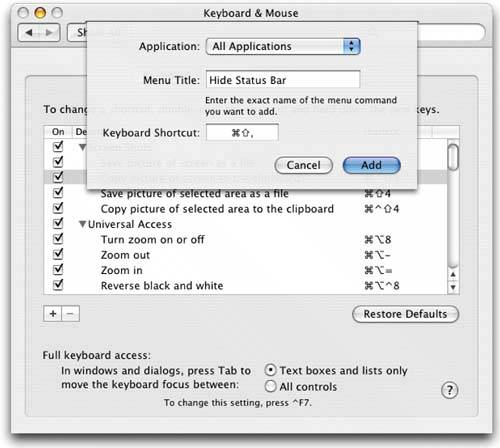 |
EAN: 2147483647
Pages: 568