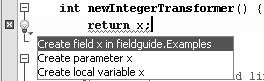Using Editor Hints to Generate Missing Code
| When the IDE detects an error for which it has identified a possible fix, a lightbulb ( Often, the "error" is not a coding mistake but a reflection of the fact that you have not gotten around to filling in the missing code. In those cases, the editor hints simply automate the entry of certain types of code. For example, assume you have just typed the following code, but x is not defined anywhere in the class. int newIntegerTransformer () { return x; }If your cursor is still resting on the line of the return statement, the Figure 5-6. Display of editor hints
The IDE is able to provide hints for and generate the following solutions to common coding errors:
|
EAN: N/A
Pages: 279
- Step 1.2 Install SSH Windows Clients to Access Remote Machines Securely
- Step 3.2 Use PuTTY / plink as a Command Line Replacement for telnet / rlogin
- Step 3.3 Use WinSCP as a Graphical Replacement for FTP and RCP
- Step 3.4 Use PuTTYs Tools to Transfer Files from the Windows Command Line
- Step 6.3 X11 Forwarding