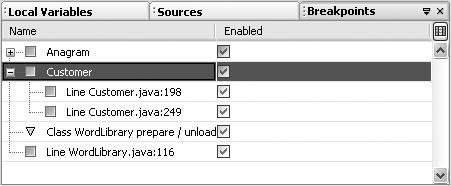Managing Breakpoints
| You can use the Breakpoints window, shown in Figure 7-5, to manage breakpoints in one place. You can put breakpoints in groups, temporarily disable breakpoints, and provide customizations to the breakpoints from this window. To open the Breakpoints window, choose Window | Debugging | Breakpoints or press Alt-Shift-5. Figure 7-5. Breakpoints window Grouping Related BreakpointsIn some cases, you might have several related breakpoints that you would like to be able to enable, disable, or delete together. Or maybe you merely want to consolidate some breakpoints under one node to make the Breakpoints window less cluttered. To group some breakpoints:
Enabling and Disabling BreakpointsYou might find it useful to keep breakpoints set throughout your application, but you might not want to have all of the breakpoints active at all times. If this is the case, you can disable a breakpoint or breakpoint group and preserve it for later use. To disable a breakpoint or breakpoint group:
Deleting a BreakpointTo delete a line breakpoint, click the left margin of the line that has the breakpoint or click in the line and press Ctrl-F8. To delete another type of breakpoint:
|
EAN: N/A
Pages: 279
- ERP System Acquisition: A Process Model and Results From an Austrian Survey
- The Second Wave ERP Market: An Australian Viewpoint
- Enterprise Application Integration: New Solutions for a Solved Problem or a Challenging Research Field?
- Distributed Data Warehouse for Geo-spatial Services
- Development of Interactive Web Sites to Enhance Police/Community Relations