Drawing Pictures
| If you're feeling artistic, you can create a picture in the Paint program, which comes with Windows Vista. Paint was designed so that you can create and edit bitmap pictures in a variety of formats. (A bitmap is just that: a map created from small dots, or bits.) Although you can print your pictures if you want to, Paint pictures are usually inserted into other documents. You can also create a Paint picture and use it as the wallpaper for your Desktop. Create a Picture
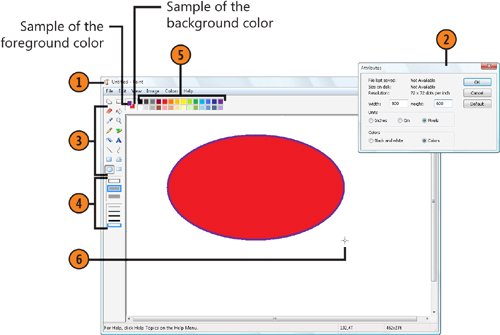 Try This!
Use the Tools
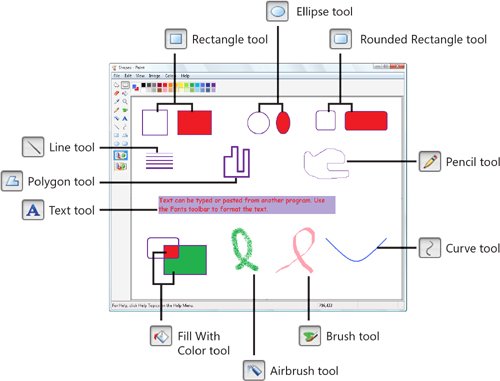 See Also
Tip
Change a Tool's Function with the Shift Key
|
EAN: 2147483647
Pages: 286