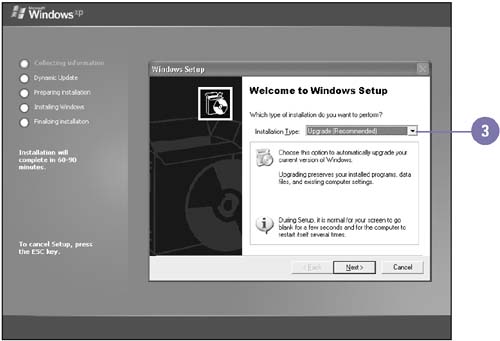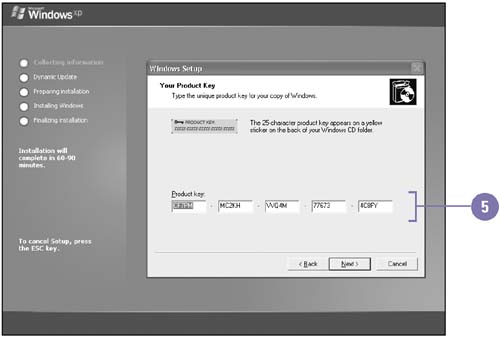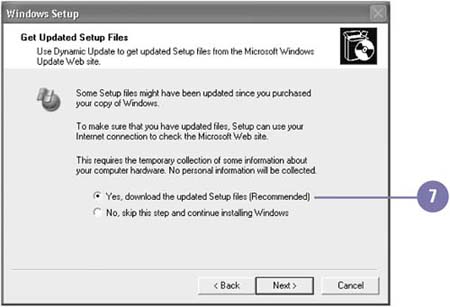| The Windows XP Setup Wizard guides you step-by-step through the process of installing Windows XP. When the installation is finished, you are ready to log on to Windows XP. Be aware that your computer restarts several times during the installation process. Depending on the type of installation you need to perform, either upgrade or clean, you start the Windows XP Setup Wizard in different ways. If you perform an upgrade or clean install on a Windows version, you simply start your computer and insert the Windows XP installation CD to start the Windows XP Setup Wizard. However, if you perform a clean install on a nonsupported operating system or a blank hard disk, you need to start your computer by inserting the Windows XP installation CD into the CD-ROM drive, which starts the Windows XP Setup Wizard. A clean install requires you to select additional options as you step through the wizard, but the steps are basically the same. Install Windows XP -
 Insert the Windows XP CD into your CD-ROM drive, and then start your computer. Insert the Windows XP CD into your CD-ROM drive, and then start your computer. The Welcome screen appears. -
 | Click Install Windows XP. | -
 | Click the Installation Type list arrow, select an installation type, and then click Next . | -
 | Click the I Accept This Agreement option, and then click Next. | 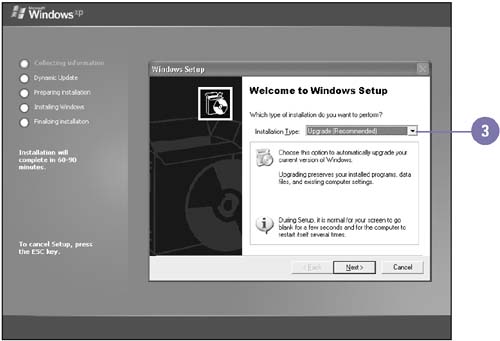 Did You Know? You can clean up your old installation to save space . Click the Start button, point to All Programs, point to Accessories, point to System Tools, click Disk Cleanup, select the check box next to your old Windows version, and then click OK. |
-
 | Type the 25-character product key, and then click Next. | -
 | Click the Show Me Hardware Issues And A Limited Set Of Software Issues (Recommended) option, click Next to display an upgrade report screen if issues arise, resolve any issues as directed, and then click Next, if necessary. | -
 | Click the Yes, Download The Updated Setup Files (Recommended) option, and then click Next. | -
 | Select a network type, and then click Next, if necessary. | -
 | When the Welcome to Microsoft Windows setup screen appears, click Next to activate Windows, click an activation option, and then click Next. | -
 | If you want, click a registration option, click Next, and then complete the registration. | -
 | If you want, click the Get Online With MSN option, click Next, and then complete the process. | -
 | Enter other user names to share the computer, and then click Next. | -
 | Assign account passwords and customize each user's desktop settings, and then click Next. | -
 Click Finish. Click Finish. The Welcome screen appears. 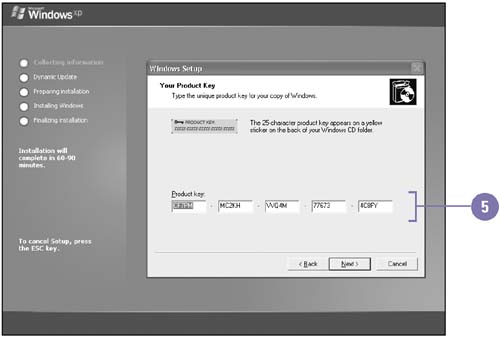 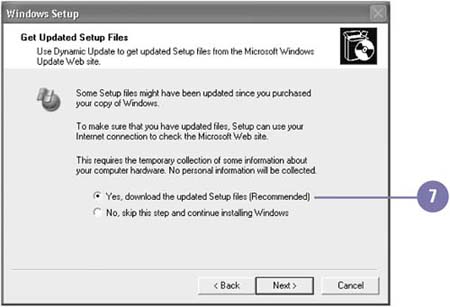  |