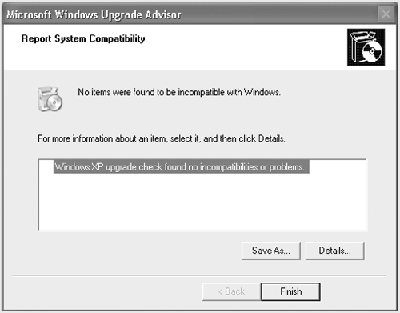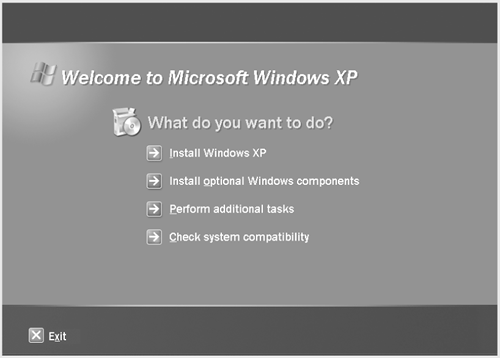Preparing to Install Windows XP
| The Windows XP Setup Wizard guides you through many of the choices you need to make, but there are some decisions and actions you need to make before you start the wizard. To ensure a successful installation, do the following: Make sure your hardware components meet the minimum requirements . Your computer hardware needs to meet the following minimum hardware requirements: 300 megahertz (MHz) Pentium or higher microprocessor or equivalent recommended (233 MHz minimum); 128 MB of RAM recommended (64 MB minimum); 1.5 GB of free space on hard disk; Super VGA (800 x 600) or higher resolution video adapter and monitor, keyboard, mouse or compatible pointing device; and CD-ROM or DVD drive. It's also important to make sure your computer's BIOS (Basic Input/Output System) is compatible with Windows XP; contact the manufacturer of the computer or the BIOS for the information. Beyond the basic requirements, some software and hardware services, such as Internet access, networking, instant messaging, voice and video conferencing, and sound playback, call for you to meet additional requirements; see Windows XP documentation for specific details. Make sure your hardware and software are compatible . The Windows XP Setup Wizard automatically checks your hardware and software and reports any potential conflicts, but it is always a good idea to determine whether your computer hardware is compatible before you start the wizard. You can view the Hardware Compatibility List (HCL) at the Microsoft web site at www.microsoft.com/hcl/. Make sure you have required network information . If you are connecting to a network, you need the following information from your network administrator: name of your computer, name of the workgroup or domain, and a TCP/IP address if your network doesn't use a DHCP (Dynamic Host Configuration Protocol) server. If you are not sure whether you are connecting to a workgroup or a domain, select the workgroup option. You can always connect to a domain after you install Windows XP Professional. Determine whether you want to perform an upgrade or install a new copy of Windows XP. After you start the Windows XP Setup Wizard, you need to decide whether to upgrade your current operating system or to perform an entirely new installation, known as a clean install . A clean install includes completely erasing your hard drive and reformatting it with a new file system (either NTFS or FAT), which eliminates incompatibilities and makes your system run better. See Chapter 14, " Maintaining Your Computer ," for more information about file systems. Before you perform a clean install, you need to backup your files and settings on a CD, removable, or network drive before you begin. After a clean install you still need to re-install all of your programs. To perform a clean install, you also need the Full Edition of Windows XP, which is more expensive than the Upgrade version. You can upgrade from Windows 98, 98 SE, and Me to Windows XP Home Edition or Professional, and you can upgrade only from Windows 2000 Professional and Windows NT 4.0 Workstation to Windows Professional, but not to the Home Edition. Windows 98, 98 SE, and Me users can uninstall Windows XP, but this capability is not available to Windows NT 4.0 and Windows 2000 upgraders. Windows 95 and Windows NT 3.51 or earlier are not supported for upgrading, so those users will need to perform a clean install. Back up your files in case you need to restore your current operating system . If you're upgrading from an earlier version of Windows or performing a clean install, you should back up your current files so you can correct any problems that might arise during the installation. You can back up files to a removable disk, a CD-R or CD-RW drive, a tape drive, or another computer on your network. See Chapter 16, " Backing Up Your Computer ," for more information. Make sure you have the required product key information . On the back of the Windows XP CD-ROM packaging is a unique 25-character product key, such as KFEPC-12345-MHORY-12345-IROFE, that you need to enter during the Windows XP Setup Wizard installation to complete the process. Keep the product key in a safe place, and do not share it with others. The unique product key allows you to activate and use Windows. Product activation and product registration are not the same. Product activation is required and ensures that each Windows product is not installed on more than the limited number of computers allowed in the software's end user license agreement. Activation is completely anonymous and requires no personal identification information to complete. To complete the activation process, you enter a unique 25-character product key during the Windows XP Setup Wizard installation process or when using the Activate Windows program located on the Start menu. You have a 30-day grace period in which to activate your Windows product installation. If the grace period expires and you have not completed activation, all features will stop working except the product activation feature. During the activation process, you can also register your copy of Windows XP. Product registration is not required, but completing the process ensures that you receive product update and support information from Microsoft. |
EAN: 2147483647
Pages: 391