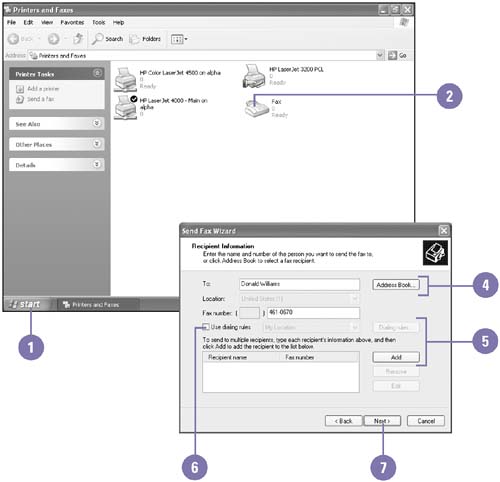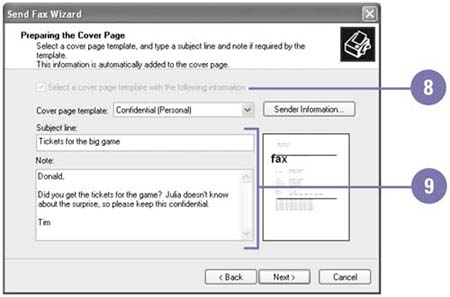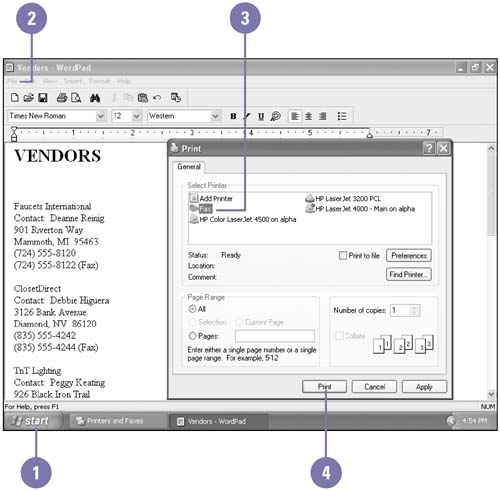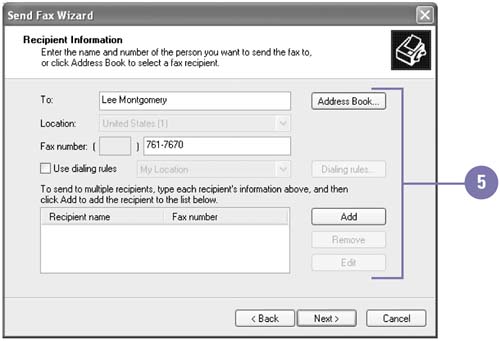| After you install and configure your fax, you can send a fax using the Send Fax Wizard. The Send Fax Wizard walks you through the process of sending a fax. You can send a cover page fax from the Printer and Faxes window or from within Fax Console, or a document fax from a program. When you send a cover page fax, the Send Fax Wizard opens to help you create and send a cover page fax. When you send a document fax, the program in which you open or create the document prints it to the fax device. When you print to a fax device, the Send Fax Wizard opens to help you send the fax. Send a Cover Page Fax -
 | Click the Start button, and then click Printers And Other Hardware (Home) or Printers And Faxes (Pro). | -
 | Double-click the Fax icon. | -
 | Click the File menu, click Send A Fax, and then click Next. | -
 | Type the recipient name and fax number, or click Address Book and select one. | -
 | If you typed a recipient's name, click Add to add the person to your list of fax recipients. Repeat the process to add other recipients. | -
 | To include an area or country code, click the Use Dialing Rules check box. | -
 | Click Next. | -
 | Select the Select A Cover Page Template With The Following Information check box, click the Cover Page Template list arrow, and then select a cover page. | -
 | Type the subject and notes for the fax, and then click Next. | -
 | Click the option to specify when you want to send the fax. | -
 | Click Next, preview the fax if you want, and then click Finish. | 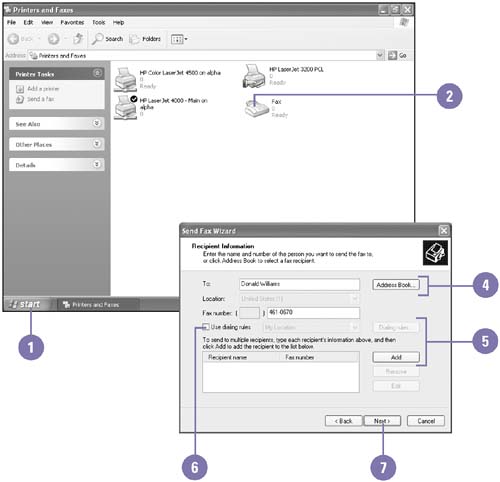 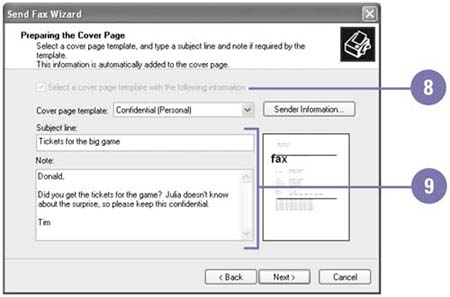 Send a Fax from a Document -
 | Start the program and open or create the document you want to send as a fax. | -
 | Click the File menu, and then click Print. | -
 | Click the Fax printer as your printer. | -
 | Click Print. | -
 | Follow the Send A Fax Wizard instructions, specifying the following: | -
The recipient(s) -
Cover page -
Subject and notes -
When to send the fax -
 | Preview the fax, and then click Finish. | 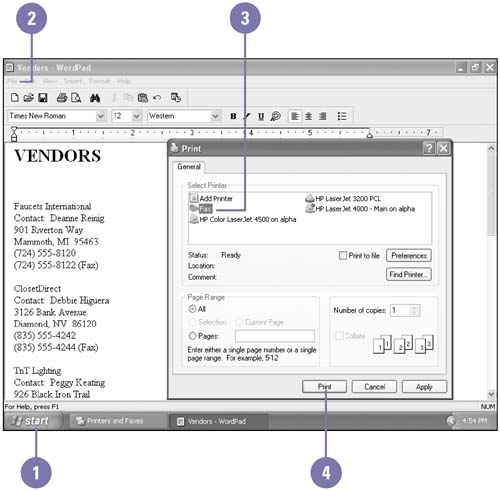 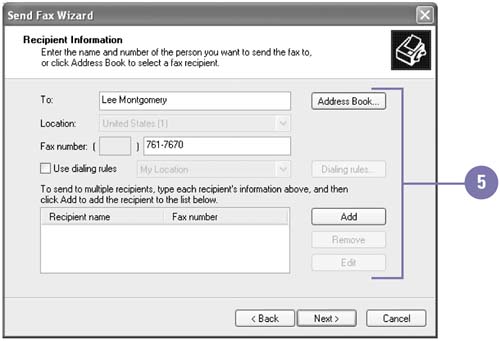 Did You Know? You can scan and fax a document . Scan the document using a scanner, open the scanned document in a program, and then print it to the fax directly from the program. |
|