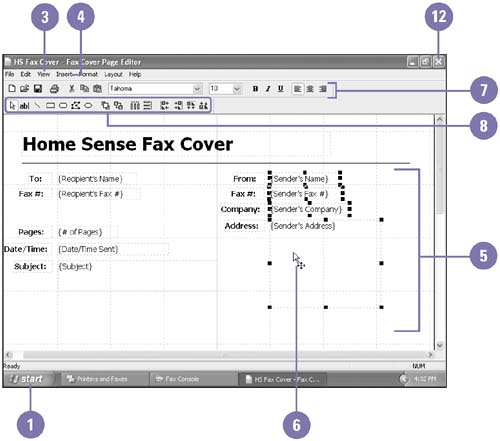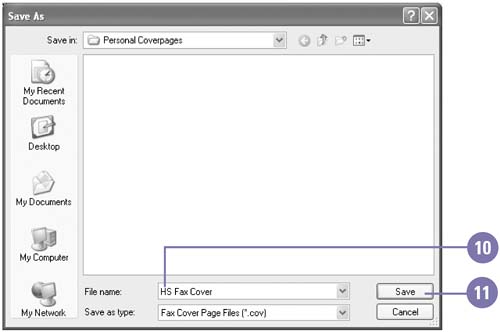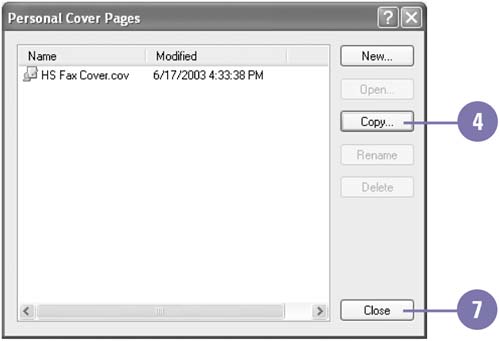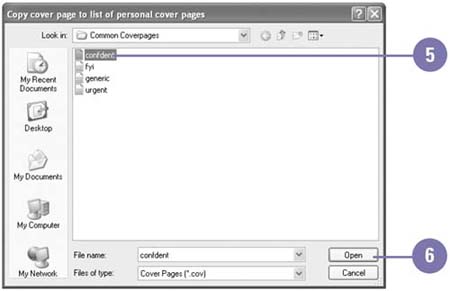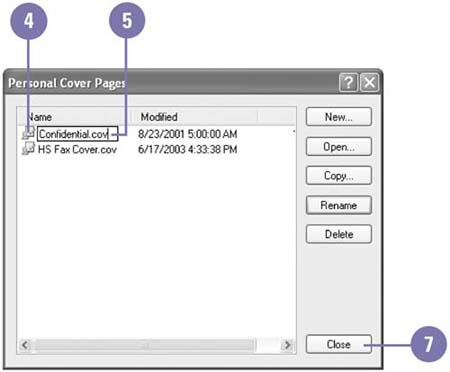| A cover page is typically a one page cover memo sent along with a fax containing the fax sender, a recipient, number of pages, a short message, and the transmission date and time. You can use the Fax Cover Page Editor to create your own cover pages or to customize cover page templates, known as common cover pages, that come with the program. You can copy and modify common cover pages without affecting the original templates. You can also edit existing cover pages and rename or delete personal cover pages as needed. Create a Cover Page from Scratch -
 | Click the Start button, point to All Programs, point to Accessories, and then point to Communications. | -
 | Point to Fax, click Fax Cover Page Editor, and then click OK to close the Tip dialog box, if necessary. | -
 | Click the View menu, and then click Grid Lines. | -
 | Click the Insert menu, point to Recipient, Sender, or Message, and then click an item. | -
 | Press and hold Ctrl, and then click the items you want to select. | -
 | Drag the items to a new location, or use the alignment buttons on the toolbar. | -
 | Use the formatting buttons on the toolbar to format the text. | -
 | Use the drawing tools on the toolbar to add shapes and lines. | -
 | Click the File menu, and then click Save As. | -
 | Type a name for the cover page. | -
 | Click Save. | -
 | Click the Close button. | 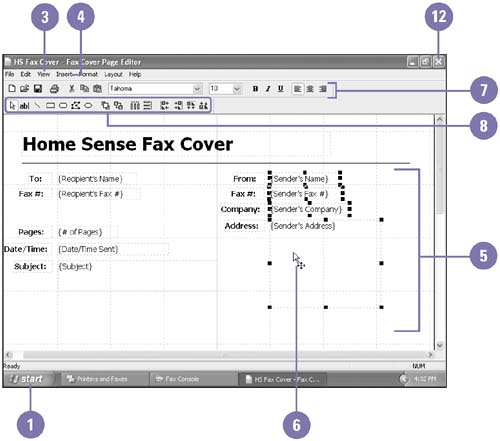 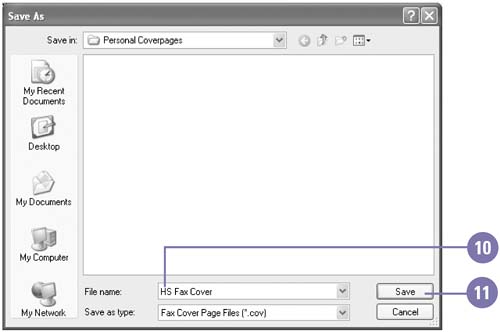 Copy a Cover Page Template -
 | Click the Start button, and then click Printers And Other Hardware (Home) or Printers And Faxes (Pro). | -
 | Double-click the Fax icon. | -
 | Click the Tools menu, and then click Personal Cover Pages. | -
 | Click Copy. | -
 | Select a common fax cover page. | -
 | Click Open. | -
 | Click Close. | 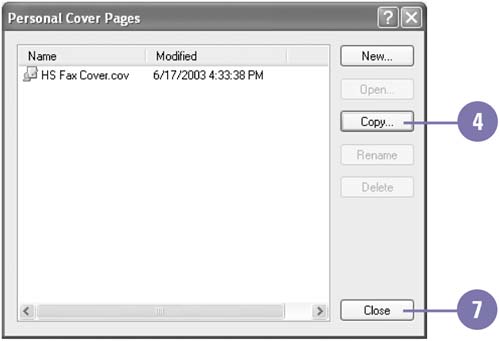 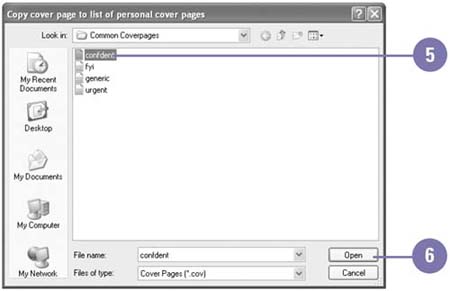 Rename or Delete a Cover Page -
 | Click the Start button, and then click Printers And Other Hardware (Home) or Printers And Faxes (Pro). | -
 | Double-click the Fax icon. | -
 | Click the Tools menu, and then click Personal Cover Pages. | -
 | Click a cover page. | -
 | To rename the cover page, click Rename, type a new name (include the extension .cov), and then press Enter. | -
 | To delete the cover page, click Delete, and then click Yes to confirm it. | -
 | Click Close. | 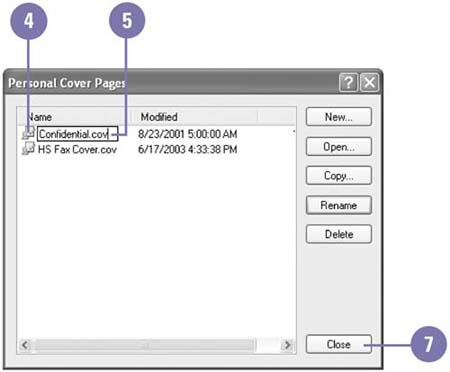  |