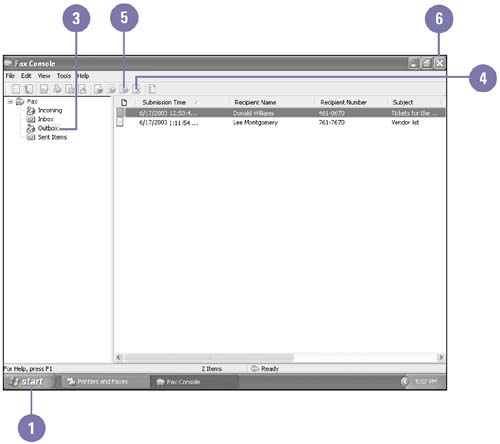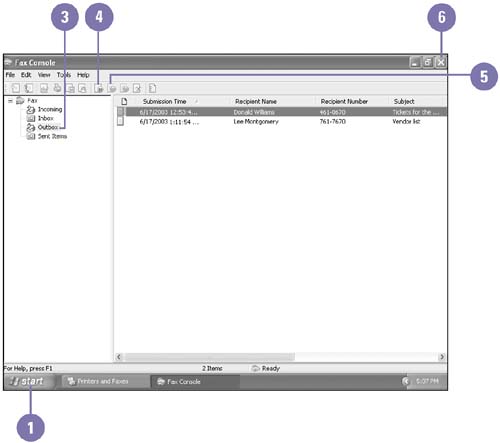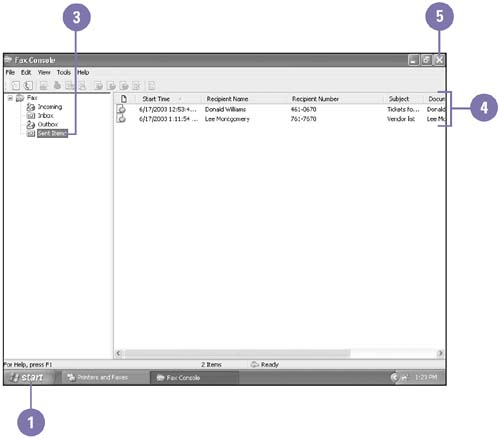| After you send a fax, its sent to the Outbox folder of the Fax Console. The Outbox is a storage area for all faxes waiting to be sent, or in the process of being sent. From the Outbox, you can pause and resume faxes, restart failed faxes, and remove individual faxes as necessary. If a fax is being sent to multiple recipients, the fax for each recipient appears separately, so you can pause or delete a fax to one of the multiple recipients without affecting the others. When you change the status of a fax in the Outbox, the Status column changes to indicate the new state of the fax. Once a fax is sent successfully, it is moved to the Sent Items folder. Cancel or Restart an Outgoing Fax -
 | Click the Start button, and then click Printers And Other Hardware (Home) or Printers And Faxes (Pro). | -
 | Double-click the Fax icon. | -
 | Click the Outbox icon. | -
 | To cancel a fax, click the fax, and then click the Delete button. | -
 | To restart a failed fax, click the fax, and then click the Restart button. | -
 | When you're done, click the Close button. | 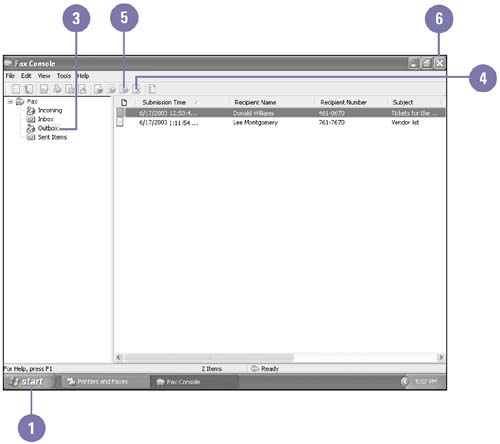 Did You Know? You can't remove a fax from a remote fax printer without deleting the fax printer . Click the remote fax printer from the Printer and Faxes window, and then click Delete This Printer. |
Pause or Resume an Outgoing Fax -
 | Click the Start button, and then click Printers And Other Hardware (Home) or Printers And Faxes (Pro). | -
 | Double-click the Fax icon. | -
 | Click the Outbox icon. | -
 | To pause a fax, click the fax, and then click the Pause button. | -
 | To resume a fax, click the paused fax, and then click the Resume button. | -
 | When you're done, click the Close button. | 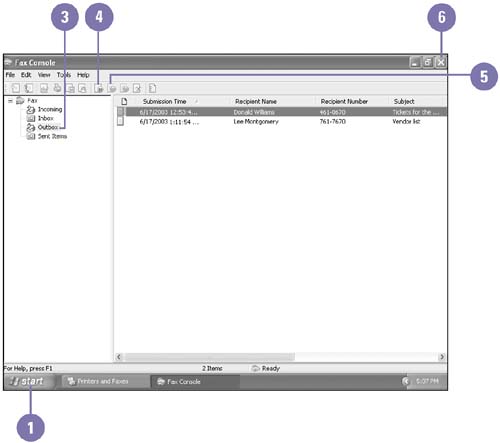 View a Sent Fax -
 | Click the Start button, and then click Printers And Other Hardware (Home) or Printers And Faxes (Pro). | -
 | Double-click the Fax icon. | -
 | Click the Sent Items icon. | -
 | Review the fax information. | -
 | When you're done, click the Close button. | 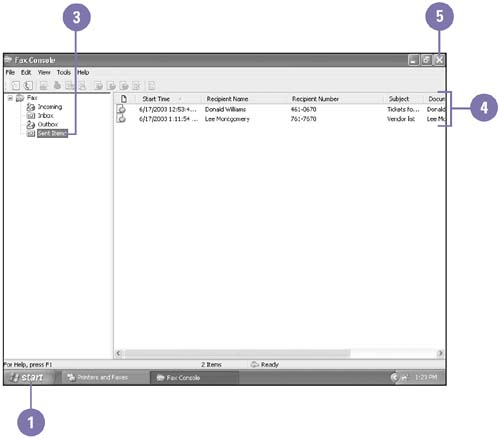 |