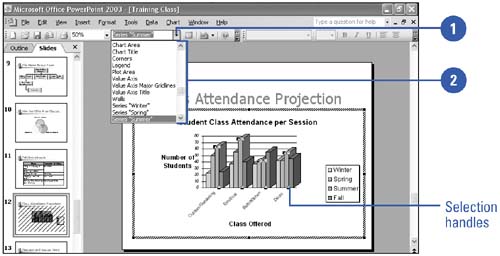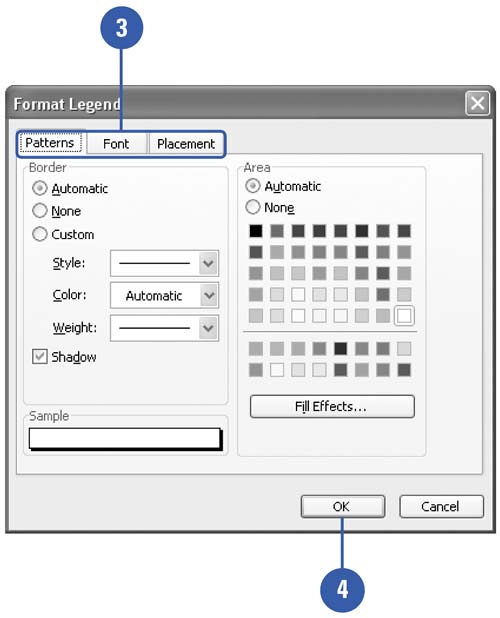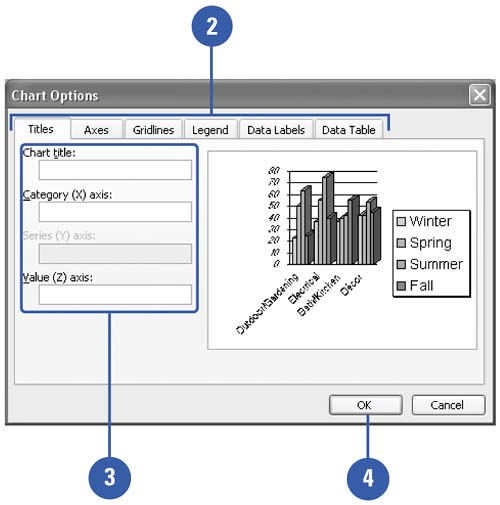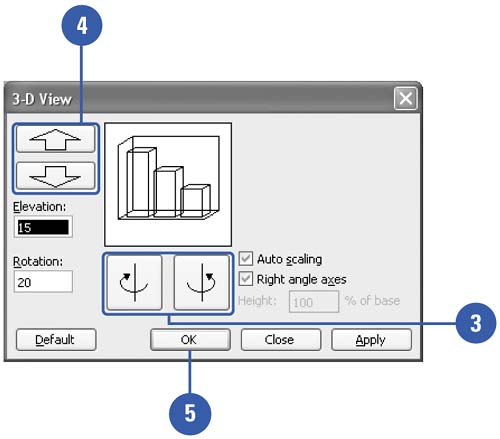| Chart objects are the individual elements that make up a chart, such as an axis, the legend, or a data series. The plot area is the bordered area where the data are plotted. The chart area is the area between the plot area and the Microsoft Graph object selection box. As with any Microsoft add-in accessory , Graph treats all these elements as objects, so you can format and modify them individually. Select a Chart Object -
 | Click the Chart Objects list arrow on the Standard toolbar. | -
 Click the chart object you want to select. Click the chart object you want to select. When a chart object is selected, selection handles appear. 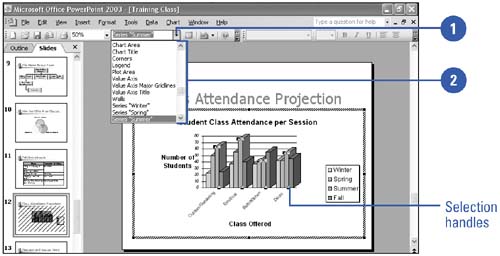 Format a Chart Object -
 | Right-click the chart object you want to format, such as an axis, legend, or data series. | -
 | Click the appropriate Format command. For an axis, for example, the command is Format Axis. | -
 | Click the appropriate tab(s), and then select the options you want to apply. | -
 | Click OK. | 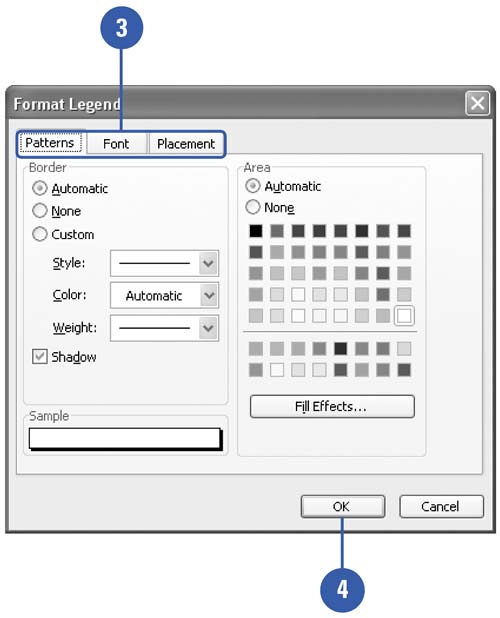 Did You Know? You can enlarge a chart object to select it . Increase the zoom percentage to enlarge your view before using the mouse pointer to select chart objects. | Customize a Chart -
 | Click the Chart menu, and then click Chart Options. | -
 Click the tab corresponding to the chart object you want to customize. Click the tab corresponding to the chart object you want to customize. Each tab will display options that are specific to the chart object you want to customize. -
 | Make the necessary changes. | -
 | Click OK. | 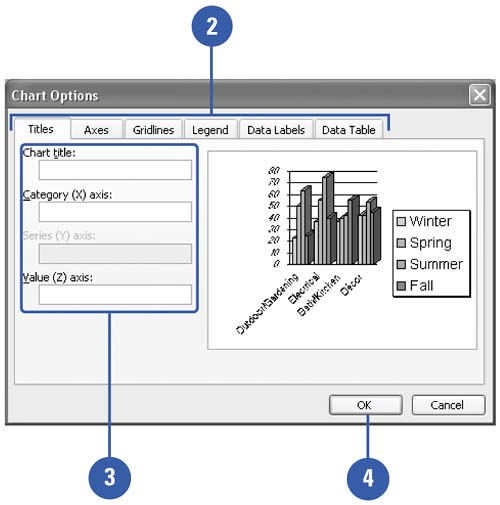 Change the View of a 3-D Chart -
 | Select the 3-D chart you want to change. | -
 | Click the Chart menu, and then click 3-D View. | -
 | Click the left or right rotation button. | -
 | Click the up or down elevation button. | -
 | Click OK. | 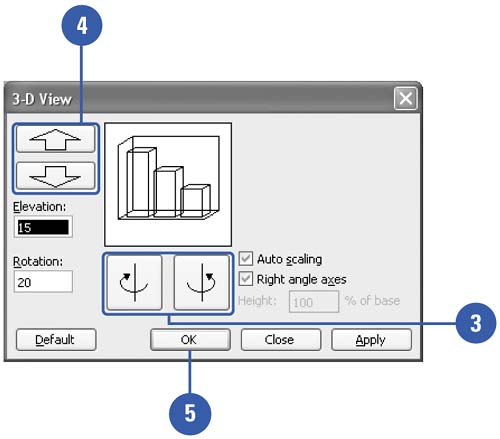 Did You Know? You can change the placement of objects on a chart . Select the chart objects whose placement you want to change, click the Format menu, point to Placement, and then click Bring To Front, Send To Back, or Group. You can rotate the chart axis labels . To change the angle of an axis label, right-click the axis, click Format Axis, click the Alignment tab, and then select an orientation and click OK. | |