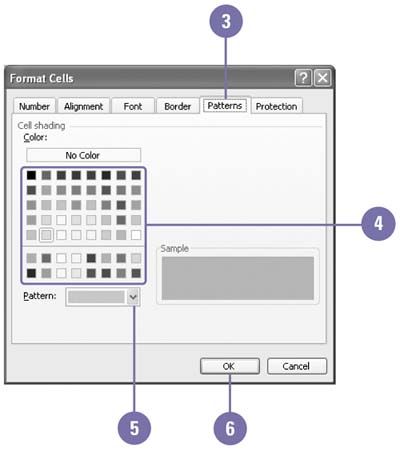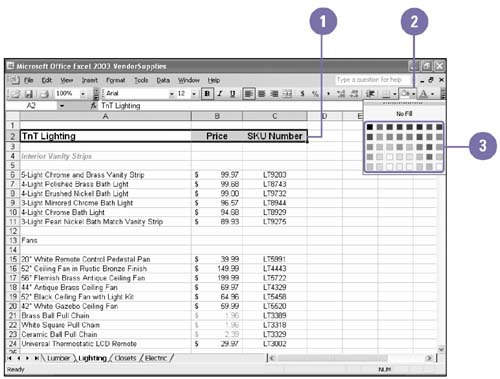Adding Color and Patterns to Cells
Adding Color and Patterns to Cells You can fill the background of a cell with a color and a pattern to make its data stand out. Fill colors and patterns can also lend consistency to related information on a worksheet. On a sales worksheet, for example, formatting all fourth-quarter sales figures with a blue background and all second-quarter sales with a yellow background would make each group of figures easy to identify. You can use fill colors and patterns in conjunction with text attributes, fonts, and font colors to further enhance the appearance of your worksheet. Apply Color and Patterns
Apply Color Using the Formatting Toolbar
|
EAN: 2147483647
Pages: 291