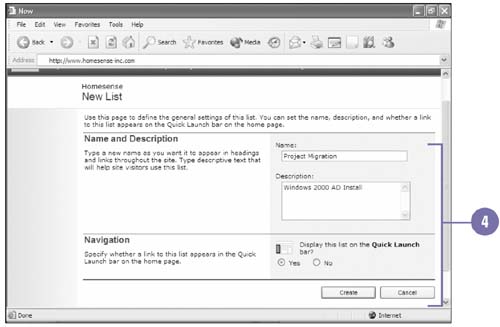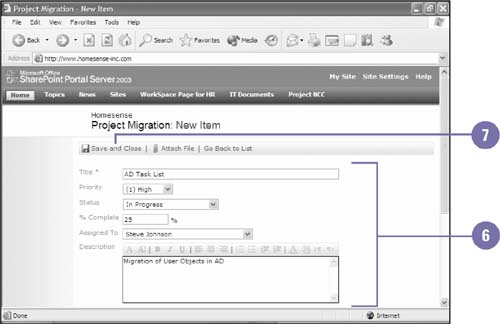Assigning Project Tasks
| Assigning a project task is another way you can use SharePoint to collaborate on the site. By creating a task, you can manage your team with status updates. You can also provide a central way to manage the effectiveness of a project. Since this is a Web based system, everyone can access this with a simple Web browser. Add a Task Item to Your Site
|
EAN: 2147483647
Pages: 291