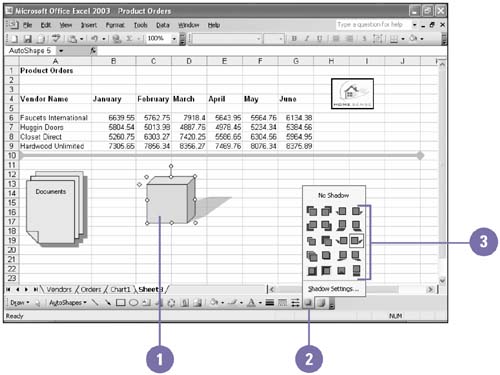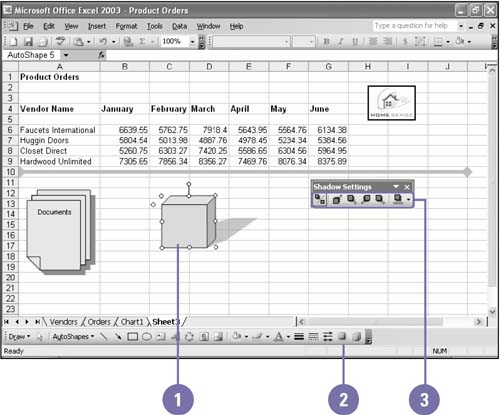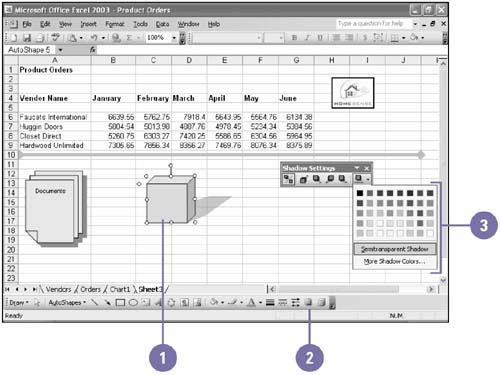Adding Object Shadows
| You can give objects on your worksheet the illusion of depth by adding shadows. Excel provides several preset shadowing options, or you can create your own by specifying the location and color of the shadow. If the shadow is falling on another object in your worksheet, you can create a semi-transparent shadow that blends the color of the shadow with the color of the object underneath it. Use a Preset Shadow
Change the Location of a Shadow
Change the Color of a Shadow
|
EAN: 2147483647
Pages: 291