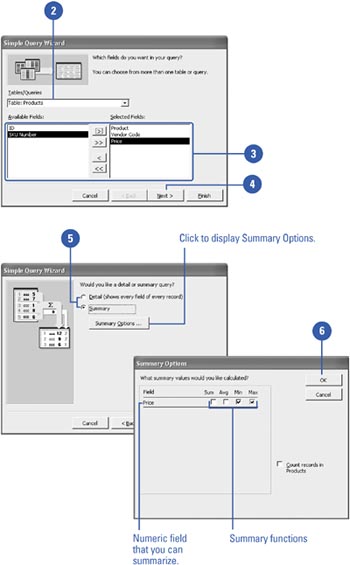| 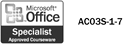 A query is a simple question you ask a database to help you locate specific information within the database. When you create a query with the Query Wizard , you can specify the kind of query you want to create and type of records from a table or existing query you want to retrieve. The Query Wizard guides you through each step; all you do is answer a series of questions, and Access creates a query based on your responses. All queries you create are listed on the Queries tab in the Database window. Create a Simple Query Using the Query Wizard -
 | In the Database window, click Queries on the Objects bar, and then double-click the Create Query By Using Wizard icon. | -
 | Select a table or existing query. | -
 | Click to select the fields that you want included in the query. | -
 | Click Next to continue. | -
 | If you selected numeric or date fields in step 3, indicate whether you want to see detail or summary information. | -
 | If you choose Summary, click Summary Options to specify the calculation for each field, and then click OK. | -
 | Click Next to continue. | 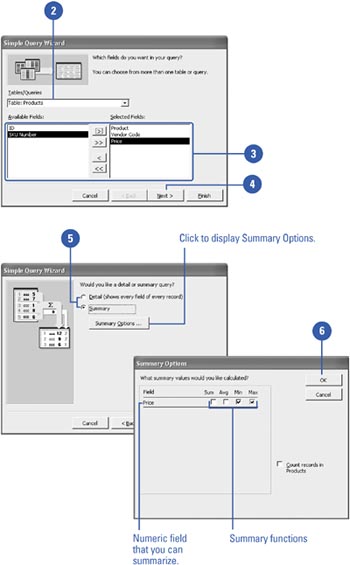 Did You Know? You can include fields from another source . Click the Tables/Queries list arrow if you want to include a field from another source. You can use the New button to create a query . In the Database window, click Queries on the Objects bar, click New, click the wizard you want to use, click OK, and then follow the wizard instructions. |
-
 | In the final wizard dialog box, type the name of the query. | -
 | Choose whether you want to view the results of the query or modify the query design in Design view. | -
 | For more help on queries, select the Display Help On Working With The Query? check box. | -
 | Click Finish. |  Did You Know? You can switch between Datasheet and Design view . In Design view, you format and set controls for queries, reports , forms, or tables that you are creating from scratch or modifying from an original wizard design. In Datasheet view, you observe the result of the modifications you have made in Design view. To switch between the two, click the View button on the toolbar, and then select the appropriate view. |
 |